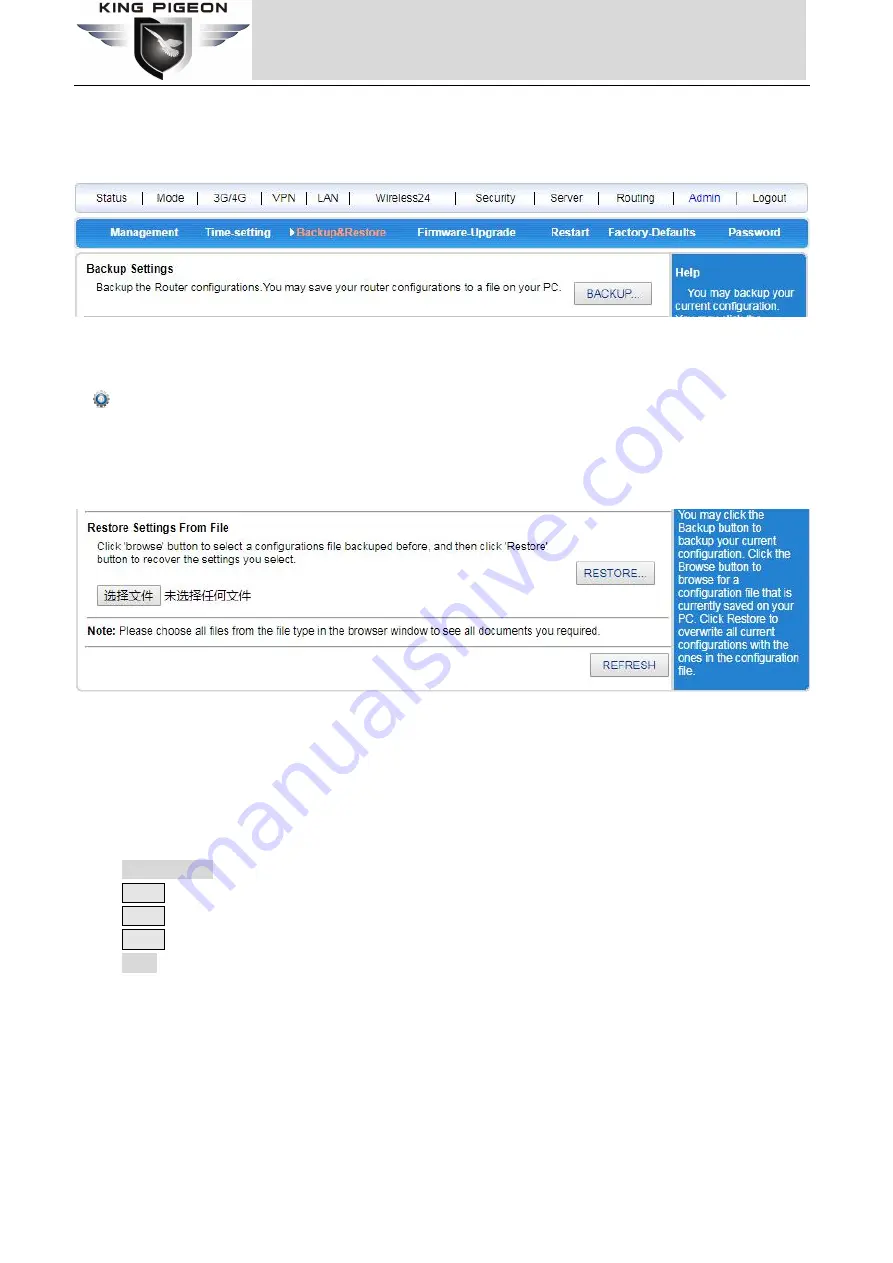
Page 55 of 57
King Pigeon Hi-Tech. Co., Ltd.
Ver 1.0
4G Wireless Industrial Router
Wireless Data Connectivity
If you have previously backed up the system settings information, when a misoperation or other situation
causes the wireless router's system settings information to be lost, you can restore the current settings to
the previous backup settings, ensure the normal operation of the wireless router, and reduce the information
loss, Backing up system setup information also helps with failure analysis.
Click <Backup> button, select the backup path of the setting information, click <OK> to save the current
setting information of the wireless router to the computer, so that it can be restored later through the file
(suffixed with .cfg).
Restore settings from file
You can restore your current settings to the settings you have previously backed up.
Note: The current settings will be lost after the settings are restored. If you do not wish to lose your current
settings, please be careful to make a backup. About the backup method, refer to "5.11.3.1 Backing Up
System Settings Information."
Click the <Select file> button, select a previously backed up file (*.cfg) on the computer, and then click
the <Restore> button to restore the settings to the state of the backup file.
Wireless router will restart during recovery setup.
5.11.4 Firmware Upgrade
You can load the latest version of the software into your router for more features and more stable
performance.
Upgrade step:
Step1:
Click the <Select file> button and select the software to be upgraded.
Step2:
Click the <Upgrade> button to start the upgrade.
Step3:
If you need to upgrade and restore the factory, click the <Factory-Defaults> button.
Note:
The upgrade and factory reset must meet two conditions at the same time.
(1).Version number changes.
(2).Click the <Factory-Defaults> button during the upgrade.

















