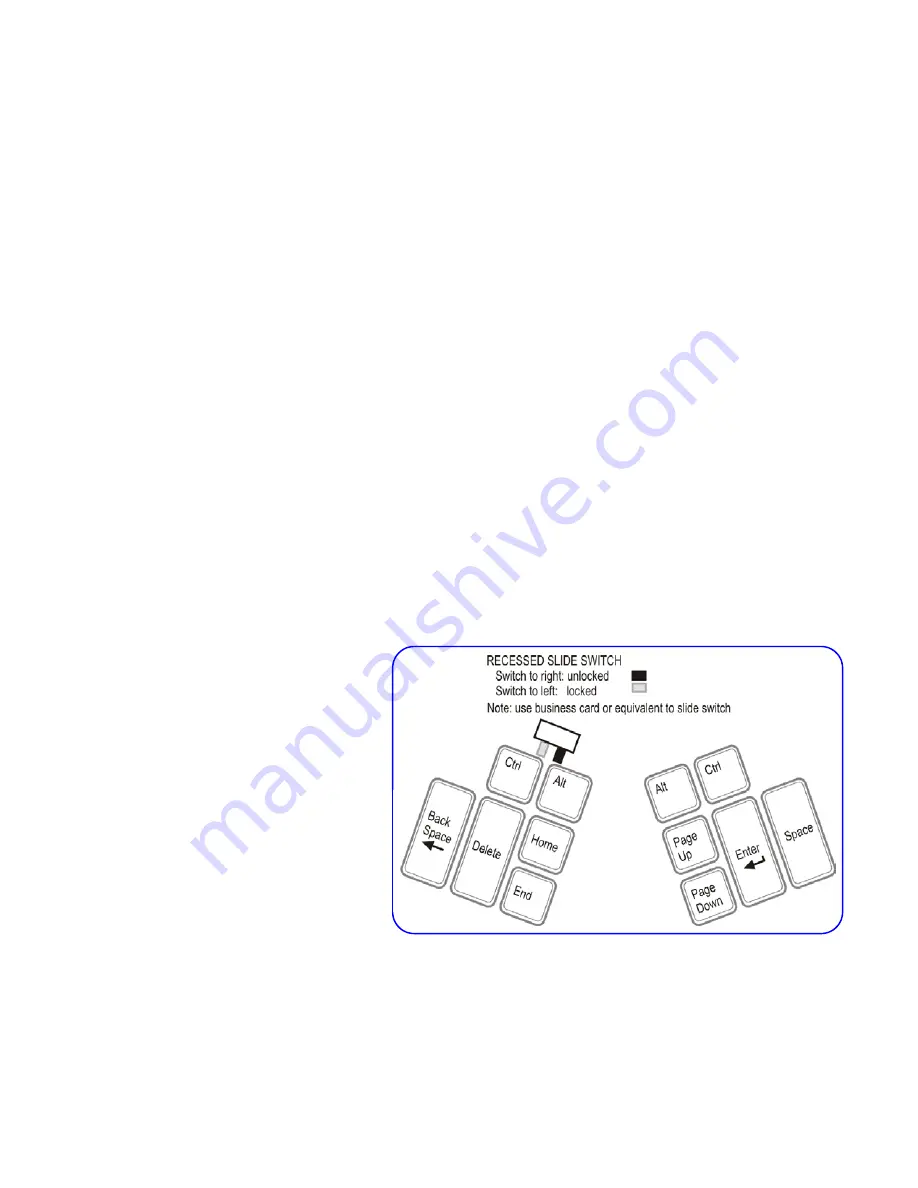
Memory locking switch (Professional models):
Two ways to achieve “sticky keys”
Intentional “sticky keys” can be established two different ways: (1) using on-board
programmability, or (2) using utilities available in most operating systems (use
Accessibility Options in Windows control panel).
Note: With the “on-board
programmability” version of sticky keys, a sticky modifier will only act as a
modifier for the first keystroke of the key being modified.
Sticky keys with “on-board programmability” ( mo F6)
To use “on-board programmability” sticky keys, press and hold the Progrm key,
add the modifier key to be made sticky, and finally tap F6. To make a modifier
“non-sticky,” repeat this process or perform a total memory reset.
Accidental sticky keys
Occasionally a modifier key will become electronically “stuck” accidentally
when
programming the keyboard. If this happens, just tap both modifiers of the same
type (e.g. both Alt keys) to release the stuck key action.
Memory locking
(Professional model only)
The memory locking feature
consists of a hidden slide switch
which prevents accidental re-
programming or erasure of your
keyboard’s
memory. To lock the
memory, insert a business card or
folded piece of paper above the
left
Ctrl
and
Alt
keys and slide the
hidden switch to the left.
Alternatively, you may remove
one of the top left thumb keycaps
to reveal the locking switch, using
the keycap removal tool provided with your professional keyboard.
C
HAPTER
S
IX
:
T
ECHNICAL SUPPORT
,
R
EPAIRS
,
A
CCESSORIES
,
AND
U
PGRADES
Summary of Contents for KB132PC
Page 1: ...Kinesis Contoured PS 2 Ergonomic Keyboard Family USER S MANUAL...
Page 2: ......
Page 39: ...39...
Page 40: ...40...













































