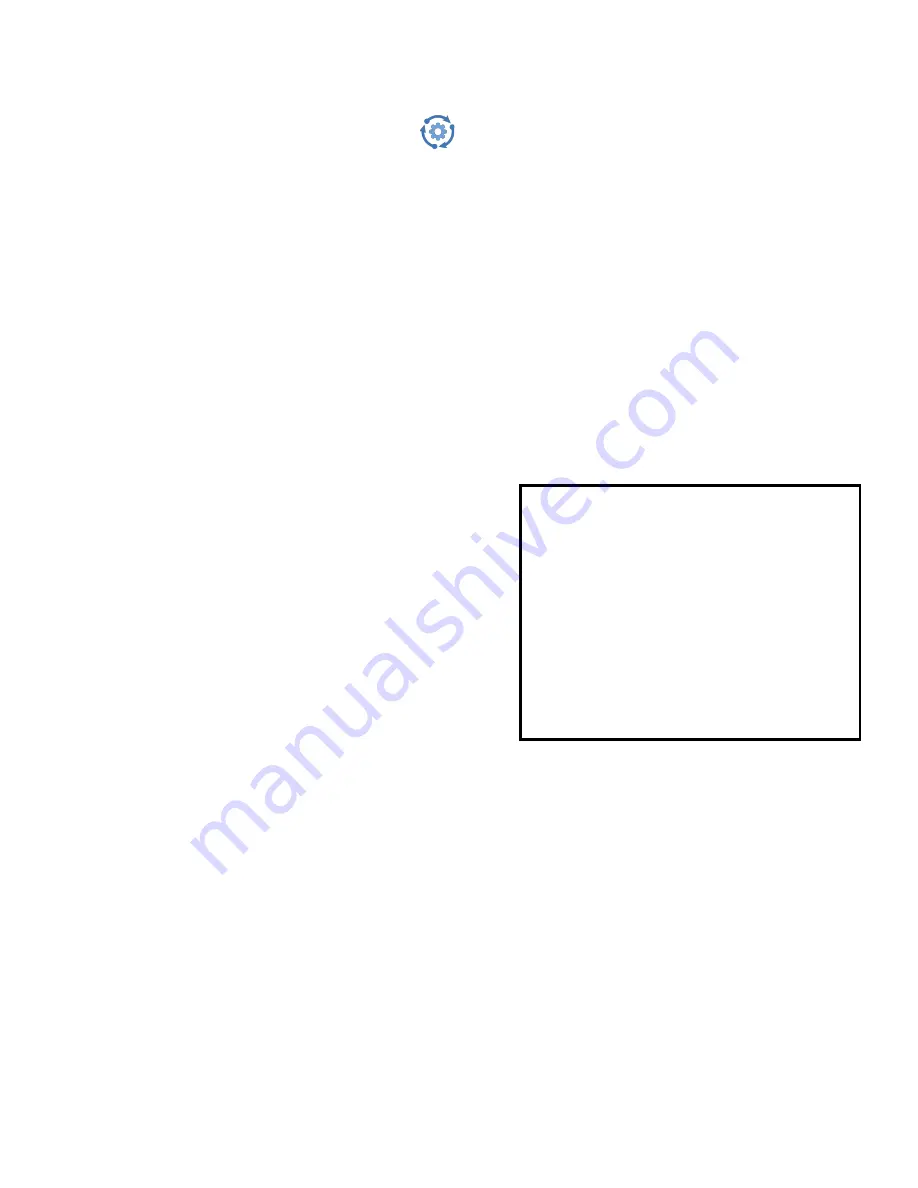
23
manually turn Num Lock on or off with the Advantage2, first activate the Keypad layer and then press the 7
key in the number row which is front
-
legended
“
Nm Lk.
”
7.0 SmartSet Power User Tools
In addition to the Basic Onboard Programming Tools described in Section 6, the SmartSet also has a number
of Power User Tools designed for those looking to get the most out of their Advantage2 programmable
keyboard. To access most of the features listed below, it is first necessary to activate
“
Power User Mode
”
using the onboard programming shortcut (see Section 7.3). Those features are denoted below with
“
PUM
”.
Note: Power User Tools utilize functions that are not labeled on the keys and can radically change the
performance of your keyboard so proceed with caution. Even those users familiar with programmable
keyboards in general, or even with a previous Kinesis Contoured keyboard, should read this manual in full
before attempting to access any of the Power User Tools.
7.1 Global Macro Playback Speed Adjustment (progm + F10 + {1
-
9 & 0})
Adjust the playback speed of your macros so you can optimize macro performance based on your specific
workflow and system. There are 9 different playback speeds (Fig 25), ranging from ~50 words per minute
(WPM) up to a blazing fast ~3,000 WPM, plus 0 to disable
macro playback. The default playback speed is 150 WPM,
which is defined as
“
Speed3
”.
Users can adjust the playback
speed for all macros
“
globally
”
with a single onboard
programming shortcut.
Note: If you are using a number of
sophisticated macros, you may wish to set their playback
speeds individually, rather than globally, for optimal
performance (see Section 7.10).
To change macro playback speed globally, progm + F10
(“
macro speed
”)
will enter Global Macro Playback Speed
Adjustment Mode. All four LED indicator lights will flash to
alert you that you are in an active programming mode. Then
select a playback speed by tapping a key in the number row
(0 to disable macros or 1 to 9). You may need to experiment
with different speeds to find the best one for your mix of
macros and computing system.
Note: Global Macro Playback Speed Adjustment Mode will exit and the LEDs will stop flashing even if you to
select an invalid speed setting (i.e., any key besides 1
-
9). Run a Status Report in a text editing screen to
confirm the new playback speed.
Before attempting to adjust Global playback speed, be sure the keypad layer is not active. If you have
remapped the desired number row key to another location on the keyboard, you must use the new location for
speed assignment, not the default location.
7.2 Hard Reset (progm + F9 while plugging in keyboard)
A Hard Reset erases all of the remaps and macros saved to both the qwerty.txt and dvorak.txt layout files, as
well as any configuration changes saved to the state.txt files (see Section 7.5). However, no other files (e.g.
hot key layouts) in the
“
active
”
folder are changed or deleted by a hard reset. The keyboard will revert to the
default QWERTY layout with the Windows Thumb Key Mode active.
Note: back up qwerty.txt and/or dvorak.txt files before doing a hard reset if you wish to preserve them! This
can be accomplished by copying and pasting them to your computer before performing a Hard Reset. After a
Speed1
4.2 CPS
~50 WPM
Speed2
8.4 CPS
~100 WPM
Speed3 (Default)
12.5 CPS
~150 WPM
Speed4
22.7 CPS
~270 WPM
Speed5
34.2 CPS
~400 WPM
Speed6
62.5 CPS
~750 WPM
Speed7
84 CPS
~1,000 WPM
Speed8
125 CPS
~1,500 WPM
Speed9
250 CPS
~3,000 WPM
Fig 25. Macro playback speeds
(CPS=characters per second, wpm=words per minute)






























