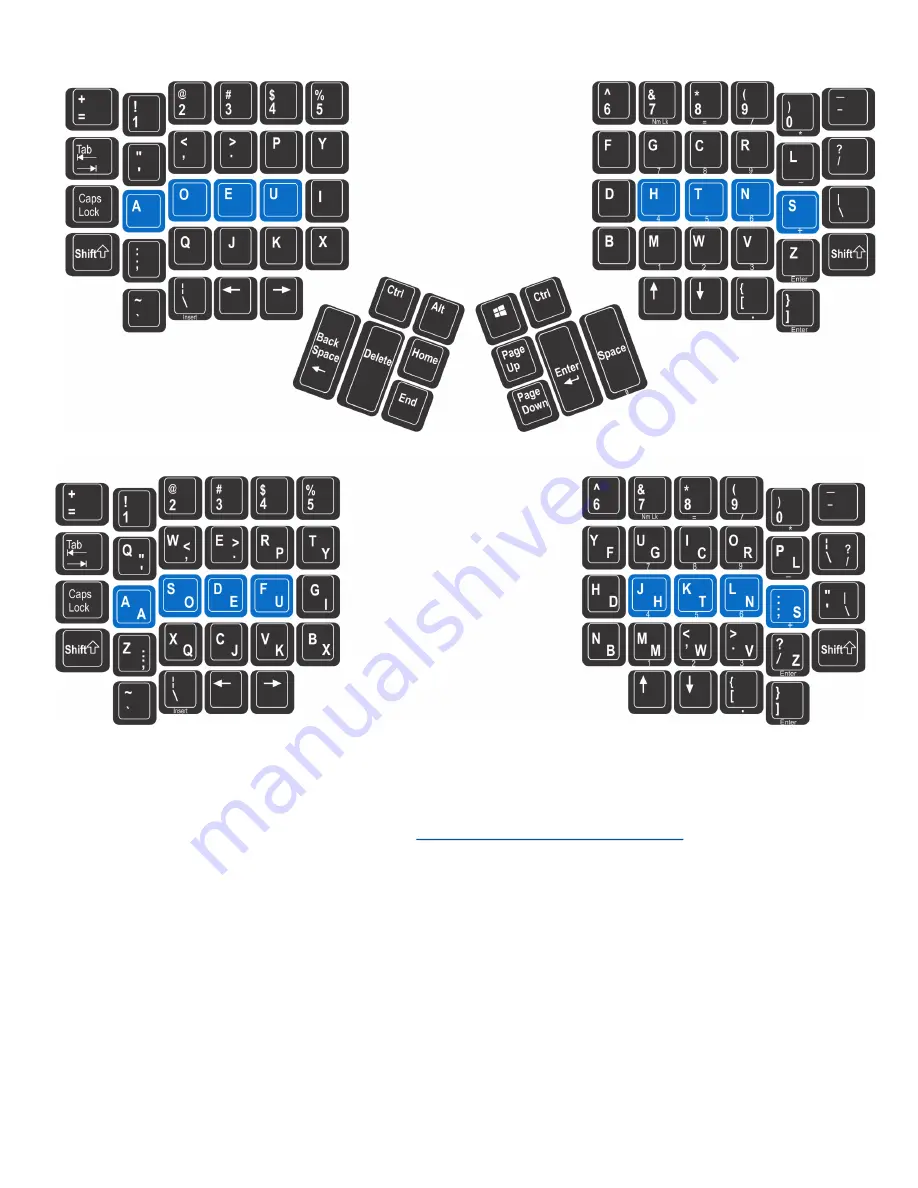
15
5.3 Thumb Key Mode Selection: Windows, Mac, PC
The three pre
-
configured
“
Thumb Key Modes
”
optimize the four modifier keys in the thumb clusters for
different operating systems. The Thumb Key Modes are Windows (the default, Fig 14), Mac (Fig 15), and
PC (Fig 16).
Note: For use with non
-
US English language drivers, see non
-
US Quick Start Guides with
layouts, and and non
-
U.S. firmware options at:
kinesis.com/support/advantage2
Thumb key Modes are set independently for each layout and are no longer
“
global
”
settings as with early
Advantage2 firmware. Using one of the Thumb Key Mode commands will erase any customization of the
those keys in the active layout. A
“
reset
”
command (see Section 6.9) will reset the thumb keys to the default
“
Windows
”
mode for the active layout.
US Advantage2 keyboards are shipped with four additional keycaps corresponding to Mac and PC modes, so
that the thumb key legends can match the corresponding key actions. Non
-
US versions ship in PC mode
(their default). German (DE) & UK models ship with a Windows keycap, Swedish (SE) has Windows plus
three non
-
thumb keycaps converting it to Danish and Norwegian, and the Japanese (JP) has an Alt keycap.
Windows Mode (Default for U.S. models & progm + F7)
The default thumb keys for U.S. keyboard models are shown in Fig 14. If you need a right Alt key but don
’
t
want to give up the Win key above Page Up, rAlt can be remapped to your preferred location from the keypad
layer of the F2 function key (see below).
Fig 13. QWERTY
-
Dvorak dual
-
legended keycaps for Advantage2
Fig 12. Onboard Dvorak Layout, shown with Windows Thumb Key Mode
















































