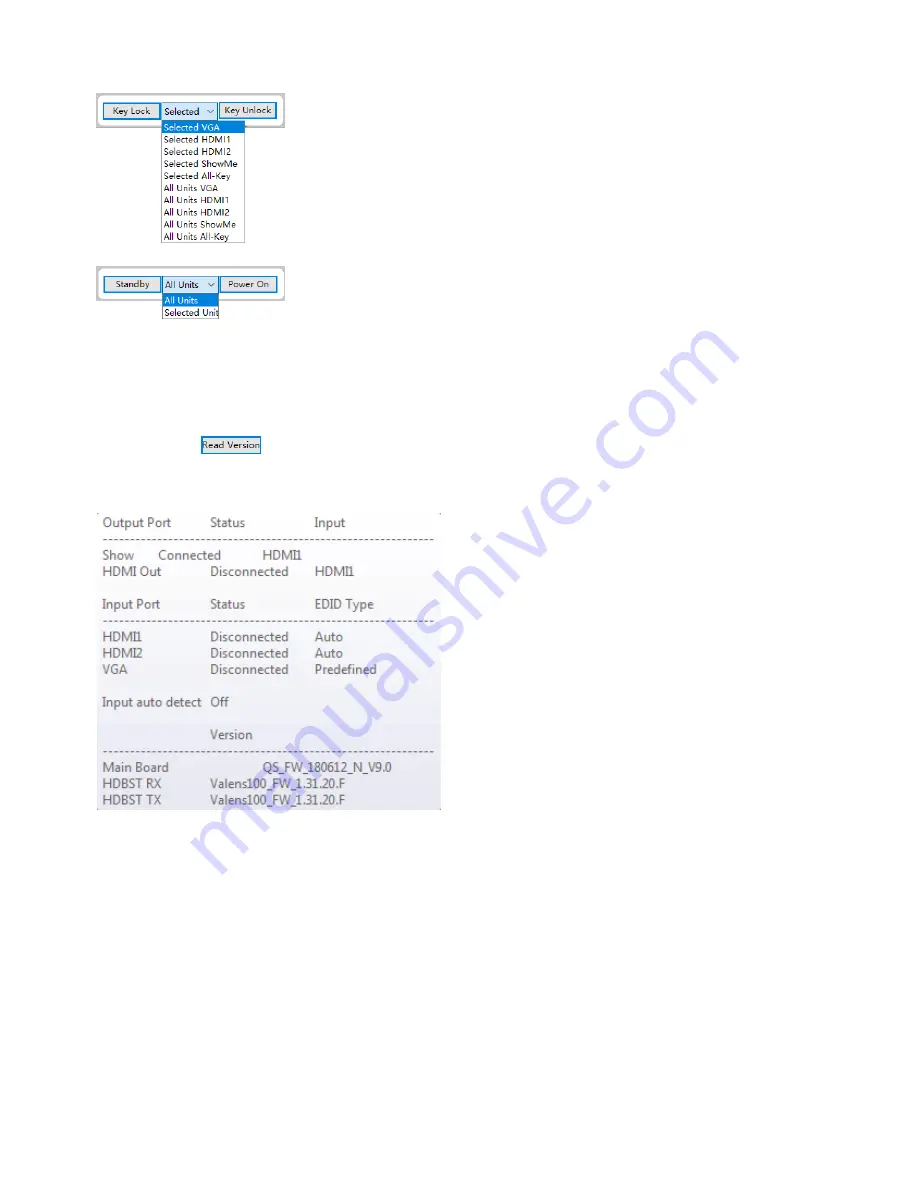
31
Key lock and energy saving function:
You can use the pulldown menu to either lock all external ShowMe
buttons (‘All-Key’) or individual ones (‘VGA’, ‘HDMI1’, ‘HDMI2’) for a
single user (‘Selected…’) or for all users (‘All Unit’) (moderator func-
tion). Press ‘Key Lock’ or ‘Key Unlock’ to assign the selected status.
You can use the pulldown menu to either switch all devices (‘All
Units’) or individual devices (‘Selected Unit’) to Standby mode or
Power On mode.
Reading out the firmware versions and updating the firmware:
Use the button
to read out the firmware statuses of the recognised QuickSelect 3.0+.
To display these, move the mouse pointer over the desired QuickSelect 3.0+.
Then the firmware versions of the QuickSelect 3.0+ incl. the valens HDBT chip sets are displayed.
Status in the device chain
Status of the inputs
Status of the automatic signal recognition
firmware statuses:
- Quickselect 3.0+
- Valens chip set input
- Valens chip set output
To load a newer firmware onto a QuickSelect 3.0+, proceed as follows:
1. Copy the firmware file provided by Kindermann to the root directory of an USB stick
(Filename: MERGE.BIN).
2. Disconnect the QuickSelect 3.0+ to be flashed from the power supply and connect the USB stick to
its USB charge socket.
3. Plug the supplied or a self-made Quick-Setup jumper into the socket “HDMI1“ at the rear of the
device and restore power supply.
4. During the firmware update process the LEDs of the signal inputs on the front light-up several times.
After they lit up 3x quickly disconnect the jumper on „HDMI1“.
5. Wait until the LED activity stops. The duration of the firmware update is approx. 60 sec. After the
LED activity stopped press the ShowMe button on at the front. If the VGA LED lights up the Update
is done. Now unpower the unit and remove the USB-Stick.
6. Then perform a factory reset and setup of the updated device.
Note: Never disconnect the power supply during the firmware update
- the device may be rendered useless!




















