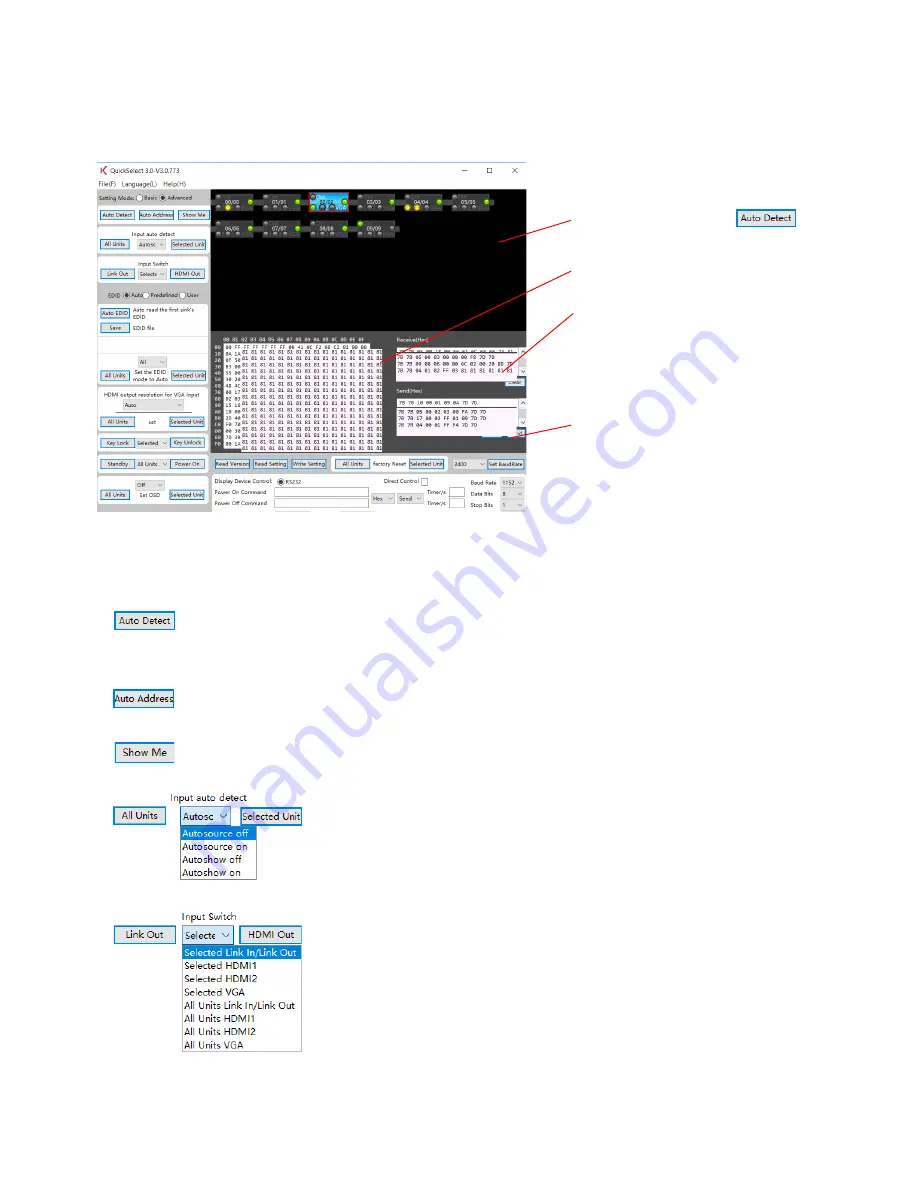
27
6.2 Expert view
Selecting the „Expert“ mode will cause the software to switch to expert view. You can individually
configure your Quickselect system here. This is necessary, e.g. to file different EDIDs in the individual
transmitters, use to power control via RS232 or to configure the HDMI outputs.
Field to display the device chain
(devices appear after
).
Output of the EDID information.
Device responses received via RS232.
Here, the RS232 code of the
commands sent via the GUI is listed
additionally. In addition to this,
a manual input option for RS232
control commands is present here.
Note:
Before manually entering
commands, delete this field;
otherwise, all displayed commands
will be sent.
System overview and address awarding:
Pushing this button will find and recognise the QuickSelect 3.0+
transmitters that are combined in this chain and correctly connected.
The left one of the two numbers means the internal ID (not relevant
for the user) and the second number the currently assigned address.
Auto Address awards the addresses automatically (only applies to the
devices with BCD switches set to 99).
Clicking this button corresponds to pushing the Show Me button
of the respective selected device (recognisable by the red frame).
Here, you can activate/deactivate the automatic input selection for
each device for individual selected devices or for all devices in the
chain. If this function is on, the input with the newly applied image
signal is chosen automatically. This image signal is only transmitted
when the device is active (ShowMe).
In this section, it is specified which of the 4 inputs (Link In, HDMI
1, HDMI 2 or VGA) is put on the ‚HDBT-Out‘ for forwarding to the
following component.
The button ‚HDMI Out‘ determines which of these inputs is put on
the HDMI output of the selected QuickSelect 3.0+. This way, a locally
connected preview monitor can display the video signal coming in via
the ‚Link-In‘ or a signal fed in locally via HDMI/VGA.










































