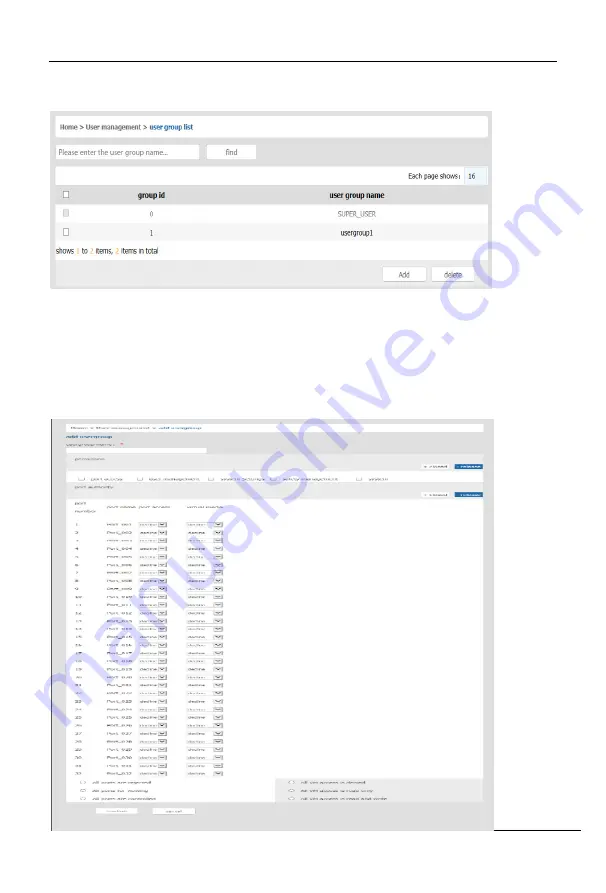
8
Port
/
16
Port
/
32
Port
User
Manual
‐
43
‐
User
group
list
User
group
list
interface:
list
all
registered
users,
you
can
see
more
by
page
turning
User
group
name
search
Input
user
group
name,
it
shows
related
user
groups
which
make
it
convenient
when
you
have
a
large
number
of
users
Add
user
group
Click
[
add
]
button,
the
window
below
appears
Summary of Contents for KCM 1200U
Page 27: ...8 Port 16 Port 32 Port User Manual 26 Ping host Device Management ...
Page 31: ...8 Port 16 Port 32 Port User Manual 30 ActiveX controls and plugins ...
Page 35: ...8 Port 16 Port 32 Port User Manual 34 Edit Port Name 单击 ...
Page 43: ...8 Port 16 Port 32 Port User Manual 42 Edit user Click 1234 edit user window pops up ...

























