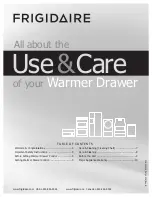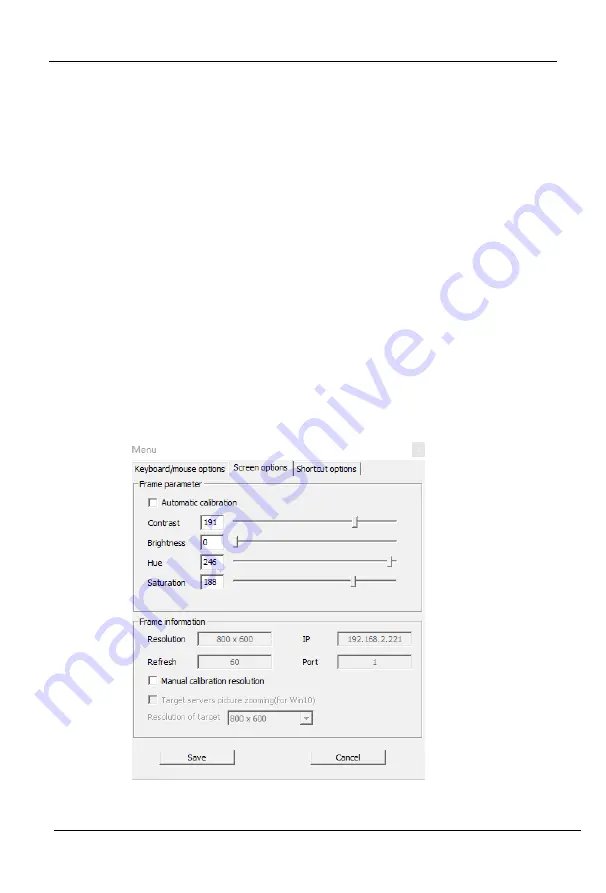
8
Port
/
16
Port
/
32
Port
User
Manual
‐
37
‐
2.2
Display
option
Display
option
dialogue
shows
screen
parameters
and
screen
information,
as
shown
in
2
‐
3
Frame
Parameter
Automatic
calibration:
The
video
window
will
automatically
adjust
the
screen
parameters
of
the
target
server
to
the
default
best
effect.
Contrast,
brightness,
hue
and
saturation:
if
“automatic
calibration”
is
disabled,
users
can
customize
screen
parameters
of
target
server.
Frame
information
Resolution:
it
shows
the
resolution
of
the
target
server.
When
the
target
server’s
platform
is
win10,
it
shows
the
resolution
of
video
IP
address:
KVM
switch’s
IP
address
Refresh
Rate:
video
refresh
rate
Port
number:
video
port
number
Manual
calibration
resolution:
when
the
resolution
of
the
target
server
is
not
consistent
with
the
resolution
of
the
video
window,
it
can
manually
calibrate
the
resolution
after
calibration
Target
server
resolution:
resolution
selection
of
manual
calibration
Target
server’s
picture
zooming:
Under
the
win10
system,
if
the
resolution
is
not
the
best
resolution,
the
win10
system
will
zoom
the
video
screen,
and
the
video
window
cannot
automatically
identify
whether
the
video
source
picture
is
zooming
or
not,
then
the
user
need
to
select
the
option
by
its
own.
图
2
‐
3
Summary of Contents for KCM 1200U
Page 27: ...8 Port 16 Port 32 Port User Manual 26 Ping host Device Management ...
Page 31: ...8 Port 16 Port 32 Port User Manual 30 ActiveX controls and plugins ...
Page 35: ...8 Port 16 Port 32 Port User Manual 34 Edit Port Name 单击 ...
Page 43: ...8 Port 16 Port 32 Port User Manual 42 Edit user Click 1234 edit user window pops up ...