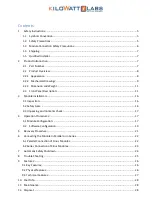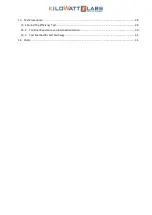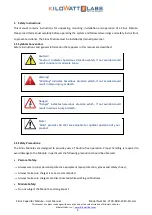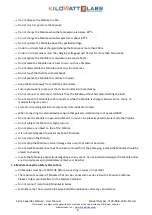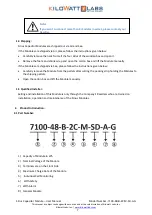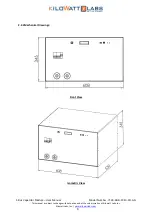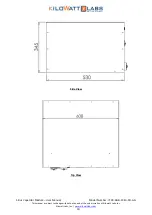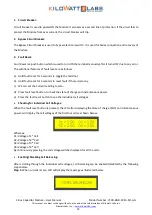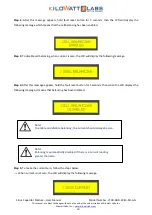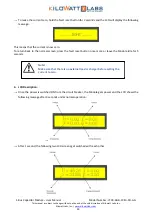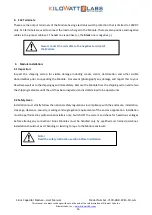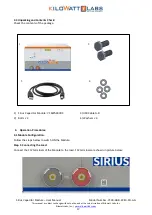Sirius Capacitor Module
–
User Manual
Model Number -7100-48-B-2C-M-SD-A-G
This manual is subject to change without notice and at the sole discretion of Kilowatt Labs, Inc.
Kilowatt Labs, Inc. |
6
→
Do not dispose the Module in a fire.
→
Do not crush or puncture the Module.
→
Do not charge the Module when the temperature is below -30oC.
→
Do not charge the Module when temperature is above 80oC.
→
Do not operate the Module above the specified voltage.
→
Under no circumstances charge/discharge the Module at more than 296A.
→
Under no circumstances must the charging voltage exceed 55 Vdc for more than 60 seconds.
→
Do not expose the Module to temperature in excess of 80°C.
→
Do not place the Module near a heat source, such as a fireplace.
→
Do not disassemble the Module under any circumstances.
→
Do not touch the Module with wet hands.
→
Do not expose the Module to moisture or liquids.
→
Keep the Module away from children and animals.
→
Ensure precautions to prevent short-circuit under all circumstances.
→
Do not connect or disconnect terminals from the Module without first disconnecting the load.
→
Do not touch the terminals with conductors while the Module is charged. Serious burns, shock, or
material fusing may occur.
→
Protect surrounding electrical components from incidental contact.
→
When connecting to external devices ensure that galvanic isolation does not exceed 1000V.
→
Do not use the Module in open-environment, in rain, or in a place exposed to water and other liquids.
→
Do not subject the Module to high pressure.
→
Do not place any object on top of the Module.
→
It is not recommended to stack more than 3 Modules.
→
Do not step on the Module.
→
Do not drop the Module. Internal damage may occur that will not be visible.
→
Do not stack Modules once they have been removed from the packaging, instead the Modules should be
placed on shelving.
→
In case the Module is physically damaged due to any event, do not install and energize the Module under
any circumstances and immediately contact your Reseller.
1.3
Module Connection Safety Precautions:
→
All Modules must be at 100% SOC before connecting in series or in parallel.
→
The maximum number of Modules that can be connected in series is 8 with a Module Combiner.
Please contact your Resellers for the Module Combiner.
→
Do not connect more than 8 Modules in Series.
→
Modules cannot be connected in Series-Parallel combination under any circumstance.