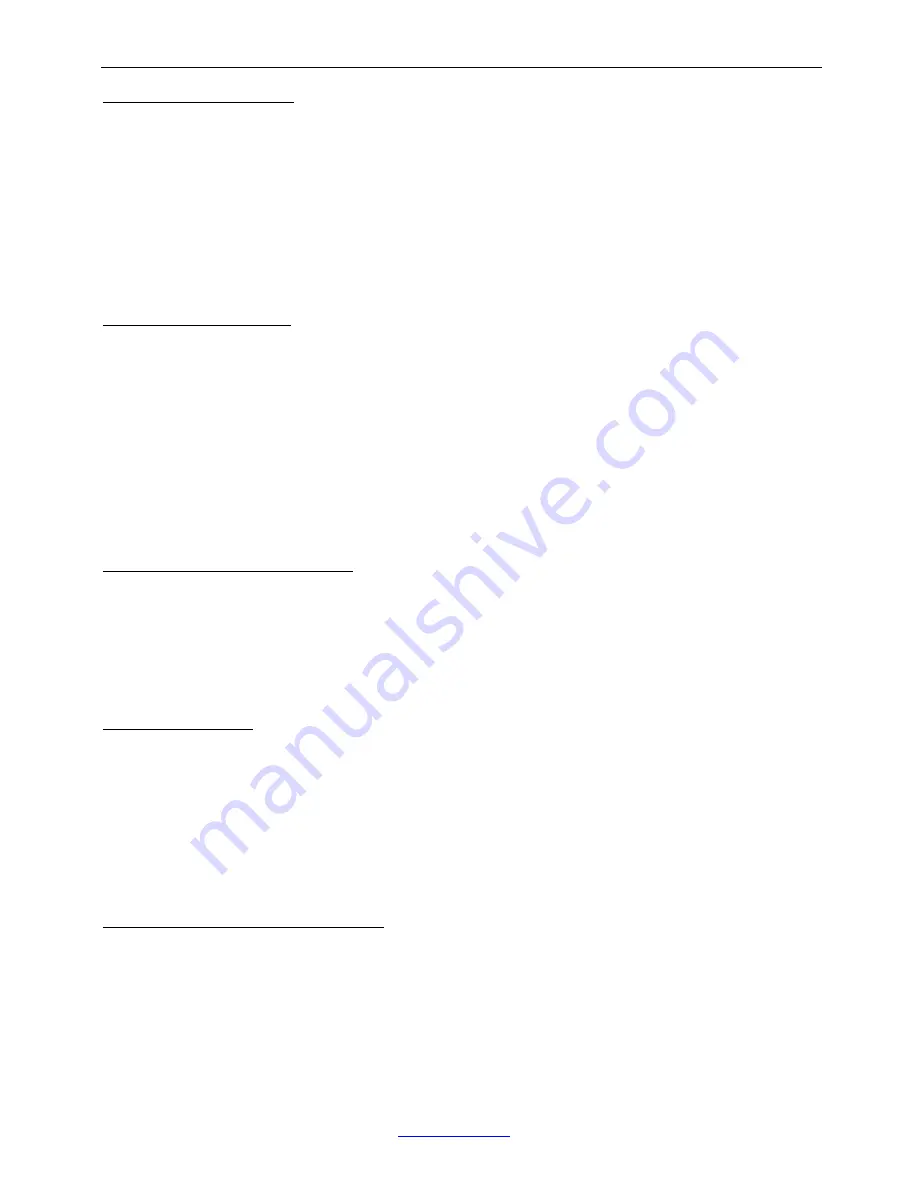
────────────────────────────────────────────────────────
KILOTECH INC.
www.kilotech.com
17
16. View or Set Time
16.1 After entering
SETUP
mode (by press down
SETUP
key more than 3s), using
or
ACC
key to
select
MISC-TIME
item, press
TARE
to display current time.
16.2 Time display Format is: xx:xx:xx(hh-mm-ss) , 24h format
16.3 Press down
UNIT
more than 3s to enter modification time mode. Use the:
SETUP
,
,
ACC
,
UNIT
,
TARE
keys to modify current time. The indicator will return to normal mode after 5 sec of inactivity.
16.4 Press
SETUP
key to return to last menu item, press
ON/OFF
key to prepare to exit this mode
17. View or Set Date
17.1 After entering
SETUP
mode (by press down
SETUP
key more than 3s), using
or
ACC
key to
select
MISC-DATE
item, press
TARE
to display current time.
17.2 Date display Format is: xx.xx.xx(yy-mm-dd)
17.3 Press down
UNIT
more than 3s to enter modification date mode. Use the
SETUP
,
,
ACC
,
UNIT
,
TARE
keys to modify current date. If time of no operation is more than 5s, it will automatically exit
modification mode.
17.4 Press
SETUP
key to return to last menu item, press
ON/OFF
key to prepare to exit this mode
18. View Firmware Version
18.1 Press down
SETUP
until
CONFIG
is shown, using
or
ACC
key to select
MISC-VER
item, press
TARE
to display current Version.
18.2 Firmware Version display Format is: Vxx.yy, xx is hardware version, yy is software version
18.3 Press
SETUP
key to return to last menu item, press
ON/OFF
key to prepare to exit this mode
19. Display Test
19.1 Press down
SETUP
more than 3s to enter
SETUP
mode, using
or
ACC
key to select
TEST-DISP.TST
item, press
TARE
to enter test display mode and all segments will be lighted first.
19.2 In this mode, every pressing of
ACC
key will light next segment, every pressing of
UNIT
will light next
digit, press
will automatically light all segments and all digits.
19.3 Press
SETUP
key to return to last menu item, press
ON/OFF
key to prepare to exit this mode
20. Keyboard and Buzzer Test
20.1 Press down
SETUP
more than 3s to enter
SETUP
mode, using
or
ACC
key to select
TEST-key.tst
item, press
TARE
to enter test keypad mode, and
key. --
will be displayed.
20.2 In this mode, press a key, the value of this key will be displayed on -- position and buzzer will beep
whatever
USER-BEEP-KEY
item is set.
20.3 Press
SETUP
key to return to last menu item, press
ON/OFF
key to prepare to exit this mode





















