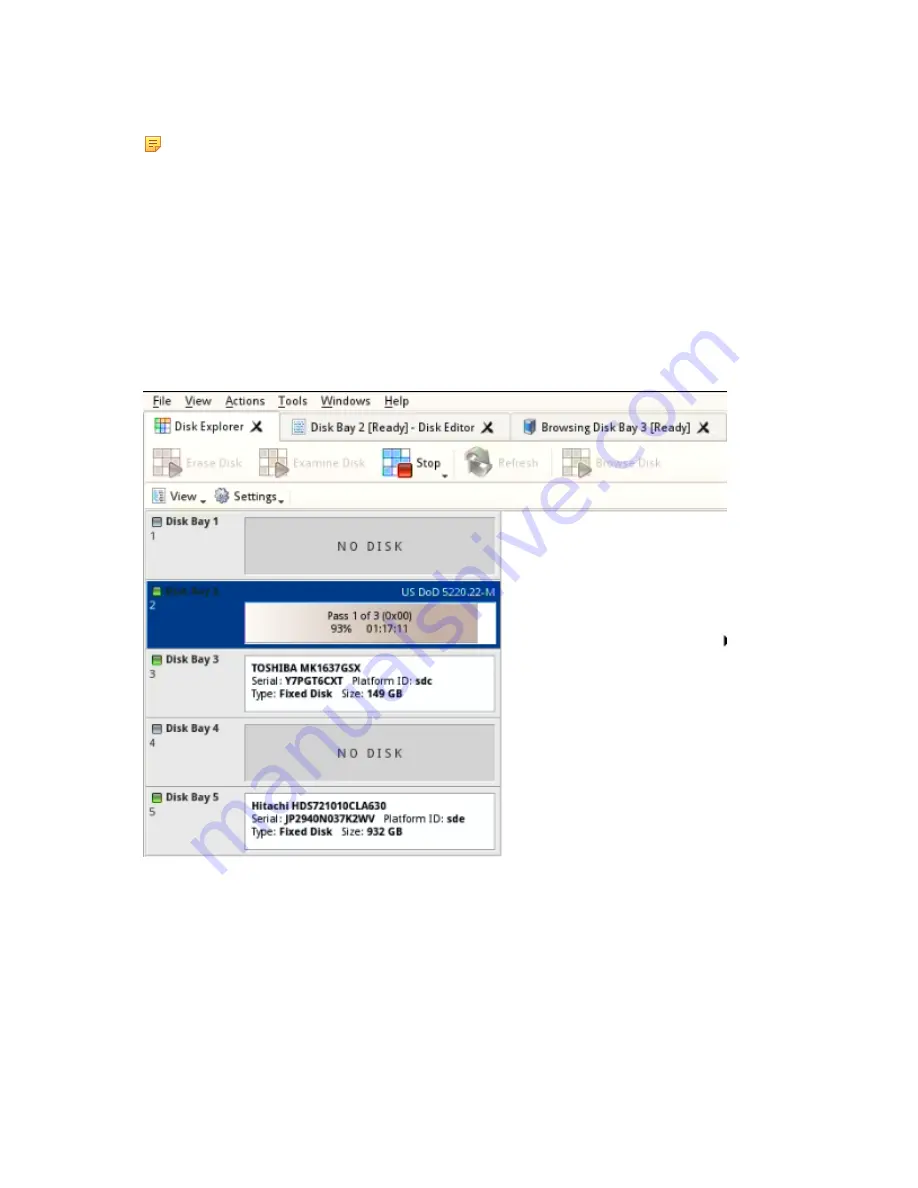
| Using KillDisk |
28
•
on page 25 [optional]
•
on page 24
Note:
If only one disk was selected for erasure than you can specify boundaries of erased area for selected disk.
Click
OK
button to begin disk erase process.
4.
Observe erase process
If
on page 23 was selected then disk examination will started first. Depending on
examination outcome at second stage - disk erase begins.
Once the Erase procedure begins, you will see the green progress bar turn red. At this point, the bay will show the
erase method and progress. The progress bay here represents the percentage of data left to erase on the drive, with
the corresponding percentage shown. As the procedure progresses, the percentage will decrease, and the red bar
will get smaller.
The remaining time will also be seen and progress in the operation will be displayed, as shown below:
Figure 16: Disk erasure
If
on page 24 was selected then after erase the final stage of this task begins - clone data
from source to all successfully erased disks.
When erasing completes you can review results, print
on page 32
for processed disks.
See:
on page 29






























