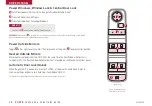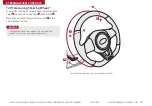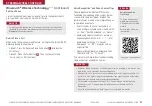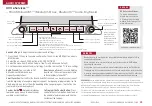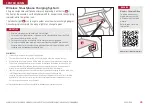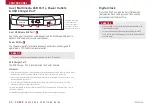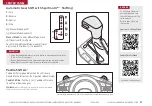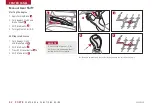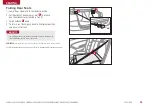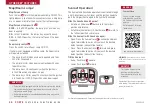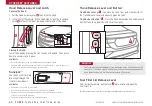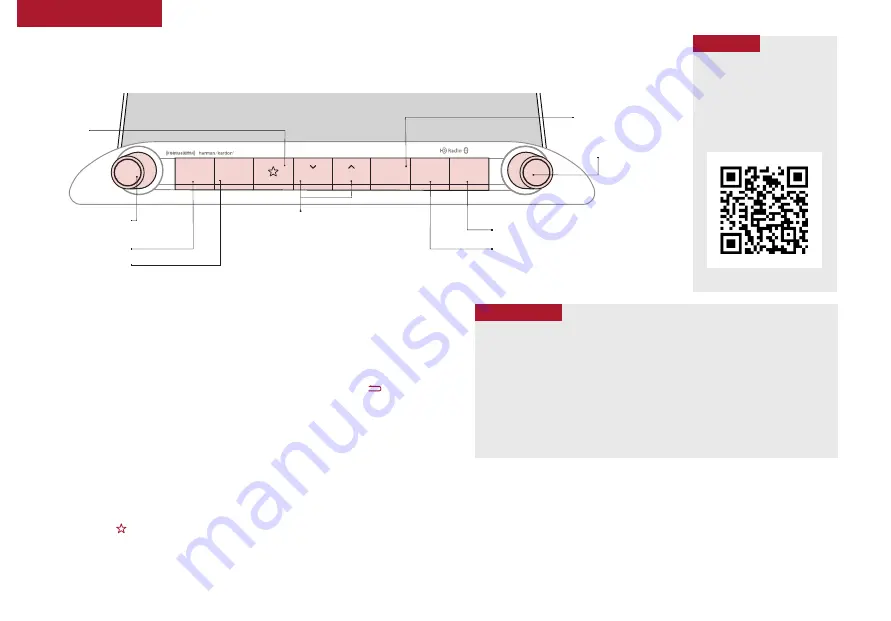
25
AUDIO SYSTEMS
ALWAYS CHECK THE OWNER’S MANUAL FOR COMPLETE OPERATING INFORMATION AND SAFETY WARNINGS
*IF EQUIPPED †LEGAL DISCLAIMERS ON BACK INSIDE COVER
UVO eServices Videos
To view a video on your
mobile device, snap this
QR Code or visit the listed
website . Refer to page 2 for
more information .
www.youtube.com/KiaFeatureVideos
QR CODE
UVO eServices
*
†1a
– FM/AM/SiriusXM
®†20
/Media (USB, Aux,
Bluetooth
® †5
Audio, My Music)
•
Navigation may be available when connected to Android Auto or Apple CarPlay
supported smartphones
•
When using the voice command feature, wait for the system to BEEP before
speaking the command
•
At any time, you can interrupt Command Feedback by pressing the TALK button
•
Prolonged use of the audio control unit in ACC mode may drain the vehicle’s battery
•
A warning screen may appear periodically to remind users that the UVO eServices
should be operated when the engine is running to prevent battery discharge
QUICK TIPS
REMINDER:
Driving while distracted is dangerous and should be avoided . Drivers should
remain attentive to driving and always exercise caution when using the audio system controls
while driving . To help minimize driver distraction, some audio system functionalities have
been modified while the vehicle is in Drive, Reverse or moved out of Park .
Sound Settings:
To adjust the audio system sound settings:
1 . Press the SETUP key on the audio control unit or the on-screen MENU button, when in
MEDIA mode .
2 . Select the on-screen SOUND button, or SOUND SETTINGS
3 . Select the menu item (Position, Volume, Tone, Priority, Advanced, Default)
4 . Use the onscreen buttons to adjust settings . Press the return button to save settings .
Radio Presets:
You can listen to FM,
AM and SiriusXM radio and save
frequently used stations .
How to Save a Preset:
Press and hold the
desired slot . This saves the current station
in the selected slot SiriusXM
®
.
Smart Favorites:
For the first ten favorite SiriusXM channels, you may play live or repeat
from the beginning of a song or a program segment . During song or program play, tap the
Skip Backward icon to start from the beginning of the song or program . Tap the Play Live
icon to return to the live broadcast .
Custom Button :
A programmable key
to provide quick access to one of several
available system features .
To Program the Custom Button:
Press
and hold the Custom button . Select one of
the available features you would like the
Custom button to open .
For further UVO eServices operation, refer to the Car Infotainment System User's Manual.
For other audio system information, refer to pages 22-26.
For illustrative purposes only. Your actual display, buttons and/or features may vary.
Your vehicle’s audio
system may differ
from that in the
illustrations. For
further information,
refer to the Car
Infotainment System
User's Manual.
ENTER
TUNE
FILE
VOL
RADIO
MEDIA
SEEK
TRACK
HOME
PHONE
SETUP
POWER
PUSH
Bluetooth
®
Press to Power ON/OFF .
Rotate to adjust Volume
Press to enter RADIO mode
Press to enter
MEDIA
mode
Press briefly to do the following:
• FM/AM mode: Play the previous/next frequency
• SiriusXM
®
mode: Change the channel
• MEDIA mode: Change the track, file or title
Press and hold to do the following (over 0 .8 seconds):
• FM/AM mode: Move quickly through all of the frequencies . When released,
the system seeks the next available frequency
• MEDIA mode: Rewinds or fast forwards the track or file (except for
Bluetooth
®
Audio)
Press to enter Setup mode
Press to enter Phone mode
Rotate to change
Radio/SiriusXM
®
Station/Media tracks/files
Press to enter
Custom mode
Press to enter Home screen
Summary of Contents for Forte 2020
Page 1: ......