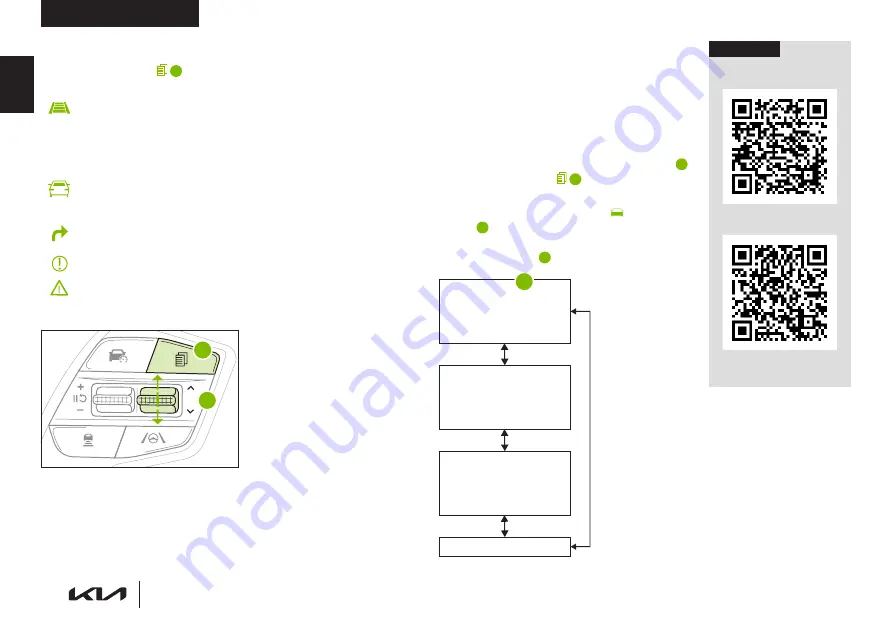
10
*IF EQUIPPED
EV6
F E A T U R E S & F U N C T I O N S G U I D E
Refer to the inside front cover for
more information on QR codes.
www.youtube.com/KiaFeatureVideos
Steering Wheel Controls
Video
EV Instrument Cluster
Overview Video
QR CODE
Trip Modes / Trip Computer
The Trip Computer is a driver information system
that displays information related to driving, such
as average and instant accumulated info, drive
info, driving style and energy flow. It appears on
the display when the Power button is in the ON
position.
To cycle through the instrument cluster modes
B
,
press the Mode button
A
on the left side of the
Steering Wheel.
When in the Trip Computer mode
, press the OK
button
C
up/down to cycle through the screens.
When displaying information screens, press and
hold the OK button
C
to reset to zero.
LCD Instrument Cluster Modes
Press the Mode button
A
on the left side of the Steering Wheel
to scroll through different LCD Instrument Cluster Modes.
Driving Assist:
Displays information for Smart Cruise
Control, Driving Convenience, Speed Limit, Warning
Timing, Warning Volume, Driver Attention Warning,
Forward Safety, Lane Safety, Blind-Spot Safety,
Parking Safety
Trip Computer Mode:
Displays drive info, after recharging
info and accumulated info for trip distance, average energy
consumption, total driving time as well as energy flow info
Turn-by-Turn Mode*:
Displays the route guidance,
destination info
Information Mode:
Displays the tire pressure information
Master Warning Mode:
Displays warning messages
related to the vehicle when a function is not operating
normally
Your vehicle’s steering wheel buttons may differ from those in the illustrations.
For more information, refer to section 5 in the Owner’s Manual.
Driving while distracted is dangerous and should be avoided. Drivers should
remain attentive to driving and always exercise caution when using the
steering-wheel-mounted controls while driving.
For more information, refer to section 5 in the
Owner’s Manual.
REMINDERS:
•
Appearance of Trip Computer display may differ
as equipped
•
All stored driving information (except Odometer
and Range) is reset if the battery is disconnected
DRIVE INFO
僅
Tripmeter
僅
Average Energy Consumption
僅
Timer
AFTER RECHARGING INFO
僅
Tripmeter
僅
Average Energy Consumption
僅
Timer
ACCUMULATED INFO
僅
Tripmeter
僅
Average Energy Consumption
僅
Timer
ENERGY FLOW
Accumulated Info
Trip
Average
Timer
247.5
15.7
17:42
mi
MPG
h
(Buttons located on left side of Steering Wheel)
OK
OK
OK
OK
MODE
MODE
MODE
OK
OK
MODE
MODE
MODE
OK
OK
OK
MODE
MODE
MODE
OK
OK
OK
MODE
MODE
MODE
B
A
C
VEHICLE SETTINGS
VE
HI
CL
E
SE
TT
IN
GS
Summary of Contents for EV6 2022
Page 1: ...Features Functions Guide ...













































