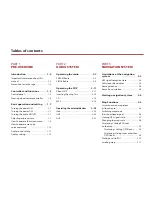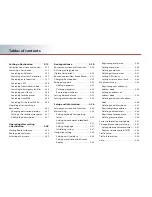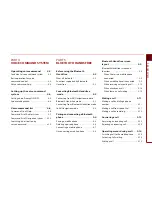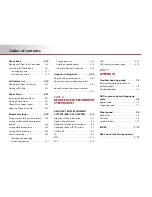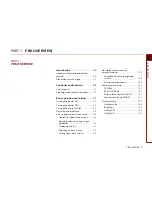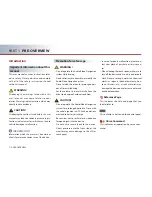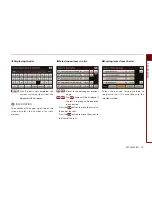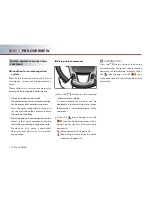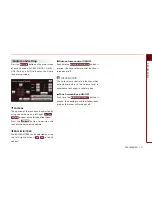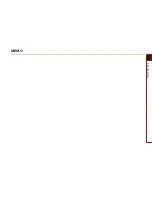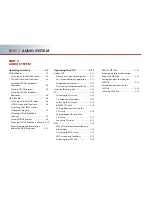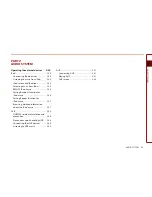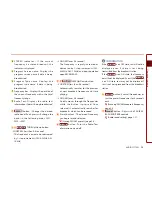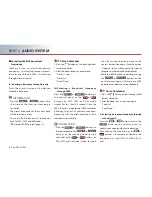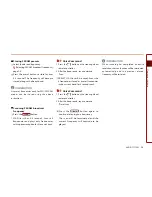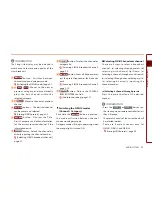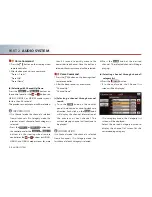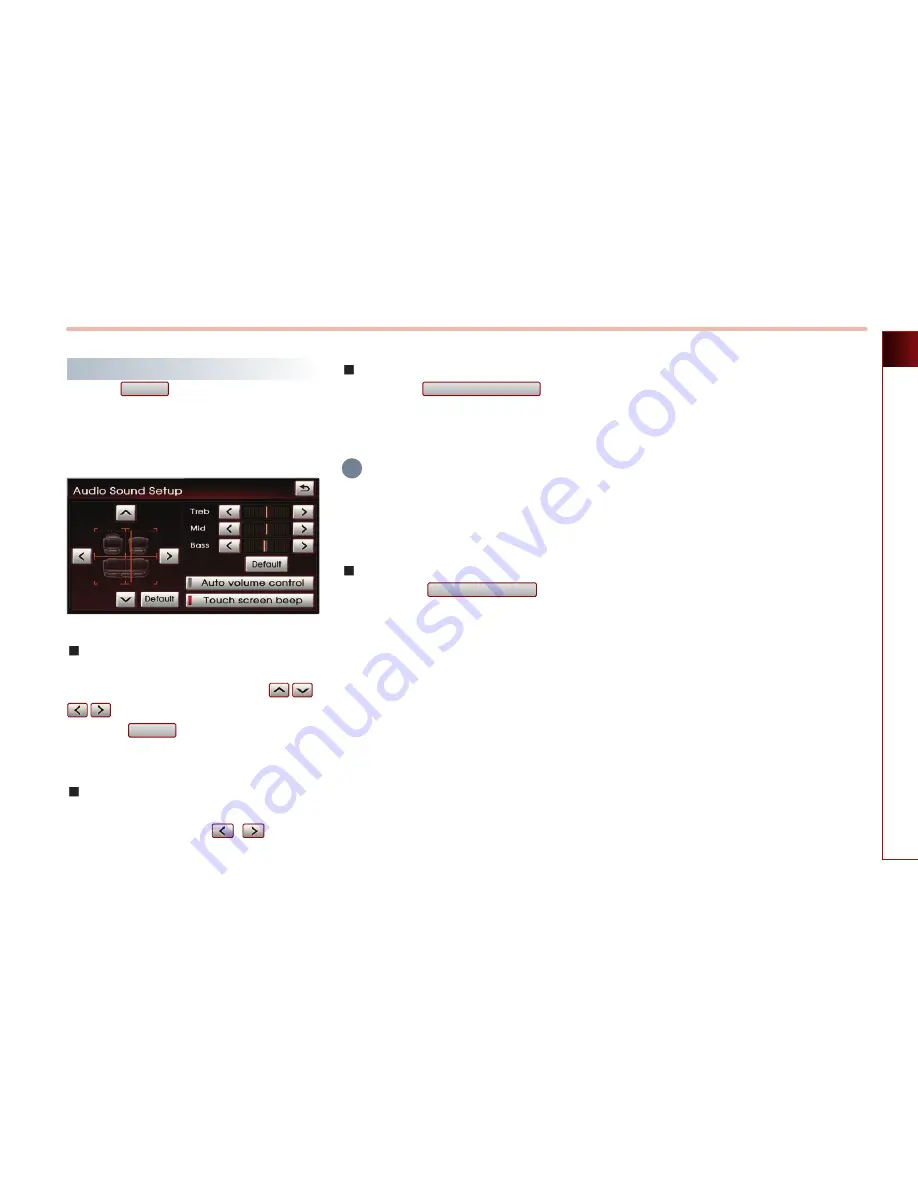
PRE-OVERVIEW
1-11
PRE-OVERVIEW
Audio sound setting
Press the
button on the main screen
of each AV mode (FM/AM, SIRIUS, CD, MP3,
USB, iPod, and AUX) to display the Audio
sound setup screen.
FAD/BAL
The position of the sound can be adjusted by
using the up-down and left-right (
,
) buttons on the left side of the screen.
Press the
button to position the
sound in the center of the vehicle.
BASS/MID/TREB
The BASS/MID/TREB can be adjusted by using
the left/right buttons (
,
) of each
control.
Auto volume control ON/OFF
Each time the
button is
pressed, the Auto volume control function is
turned on or off.
INFORMATION
The Auto volume control is a function which
automatically adjusts the volume level in
accordance to changes in vehicle speed.
Touch screen Beep ON/OFF
Each time the
button is
pressed, the beeping sound that follows each
press on the screen will turn on or off.
Touch screen beep
Auto volume control
Default
Sound
i
Summary of Contents for AVN-200TFU
Page 2: ......
Page 20: ...PRE OVERVIEW MEMO...