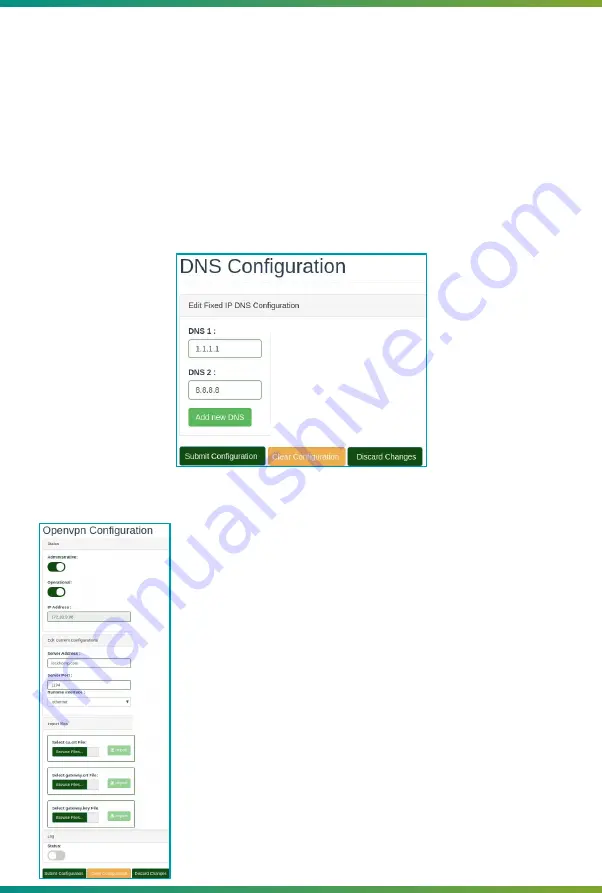
To configure DNS, access the menu "Network"
→
"DNS".
Allows you to view or define the DNS server manually. When the ITG 200's network
configuration is operating over DHCP, the "Nameserver" field displays the DNS address assigned to it.
Edit DNS settings for fixed IP
This panel displays the fields for inserting other DNS servers manually. It is possible to
insert other DNS servers to be used with fixed IP even if the network is operating in DHCP mode.
1.
Click the "Add new DNS" button.
2.
Enter the address of the DNS server. If you need to enter another DNS server, click the "Add
new DNS" button again and repeat the procedure.
3.
Click the "Submit Configuration" button.
4.
Restart the ITG 200.
To configure Openvpn, access the menu "Network"
→
"Openvpn".
1.
Enter the server address, the connection port on the
server and choose the desired interface.
2.
Upload the files: ca.crt, gateway.crt and gateway.key.
3.
Enable Operational key to activate OpenVPN.
4.
Enable Administrative key to make OpenVPN reconnect
at each restart of the gateway.
5.
Enable the OpenVPN Logs key to print the Logs in the
application Logs file.
6.
Press the "Submit Configuration" button.
4.1.3.3
DNS configuration
4.1.3.4
OpenVPN configuration
17
Summary of Contents for ITG 200Indoor
Page 1: ...User Manual ITG 200 Indoor...






























