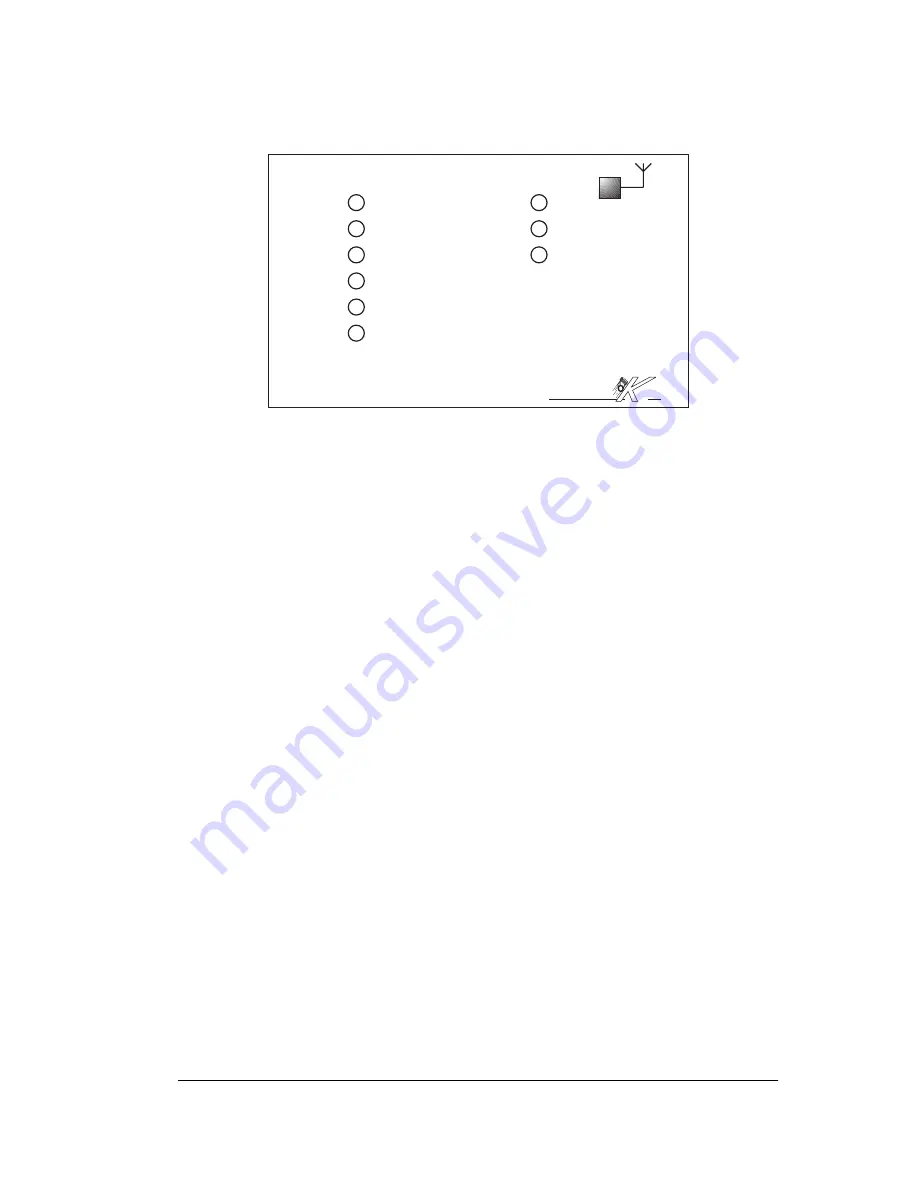
3
Figure 2: Layout of the LEDs on the radio base station.
Description of the several LED indicators:
Rx
Receive RS232 data (data transfer from host to base station)
Tx
Transmit RS232 data (data transfer from base station to host)
CTS
Clear To Send of the host (indication from the radio base sta-
tion to the host computer that the radio is ready to send).
RTS
Request To Send of the host (indication from the host com-
puter to the radio base that the computer is ready to send).
Alive
Shows that the station is active (blinking at 2 Hz).
Sys: Reserved.
CD:
Carrier detect. When ON, the turret is detecting an active
radio channel.
RxHF: Receive radio data (data transfer from a radio turret to the
base station)
TxHF:
Transmit radio data (data transfer from the base station to a
radio turret)
The communication between the radio base and the host computer is made
by a RS232 serial link configured at
9600 baud, 8 data bits, 1 start bit, 2 stop bits, no
parity and hardware flow control with RTS and CTS signals
.
4.2
Introduction to the Khepera communication structure
This section explains the Khepera BIOS communication structure. This structure
explains also how the radio base station can be used.
On Khepera, the SerCom protocol, which implements the standard RS232 protocol
used to control Khepera remotely, is based on the COM (communication) module of the
TEAM
K-Team S.A.
Chemin de Vuasset
1028 PrŽverenges
Switzerland
Radio base unit
Rx
CD
RxHF
TxHF
Tx
CTS
RTS
Alive
Sys

































