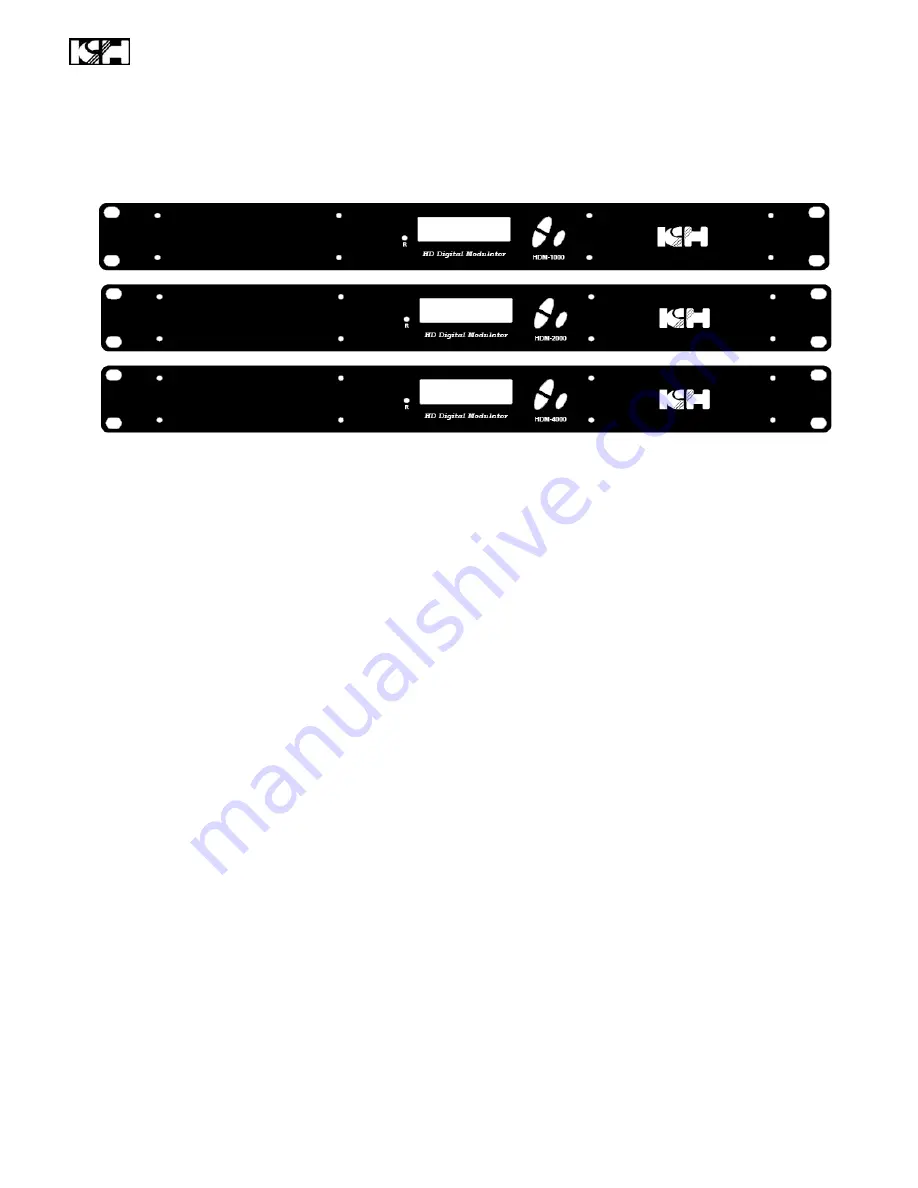
MODULATOR SETUP AND CONFIGURATION
INITIAL SETUP TO FACTORY DEFAULT
The HDM-1000/2000/4000’s front panel is used to configure the modulator as desired.
MODULATOR CONFIGURATION
Once the modulator is powered up it will go through an internal booting process. When “
Running
” appears
in the LCD Display the unit is ready for programming or operation.
Password
– Press the OK button to enter the password
0000
. Use the
Scroll Up/Down button set
the password
. The default password is 0000. Press the OK button for each number to enter the
password.
*** NOTICE TO THE INSTALLER- SEVERAL INTERNAL FUNCTIONS ARE RESERVED OR
SET FOR FUTURE USE. SKIP OVER THESE ‘RESERVE’ MENUS WHEN SETTING UP THE
ENCODER FOR YOUR APPLICATION.
Advanced Menu
– To access the Advanced Menu first enter the password by pressing the OK
button. Once the correct password is entered press the OK button and the LCD Screen will display
“Advanced Menu Output Channel”. The following configuration options are available under
Advanced Menu:
Output Channel
– Use the Scroll Up/Down button to change the output channel. Once the
desired output channel is selected press the OK button to set the channel.
Attenuation
– Use the Scroll Up/Down button to select Attenuation. Press the OK button to
enter the Attenuation menu. Use the Scroll/Up down button to select the desired attenuation
in 1dB increments from 0 to minus 20 dB. Once the desired attenuation level is found press
the OK button to set. (The output level is set to max. power output for better MER and video
output. The attenuation adjustment is only for reference and not accurate. )
Constellation
– Use the Scroll Up/Down button to select Constellation. Press the OK button
to enter the Constellation menu. The modulator is set for
QAM64 only
. Press the OK button
to set.
HDM-1000/2000/4000 Manual V1.0
9























