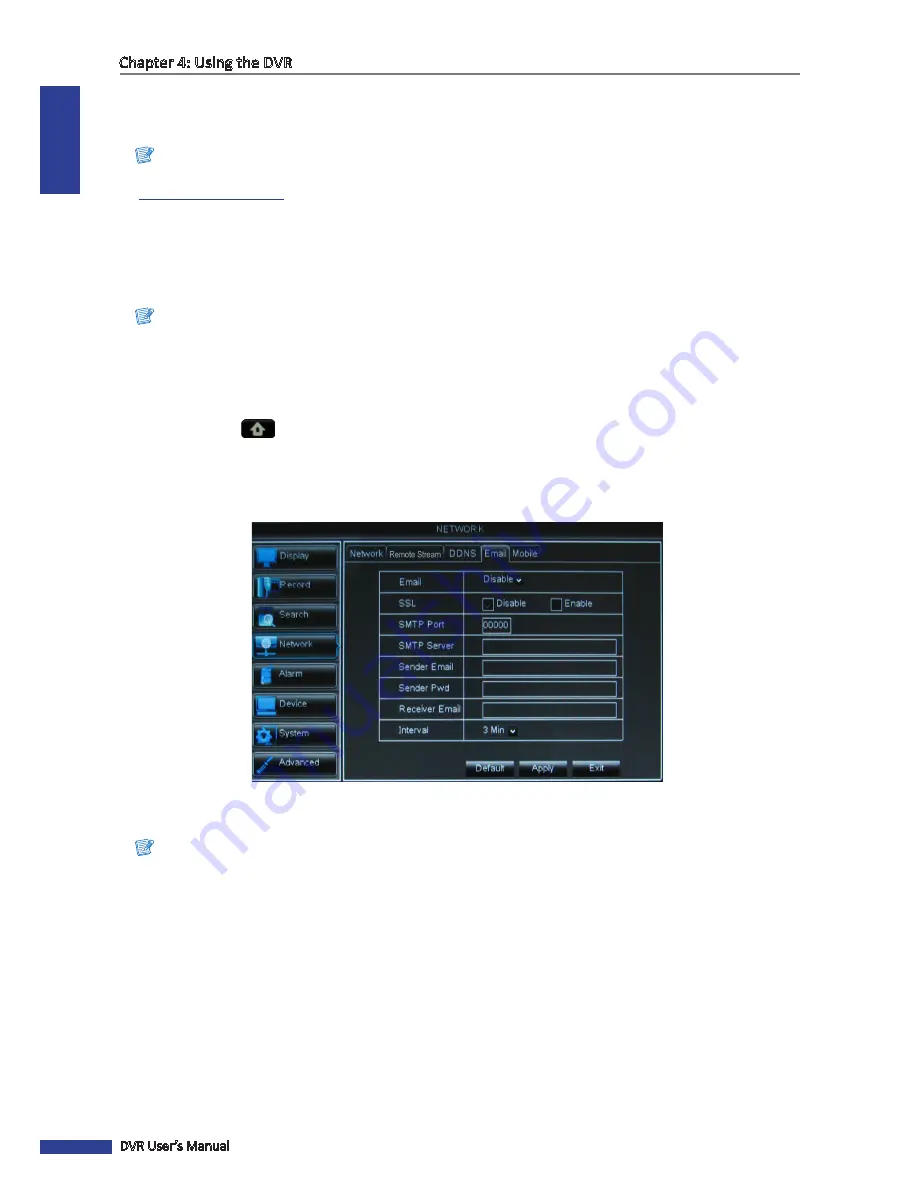
ENGLISH
Chapter 4: Using the DVR
54
DVR User’s Manual
5
After all settings are complete, click
Apply
.
6
When data saving is complete, click
OK
.
Note:
To apply for a free DDNS account, refer to the information on the “SUPPORT” page from our website
(
www.kguardsecurity.com
).
4.4.4 Email Settings
The DVR supports sending of email notifications when events occur, such as when motion is detected or the HDD fails,
etc.
Note:
Be sure that the DVR network connection is properly configured before proceeding with the email setup.
To set up email, do the following:
1
In preview mode, right-click on the mouse to display the Pop-up menu.
2
Select
Main Menu
>
NETWORK
, select the
tab.
3
On
, select
Enable
.
4
On
SSL
, select the
Enable
check box if your email server needs the SSL verification. Check with your email service
provider for the applicable setting.
5
Enter the
SMTP port
and
SMTP Server
of the sending email server, the
email address and password of the sender in
Sender
and
Sender PWD
respectively.
Note:
By default, the SMTP port is 25 for email without SSL verification. For Gmail server or for email that needs SSL
verification, the SMTP port is 465, by default. Check with your ISP for the correct setting.
6
In
Receiver Email
, enter the email address where the email alarm is to be sent. In
Interval
, select an email sending
interval.
7
After all settings are complete, click
Apply
.
8
When data saving is complete, click
OK
.






























