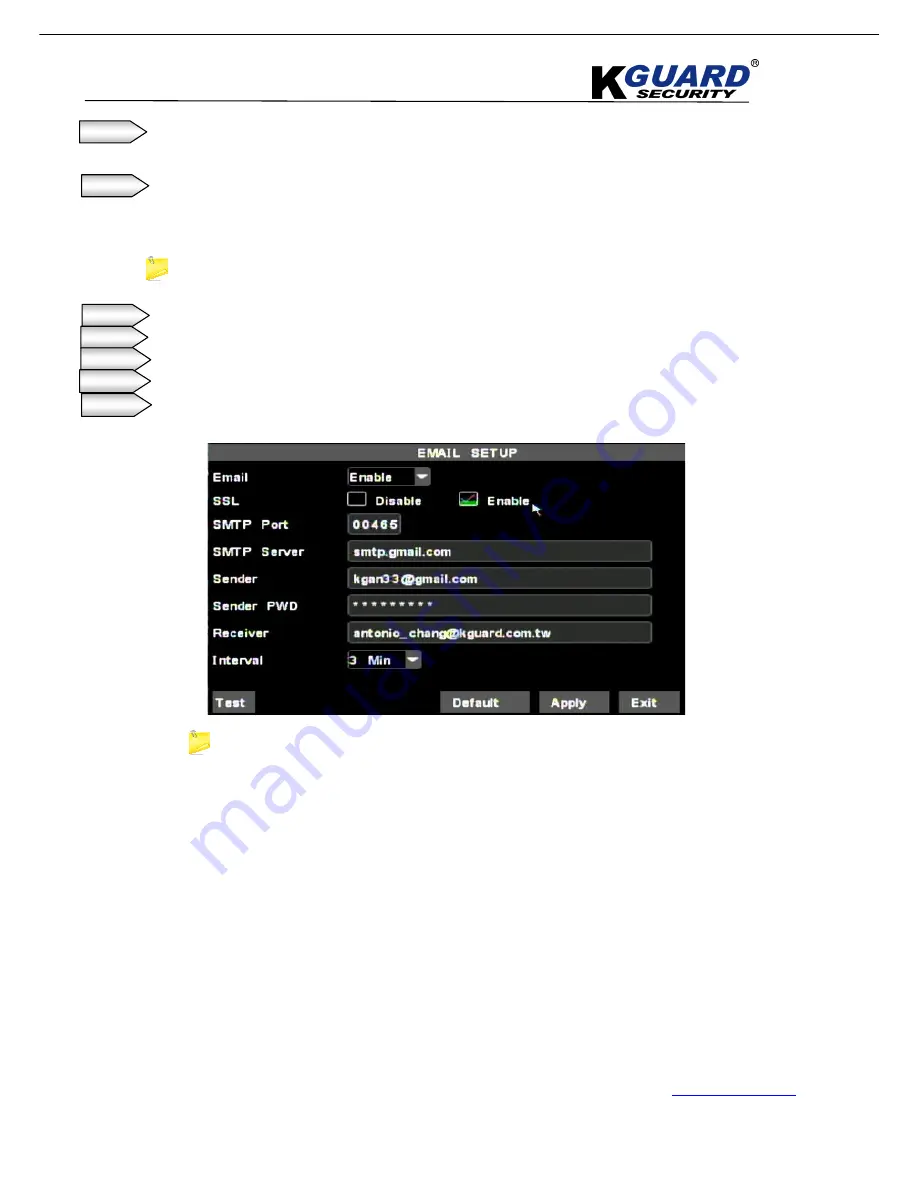
K
K
K
G
G
G
U
U
U
A
A
A
R
R
R
D
D
D
S
S
S
T
T
T
A
A
A
N
N
N
D
D
D
A
A
A
L
L
L
O
O
O
N
N
N
E
E
E
D
D
D
V
V
V
R
R
R
S
S
S
H
H
H
A
A
A
-
-
-
1
1
1
0
0
0
4
4
4
.
.
.
V
V
V
2
2
2
/
/
/
1
1
1
0
0
0
8
8
8
.
.
.
V
V
V
2
2
2
U
U
U
S
S
S
E
E
E
R
R
R
M
M
M
A
A
A
N
N
N
U
U
U
A
A
A
L
L
L
46
www.kguardsecurity.com
All Rights Reserved
Step 6.
Select
”Enable”
for SSL, if your E-mail server needs the SSL verification.
Select
”Disable”
for SSL, if your E-mail server doesn’t need the SSL verification
。
Step 7.
Key-in the
“SMTP Port”
for the sender.
*For example: the default value of Gmail SMTP Port is 465, and the others is 25.
If you use Gmail, you can key-in 465.
*In the email setting, we all take the Gmail for example.
Step 8.
Key-in the
“SMTP Server”
of your Email which to be the sending server/host.
Step 9.
Key-in the Email address in
“Sender”
column which to be the sending server/host.
Step 10.
Key in the password in
”Sender PWD”
column for the server Email.
Step 11.
Key-in receiver E-mail in
”Receiver”
column.
Step 12.
Click
”Apply”
button.
After finished setup of Email, you have to enable the function of motion detection.






























