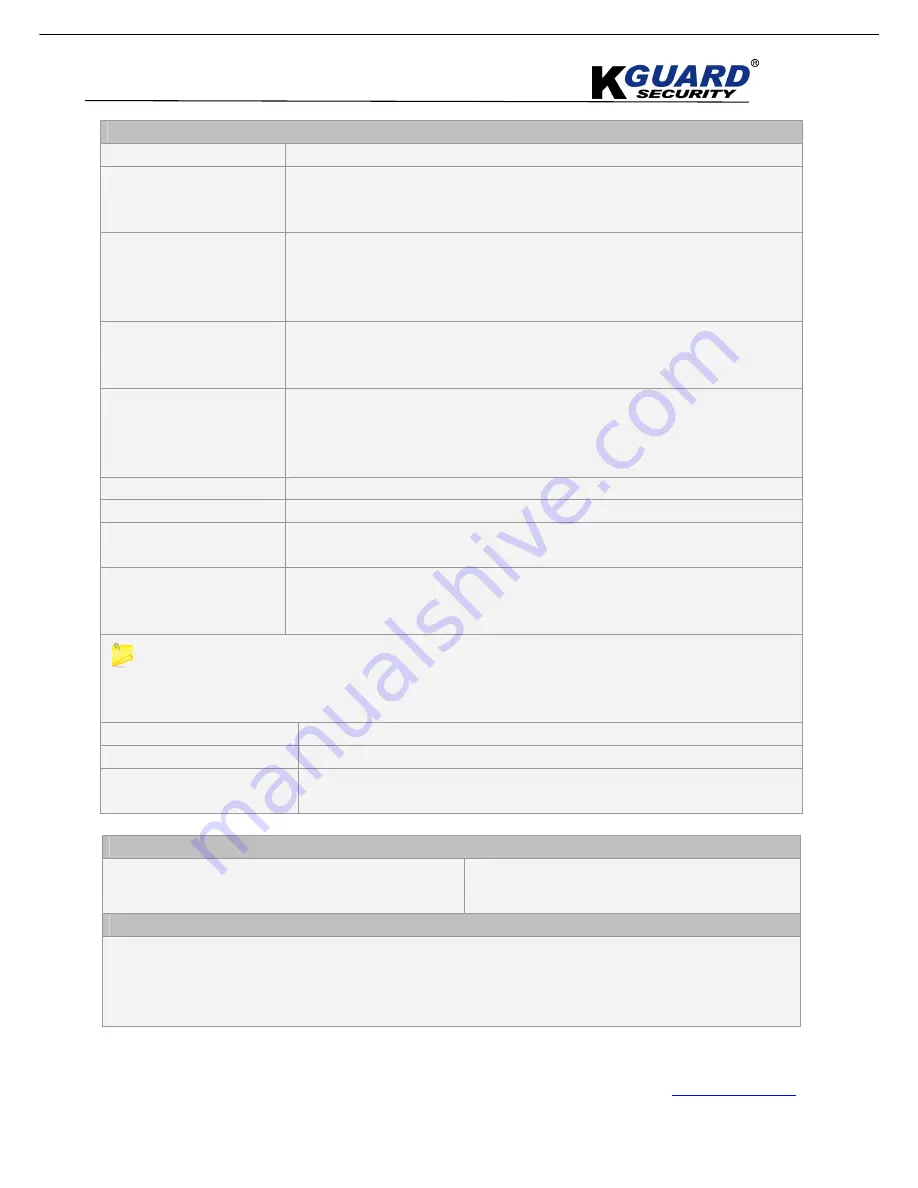
K
K
K
G
G
G
U
U
U
A
A
A
R
R
R
D
D
D
S
S
S
T
T
T
A
A
A
N
N
N
D
D
D
A
A
A
L
L
L
O
O
O
N
N
N
E
E
E
D
D
D
V
V
V
R
R
R
S
S
S
H
H
H
A
A
A
-
-
-
1
1
1
0
0
0
4
4
4
.
.
.
V
V
V
2
2
2
/
/
/
1
1
1
0
0
0
8
8
8
.
.
.
V
V
V
2
2
2
U
U
U
S
S
S
E
E
E
R
R
R
M
M
M
A
A
A
N
N
N
U
U
U
A
A
A
L
L
L
38
www.kguardsecurity.com
All Rights Reserved
All Functions
Channel
Allows you select the channel(s) you would like to search.
Time Search
In the Video Search screen, user can search for a specific date and time for a
recording and view it in Playback mode. This is useful for hunting a specific
recording of an incident if you know the date and time it occurred.
Date Search
In the Video Search screen, user can search for all the recordings in a specific date.
To execute a video search, highlight and select the date numeric field
,
and then
click a detailed time quantum of the specific date, system will start the playback
from the first recoding of the time quantum.
Playback Mode
You can use the Playback Control bar to operate the Fast Forward (X2, X4 and X8),
Slow play (1/2, 1/4 and 1/8 speed), Play, Pause/Frame, Rewind(X2, X4 and X8). When
ending playback, DVR will return back to previous menu.
File List
Click “
File list”
button to enter into the “
File List”
screen, the video recordings for
the time quantum will appear in the screen.
And you also can filter the recordings you want to view by the Channel or recording
mode based on date/time search.
LAST (Last page)
Click on “
Last page”
button, to go to the Last page.
ALL (Select All)
Allows you to select all the events on the current page.
INVERSE (Select Invert)
Allows you to select other events on the current page except those you have
currently selected.
Backup
In the ”
File List”
mode, if you wish to backup records, please check the ”
Select”
check-boxes which corresponds to the recording and click “
Backup”
button to
enter into the window.
1. Backup file will be saved as H264 format; you can playback the recorded files using the Player program
that comes with the DVR or through the IE Browser.
2. Please make sure you have connected backup device well, such as USB and DVD, before backup
.
First
Click on “
First”
button, back to first page.
PREV (Previous page)
Click on ”
Previous page”
button will back to previous page(except the first page).
NEXT (Next page)
Click on
“Next page”
button will take you to the page after the one you are
currently viewing (except the last page).
Log Search
In the Record Search screen, Click
“Log Search”
to pop up
the Log search screen.
Click on
“Search”
button on the bottom of the
interface to search all the logs you need.
Export
User can export all the logs which have been searched to U.S.B device and save it as *.
TXT format
.
Before exporting the logs, please make sure you have connected the U.S.B device well.
After Log export success, please click
“OK”
button.






























