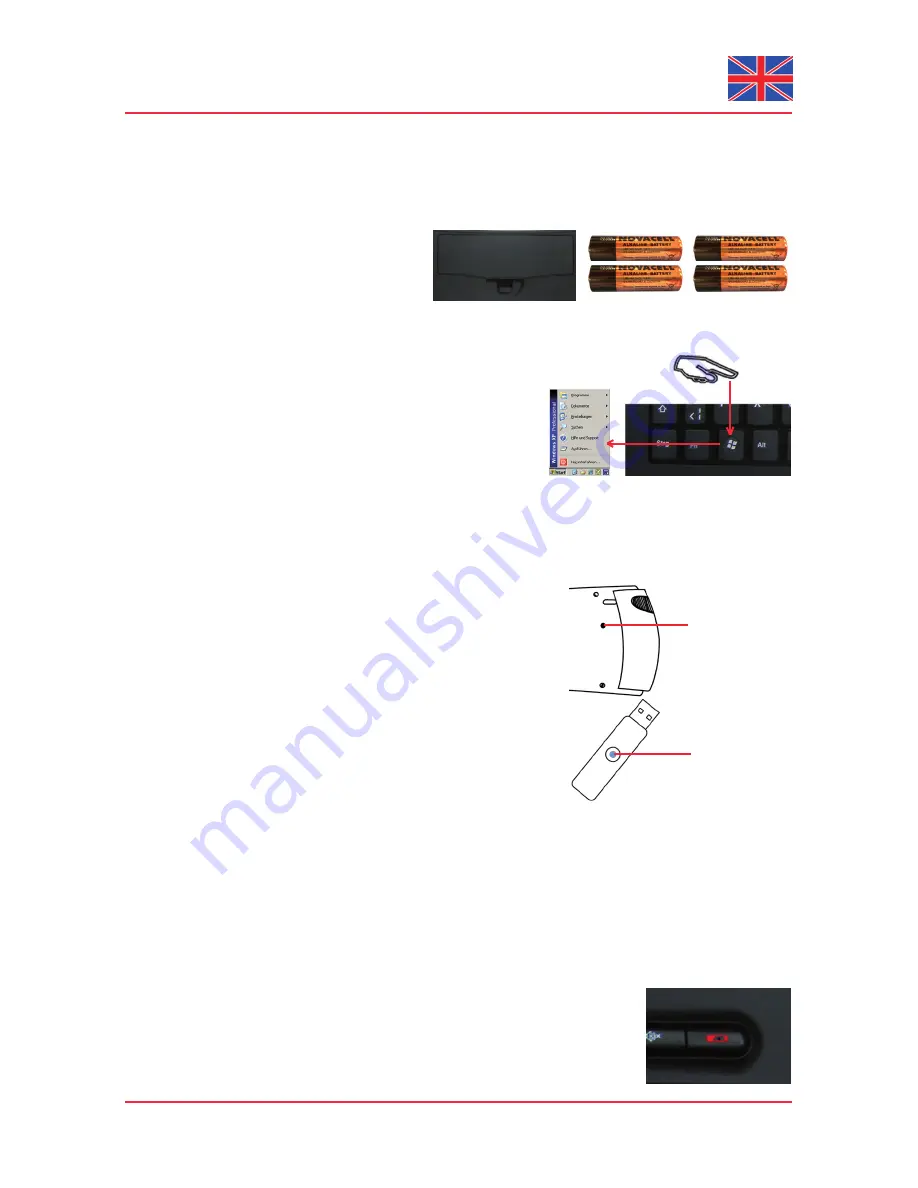
Errors & omissions excepted
3.3 Keyboard installation
Recommended requirement is the successful installation of the USB receiver under point 3.2
•
If you haven’t done yet, remove the covering of the battery case on the bottom of your keyboard. Install
•
the included four batteries of type AA 1.5 V considering the right polarity in the battery case (see picture).
The USB receiver and the keyboard are factory-made already synchronised on the same channel. Nor-
•
mally you have not to make a new-synchronisation (as described under point 3.4).
Now you can check this by pressing any key of your keyboard.
•
If you press the Windows key, for instance, the Windows Pop-up
menu down left on your screen has to open. If so, your
wireless keyboard is working correctly now. If not, please
synchronise the USB receiver and the keyboard again like
described under point 3.4.
Advise: Should the functionality be infl uenced by other users
applying their wireless keyboard close-by, make a new-
synchronisation as described under point 3.4.
3.4 New-synchronisation of the radio channel
When you install your keyboard for the fi rst time and no connection
•
can be established, please synchronise the radio channel between
keyboard and USB receiver again. Press the
ID button on the back
of the keyboard and release. Make sure the distance between
keyboard and receiver is within 60 cm. The pairing LED will be
fl ashing for 3 seconds, indicating that the USB receiver has detected
signals sucessfully, which means the connection is established.
The keyboard is ready for use now.
Check the functionality of the
keyboard as described under point 3.3.
In implausible case the keyboard does not work even after new-
synchronisation, you have the following options to solve this
problem:
Repeat the procedure of synchronisation as described under 3.4.
•
Sometimes it is necessary to repeat this routine several times, until the right radio channel is found.
In case your USB receiver is attached to an USB hub, you should install it directly on the USB connector
•
of your notebook or desktop.
During the procedure of synchronisation the keyboard should be located close to the USB receiver to
•
make
sure, that the immediate environment has no infl uence on the radio transmission (for instance reduction/
interferences due to metal cases, other sources of interferences etc.).
Ensure that you use only batteries with full loading capacity. In case of doubt change
•
the old batteries before next synchronisation against new ones as a precaution.
Low battery capacity is signalised by permanant glowing of the blue LED above
the trackball.
8
User Manual KSK-5200 RFM
Pairing LED
ID-button on the
back of keyboard
Low Battery Indicator
Summary of Contents for KSK-5200 RFM
Page 1: ......
















