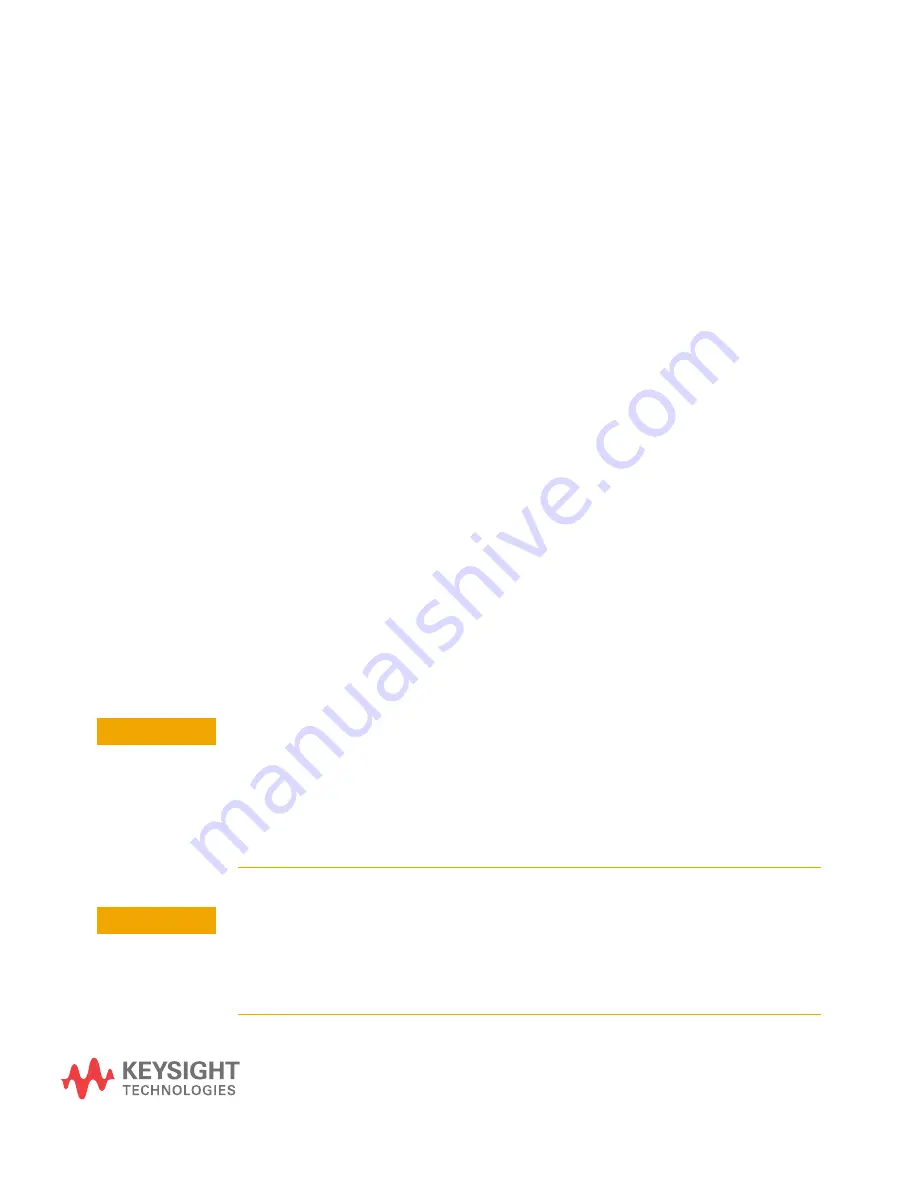
17
N1000A Quick Start Guide
2 Installing the N1000A
Step 1. Inspect the Shipment
18
Step 2. Work at a Static-Safe Workstation
20
Step 3. Position the N1000A
22
Step 4. Install the Modules
24
Step 5. Connect the Keyboard and Mouse (optional)
25
Step 6. Connect the Power
26
Step 7. Turn On the Instrument
28
Step 8. Configure a LAN Connection (Optional)
30
Step 9. Install a Feature License (Optional)
31
Step 10. Connect a Printer (Optional)
31
Step 11. Connect an External Display (Optional)
32
Step 12. Calibrate the Modules
33
Step 13. Learn How to Use and Program the N1000A
35
Complete the steps in this chapter to install the N1000A. For important safety
information, refer to
“Safety Information"
on page 14.
CAUTION
Electrical channel input circuits and the trigger input circuit can be damaged by
electrostatic discharge (ESD). Therefore, avoid applying static discharges to the
front-panel input connectors. Prior to connecting any coaxial cable to the connectors,
momentarily short the center and outer conductors of the cable together. Avoid
touching the front-panel input connectors without first touching the frame of the
instrument. Be sure that the instrument is properly earth-grounded to prevent buildup
of static charge. Wear a wrist-strap or heel-strap.
CAUTION
Optical channel fiber-optic connectors on plug-in modules are easily damaged when
connected to dirty or damaged cables and accessories. When you use improper
cleaning and handling techniques, you risk expensive instrument repairs, damaged
cables, and compromised measurements. Before you connect any fiber-optic cable to
the N1000A, refer to information in the on-line help.
Summary of Contents for N1000A DCA-X Series
Page 1: ...Keysight N1000A DCA X Series Wide Bandwidth Oscilloscope Quick Start Guide...
Page 7: ...Introduction 1 N1000A Quick Start Guide 7 Front Panel Features Figure 3 Front Panel Features...
Page 8: ...8 N1000A Quick Start Guide 1 Introduction Rear Panel Features Figure 4 Rear Panel Features...
Page 16: ...16 N1000A Quick Start Guide 1 Introduction...
Page 36: ...36 N1000A Quick Start Guide 2 Installing the N1000A...
Page 44: ...44 N1000A Quick Start Guide 5 Contacting Keysight...






























