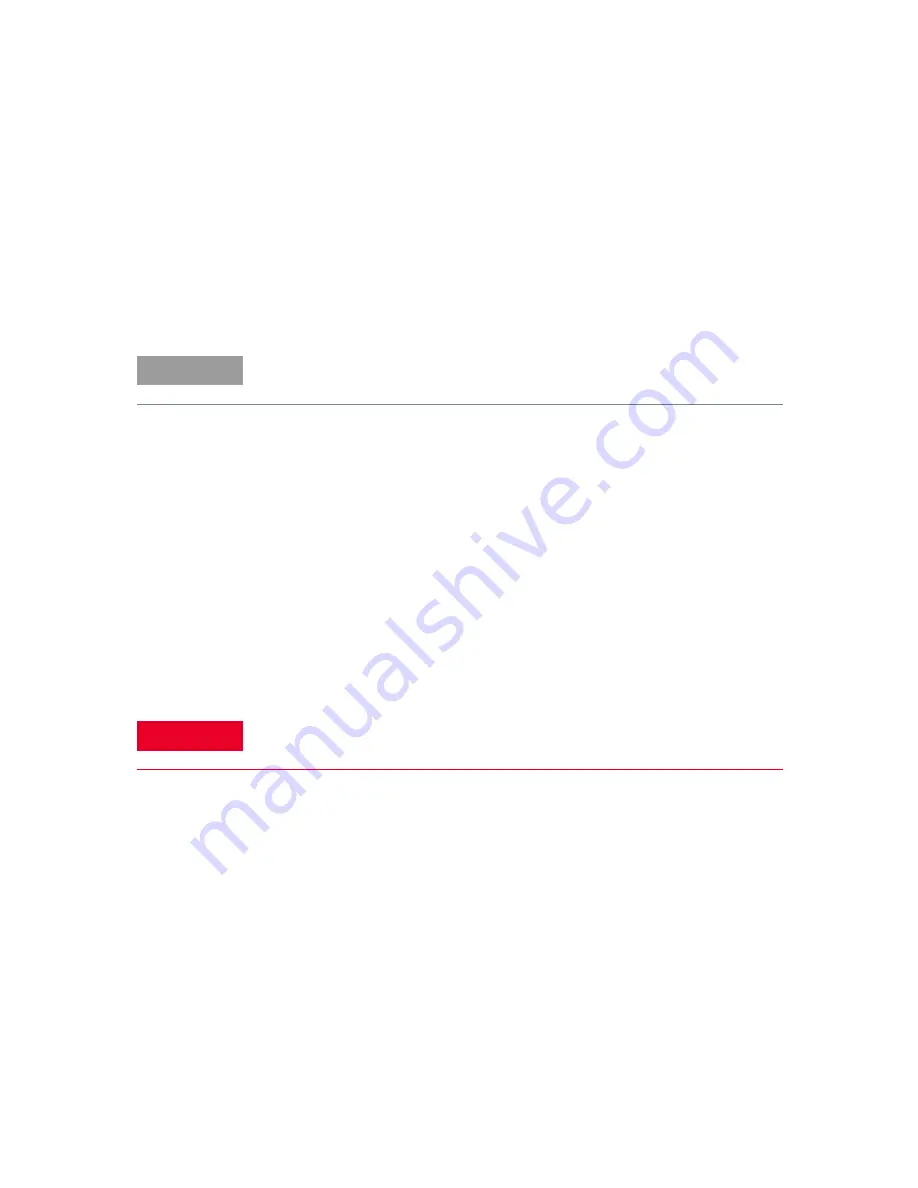
4
Keysight E8718A Radar Target Simulator User Guide
Before applying power
Verify that the E8718A is set to match the available line voltage and ensure all
safety precautions are taken. Take note of the external markings on the E8718A as
described in
Ground the system
To minimize shock hazard, the E8718A cover must be connected to an electrical
protective earth ground. The E8718A must be connected to the ac power mains
through a grounded power cable, with the ground wire firmly connected to an
electrical ground (safety ground) at the power outlet. Any interruption of the
protective (grounding) conductor or disconnection of the protective earth terminal
will cause a potential shock hazard that could result in personal injury.
Fuses
Use only fuses with the required rated current, voltage, and specified type (normal
blow, time delay). Do not use repaired fuses or short-circuited fuse holders to
avoid any shock or fire hazard.
NOTE
Mains supply voltage fluctuations are not to exceed 10% of the nominal supply
voltage.
WARNING
In order to avoid any electrical hazard, all system internal fuses must be
replaced by trained and qualified personnel.





































