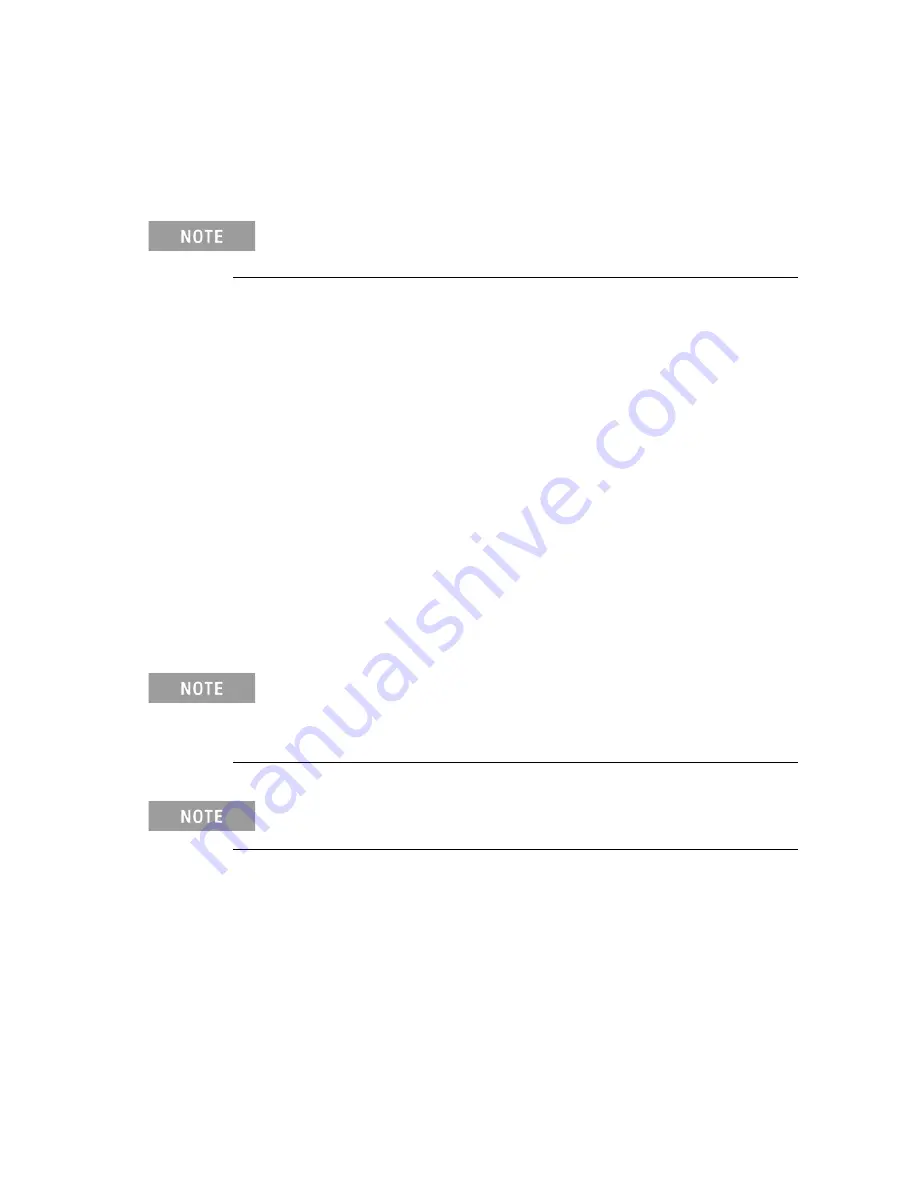
2 M8196A Software Installation
18
Keysight M8196A – Arbitrary Waveform Generator Getting Started Guide
2.3
Post Installation Steps
Follow the post installation steps as shown below:
If M8196A is already powered up and connected to PC using the PCIe, just reboot the
PC and start with step 5. No such reboot step is required in case of USB connection.
1.
Shut down PC and instrument.
2.
Connect the instrument to the PC using the PCIe or USB cable.
3.
Switch on the instrument. Wait until the ‘Access’ LED of the M8196A has
switched from red to green.
4.
Switch on the PC.
5.
The PC should automatically recognize the instrument.
Check this in the device manager; e.g. via Start > Control Panel > Device Manager,
or right-click Computer > Manage > Device Manager:
•
In case of PCIe:
The instrument should be visible in the device tree as
Keysight Technologies Modular Devices > M8196A
•
In case of USB:
The instrument should be visible in the device tree as Keysight Modular
Platform (AMP/AXIe) > Keysight Technologies USB AMP/AXIe Chassis.
In case of PCIe, post installation steps must be followed strictly in the same order as
mentioned for successful connection of the PC with M8196A. However, in case of
USB no such restriction is applicable i.e. the PC can be powered before the M8196 is
turned ON.
Your PC might request a reboot. Reboot your PC, if requested.
6.
Check if the M8196 is also visible in the Connection Expert. The connection
expert can be opened by clicking its icon in the system tray.
If something went wrong and the instrument is not showing in the PXI section,
it may be necessary to reboot the PC once more.


























