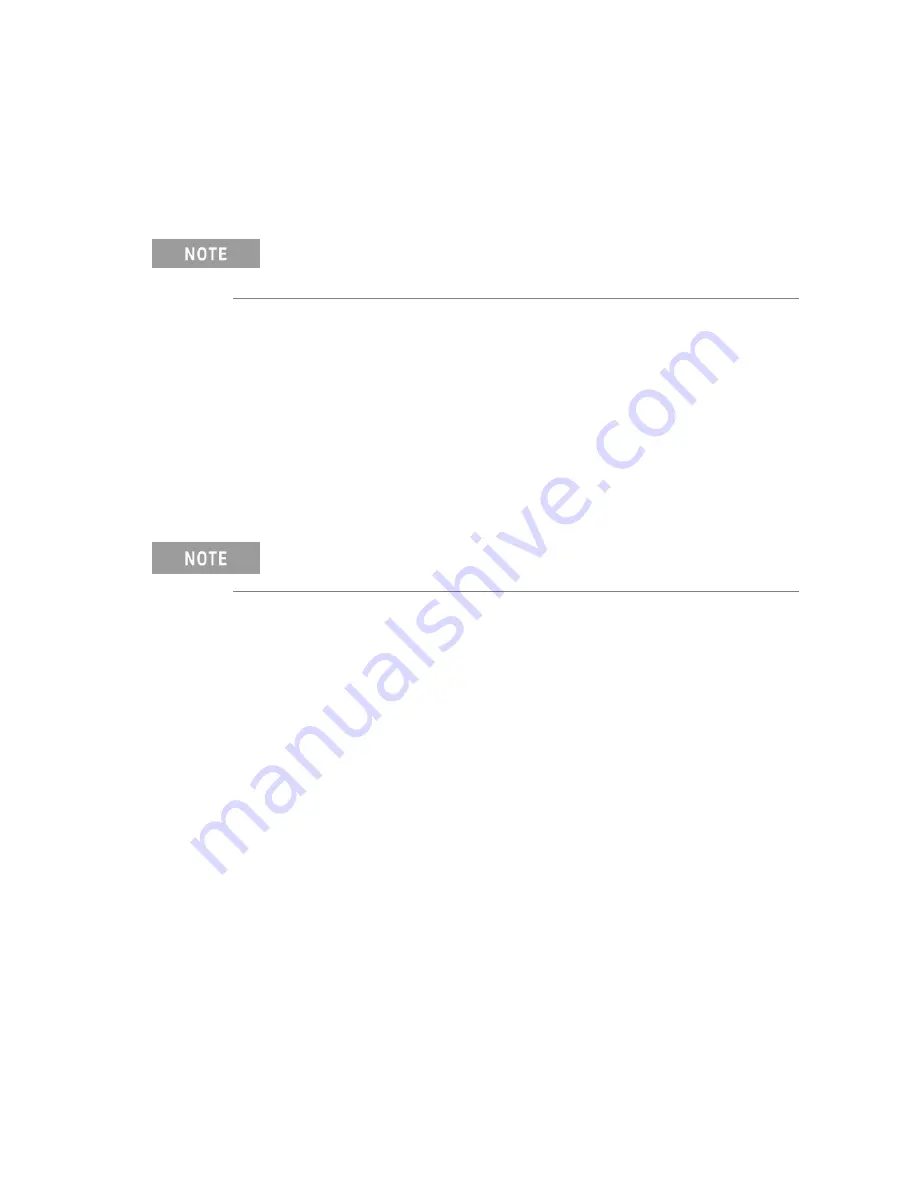
2 AXIe Chassis
20
M8190A Getting Started Guide
2.3
Post Installation Steps
Follow the post installation steps as shown below:
If your instrument is already powered up and connected to your PC using the PCIe or
USB 2.0 cable, just reboot your PC and start with step 5.
1.
Shut down PC and instrument.
2.
Connect the instrument to the PC using the PCIe or USB 2.0 cable. The USB
2.0 port is available for AXIe chassis with option U20 only.
3.
Switch on the instrument. Wait until the ‘Access’ LED of the M8190A has
switched from red to green.
4.
Switch on the PC.
5.
The PC should automatically recognize the instrument.
Check this in the device manager; e.g. via Start > Control Panel > Device
Manager, or right-click Computer > Manage > Device Manager:
The instrument should be visible in the device tree as
Keysight
–
M8190
.
Your PC might request a reboot. Reboot your PC, if requested.
6.
Check if the M8190 is also visible in the Keysight Connection Expert
(e.g. via Start > Keysight IO Libraries Suite > Keysight Connection Expert).
If something went wrong and the instrument is not shown in the PXI section,
it may be necessary to reboot the PC once more.





























