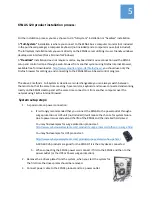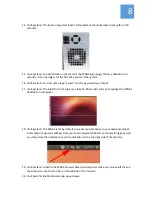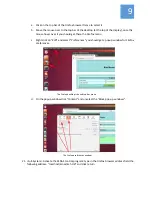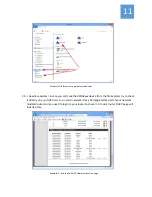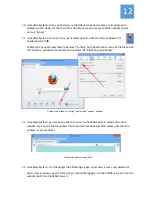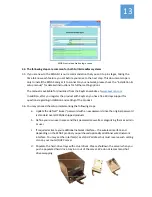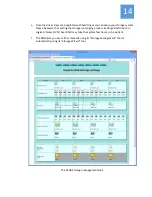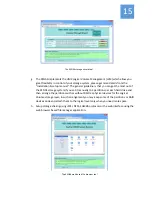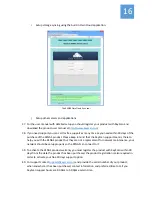6
4.
Connect
network
cable
from
your
network
hub
or
router
to
the
KSNAS,
if
your
KSNAS
model
has
2
wired
network
connection
connect
the
cable
to
the
top
connection
and
leave
the
bottom
one
unconnected.
5.
Connect
the
antenna
6.
For
a
“Headless”
installation
go
to
step#
23.
7.
For
a
“Full
‐
System”
installation
do
the
following
steps:
8.
<Full
‐
System>
Connect
a
computer
monitor
(not
included)
to
either
HDMI
or
DVI
connection
on
the
KSNAS
box
back
panel
and
make
sure
that
the
monitor
mode
on
your
monitor
is
set
to
either
HDMI
or
DVI
according
to
the
connection
to
the
NAS
box,
some
monitors
are
set
automatically
and
some
require
manual
selection
on
the
monitor
setting
display.
KSNAS120
‐
I7
KSNAS120
‐
A1
9.
<Full
‐
System>
Connect
a
computer
keyboard
(not
included)
to
any
of
the
USB
ports
on
the
back
panel
of
the
KSNAS
box.