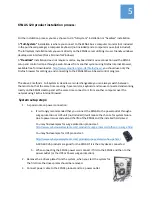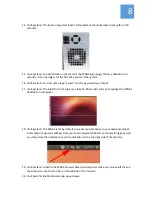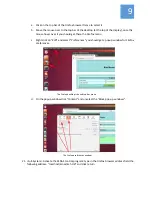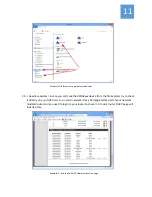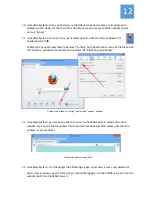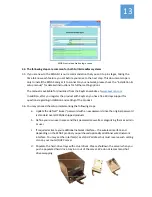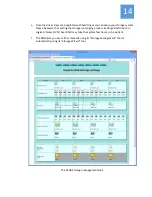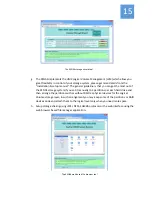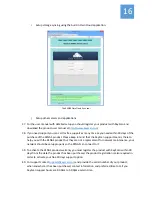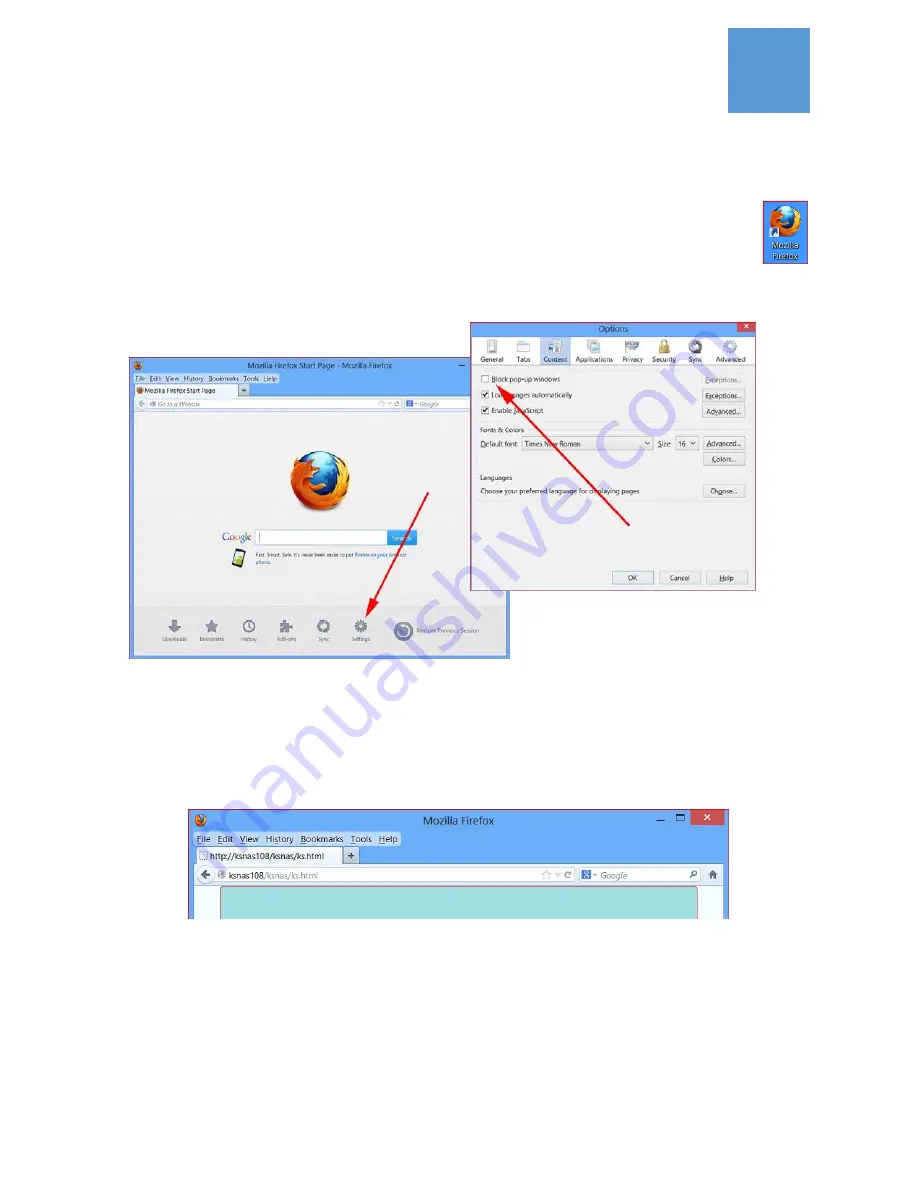
12
30.
<Headless
‐
System>
Once
you
find
out
your
KSNAS
network
device
name
or
its
assigned
IP
address
write
it
down,
for
the
rest
of
this
document
we
assume
your
KSNAS
network
device
name
is
“ksnas1”
31.
<Headless
‐
System>
On
any
PC
on
your
network
open
the
Firefox
Internet
browser
(if
needed
install
it)
Enable
the
Popup
Window
feature
by
select
“setting”
on
the
bottom
bar
menu
of
Firefox
and
on
the
“Options”
window
click
content
and
unselect
the
“Block
pop
‐
up
windows”
Firefox
main
window,
“setting”
button
and
“options”
window
32.
<Headless
‐
System>
you
are
now
ready
to
connect
to
the
KSNAS
built
‐
in
setup
and
control
website.
Type
on
the
Firefox
address
field
‐
http://ksnas1/ksnas/ks.html
please
note
that
the
address
is
case
sensitive!
Firefox
web
address
input
field
33.
<Headless
‐
System>
You
should
get
the
KSNAS
login
page,
enter
user=
ksuser
and
password=
kspw
(case
sensitive).
And
at
this
point
you
should
be
logged
in
to
the
KSNAS
setup
and
control
website
(built
into
the
KSNAS
server).