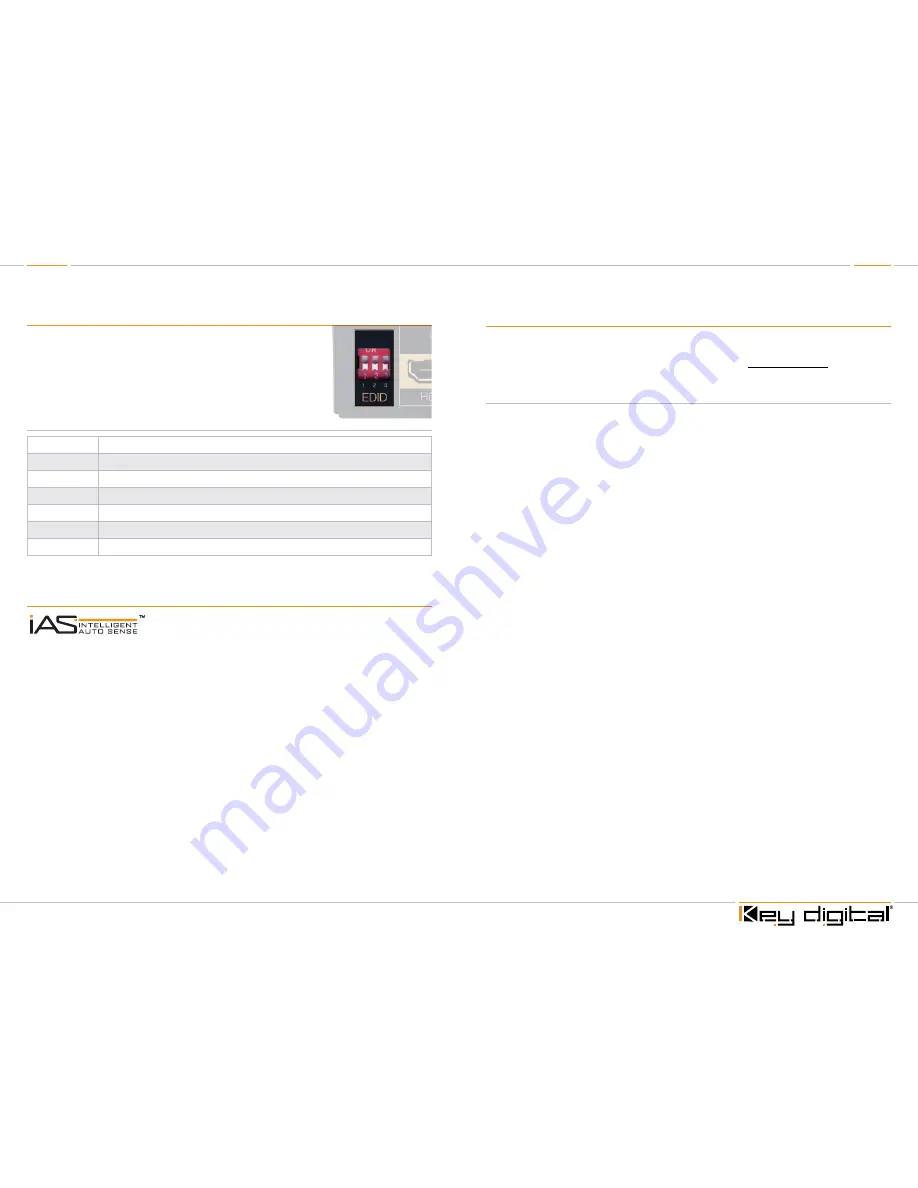
Page 6
Page 7
EDID Control Settings
At times, your HDMI sources and display may not synchronize properly.
This is when EDID* control should be utilized. KD-HDSW switchers
feature an internal library of default settings that modify KD-HDSW input
port’s EDID to ensure that your HDMI source’s output is compatible with
your display.
Dip Switch Configurations:
Configuration Description
000
Bypass (EDID Information of Display)
001
Video = 1080i, Audio = L/R Stereo
010
Video = 1080i, Audio = All Audio formats including HDMI 1.3a/b
011
Video = 1080p Audio =L/R Stereo
100
Video = 1080p Audio = All Audio formats including HDMI 1.3a/b
All Others
Bypass (EDID Information of Display)
* EDID (Extended display identification data) is a data structure provided by a display to describe its
capabilities to a source device.
Using iAS Intelligent Auto Sense
™
iAS Intelligent Auto Sense
™
will switch automatically when Hot
Plug Detect signal becomes active on an input. iAS Intelligent
Auto Sense
™
can be enabled and disable via IR or RS-232 control.
Please note that many common HDMI sources, such as a Cable or Satellite Box, will emit Hot Plug
Detect signals when in stand-by mode and may prevent full functionality of iAS Intelligent Auto
Sense
™
.
Firmware Upgrades
From time-to-time, Key Digital provides updates for the firmware that operates and controls your
KD-HDSW unit. These updates are optional, and you should only perform upgrades as provided
and instructed by Key Digital. Periodically check out web site at www.keydigital.com for the latest
firmware updates for your unit.
Firmware Upgrade Procedure
1.
Make sure you have the required equipment for upgrading your KD-HDSW device:
»
a. PC with a serial port capable of 57600 Baud Rate
»
b. Straight male-female DB9 serial cable no longer that 10 ft.
Note: Null modem cable is NOT supported.
2.
Download desired firmware from www.keydigital.com. Unzip the firmware ZIP file to any
directory on your PC.
3.
Make sure that no devices are using the Serial COM port on your PC.
4.
Disconnect Power from the KD-HDSW unit.
5.
Set the rear panel Operation switch to “Program”.
6.
Connect an RS-232 cable to the serial port on your PC and the other end to the RS-232 port
on the rear panel of the KD-HDSW unit.
7.
Double-click the “UartBootLoader.exe” file. The Key Digital BootLoader window will pop up.
8.
Reconnect Power to the KD-HDSW unit.
9.
Select the correct port used for your computer’s RS-232 connection.
10.
Push “Open File” button and select firmware file (file extension .hex)
11.
Press “Start” button
12.
When the firmware had been updated, disconnect the power supply from your KD-HDSW unit.
The power supply MUST be disconnected (either from the back of your unit or from the wall
outlet) to have a complete power shutdown reset.
13.
Disconnect the RS-232 cable between the unit and your PC.
14.
With the power disconnected, set the rear-panel Operation switch to “Normal” mode.
15.
Reconnect the power supply to your KD-HDSW unit. The firmware upgrade is now complete
and your KD-HDSW unit is now ready for operation.







