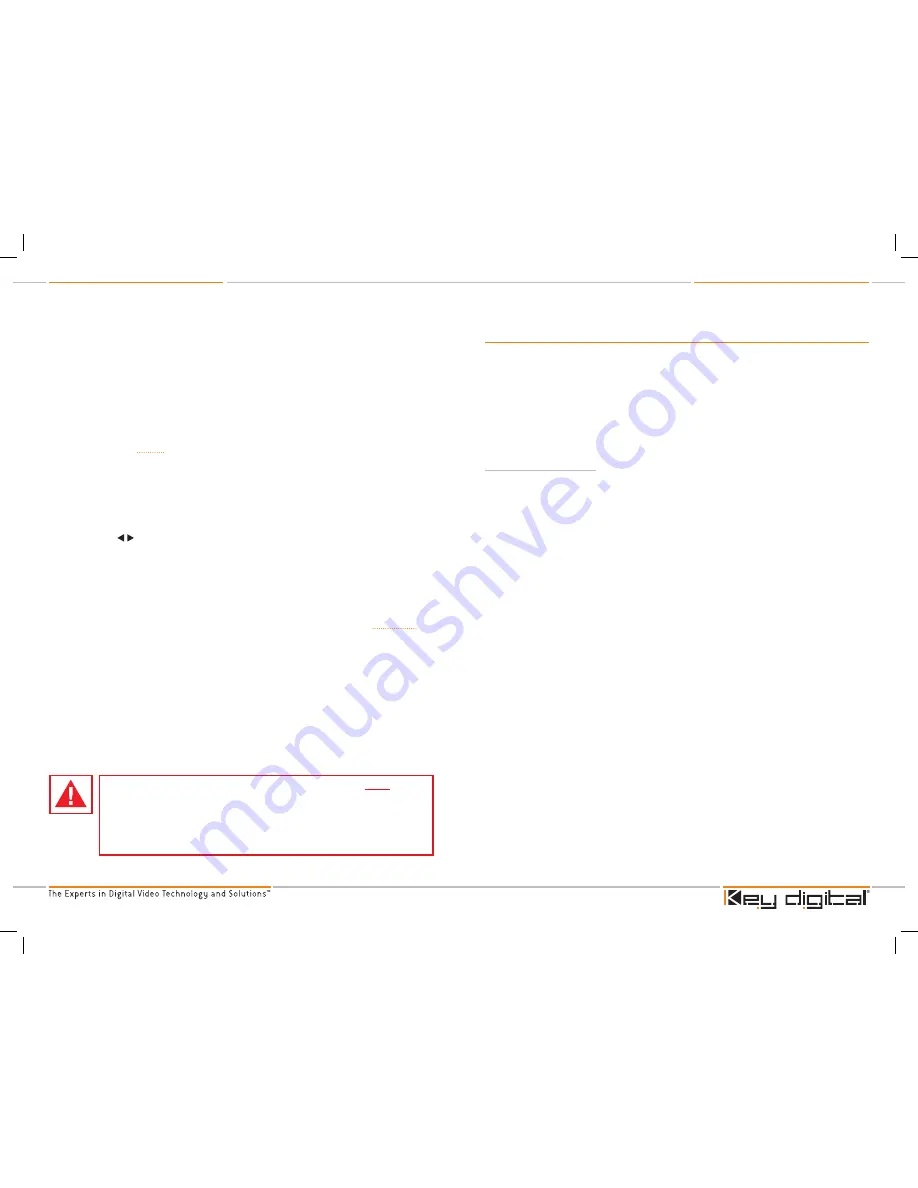
KD-VPHD3 Operating Instructions
Page
KD-VPHD3 Operating Instructions
Page
1.
Power button
2. LCD
a. Displays system menu, current input and output status, and selected video input. The
LCD displays system options when navigating through the menu. The menu will stay on the
screen for 30 seconds after the last button press and then switches to show the input and
output signal status. The signal status also shows for 30 seconds and then the selected input
will be shown until the menu button is pressed again.
3. Menu button
a. Enables quick access to the system menu for navigation through all adjustable
parameters. See page 9 for full menu structure and options. Pressing the menu button once
will display the system menu, pressing the button again will display the current input and
output status.
4. Vertical (
▲▼
)buttons
a. The up and down vertical buttons scroll through all adjustable options in the menu
structure. The menu tree is cyclical, that is, scrolling up or down will continuously loop through
all options.
5. Horizontal (
) buttons
a. The left and right horizontal buttons change settings and numerical values under each
menu option.
6. Input LED Bank
a. A blue LED indicates the currently selected video input.
7.
Select button
a. The select button can be used in order to choose certain menu options. See page 9.
8. Input Select button
a. The input select button toggles through all video inputs, allowing for quick access to
video inputs via the front panel.
9. IR eye
a. The IR eye on the front panel receives commands from IR remote controls or IR flashers.
Note that an identical IR eye is also available on the rear panel. Both eyes are always active.
➔
➔
➔
➔
➔
➔
➔
➔
CAUTION:
When installing the unit, make all video connections before plugging
in the external power supply provided with your unit. Do NOT apply power to the
unit until all video and audio connections have been made to your KD-VPHD3
unit from the “source” devices to the display(s) and/or devices. You MUST use
the external power supply provided with your unit or you VOID the Key Digital
®
Warranty and risk damage to your unit and associated equipment.
Menu Navigation
The menu structure of the KD-VPHD3 allows easy navigation through available system settings. To
enter the main menu, press the menu button on the front panel. Pressing either the up or down
arrow buttons next to the menu button will scroll continuously through the menu tree. When the
desired parameter is on the screen, use the left or right arrow buttons to adjust the value.
Some menu items require confirmation through the select button. There are several default options
to reset current values to their factory default settings. When the default option is selected, the unit
will ask for confirmation. Simply use the left or right arrow button to select ‘yes’ or ‘no’ and press
the ‘select’ button.
Navigation Menu Tree
1.
Input Video
a. HDMI 1
b. HDMI 2
c. Component 1
d. Component 2
e. Component 3
f.
S-Video 1
g. S-Video 2
h. Composite 1
i.
Composite 2
j.
Composite 3
k. VGA
2. Picture Menus
a. Contrast– Adjustable from 0 to +50
b. Brightness– Adjustable from 0 to +50
c. Saturation– Adjustable from 0 to +50
d. Tint– Adjustable from 0 to +50
e. Sharpness– Adjustable from 0 to +50
f.
Aspect
i. Full Screen
ii. Letter Box
iii. Pillar Box
iv. Horizontal Zoom In
v. Vertical Zoom In
vi. Horizontal and Vertical Zoom In
➔
➔
➔
➔
➔
➔
➔
➔
➔
➔
➔
➔
➔
➔
➔
➔
➔
»
»
»
»
»
»
g. VGA AR Set
i. 1024x768
ii. 1280x768
iii. 1366x768
h. Picture Default
3. Screen Menus
a. Horizontal Position
b. Vertical Position
c. Horizontal Size
d. Vertical Size
e. Horizontal Offset
f.
Vertical Offset
g. Screen Default
4. Audio Video Association Menus*
a. A/V Set HDMI 1
b. A/V Set HDMI 2
c. A/V Set Component 1
d. A/V Set Component 2
e. A/V Set Component 3
f.
A/V Set Composite 1
g. A/V Set Composite 2
h. A/V Set Composite 3
i.
A/V Set S-Video 1
j.
A/V Set S-Video 2
k. A/V Set VGA
l.
A/V Set Default – All analog video
inputs are set to ‘none’. HDMI inputs 1 and
2 are set to HDMI PCM.
➔
»
»
»
➔
➔
➔
➔
➔
➔
➔
➔
➔
➔
➔
➔
➔
➔
➔
➔
➔
➔
➔
➔
* See page 11 - ‘Setup’ step 2.
KD-VPHD3_Manual_Final.indd 8-9
10/17/07 1:21:14 PM












