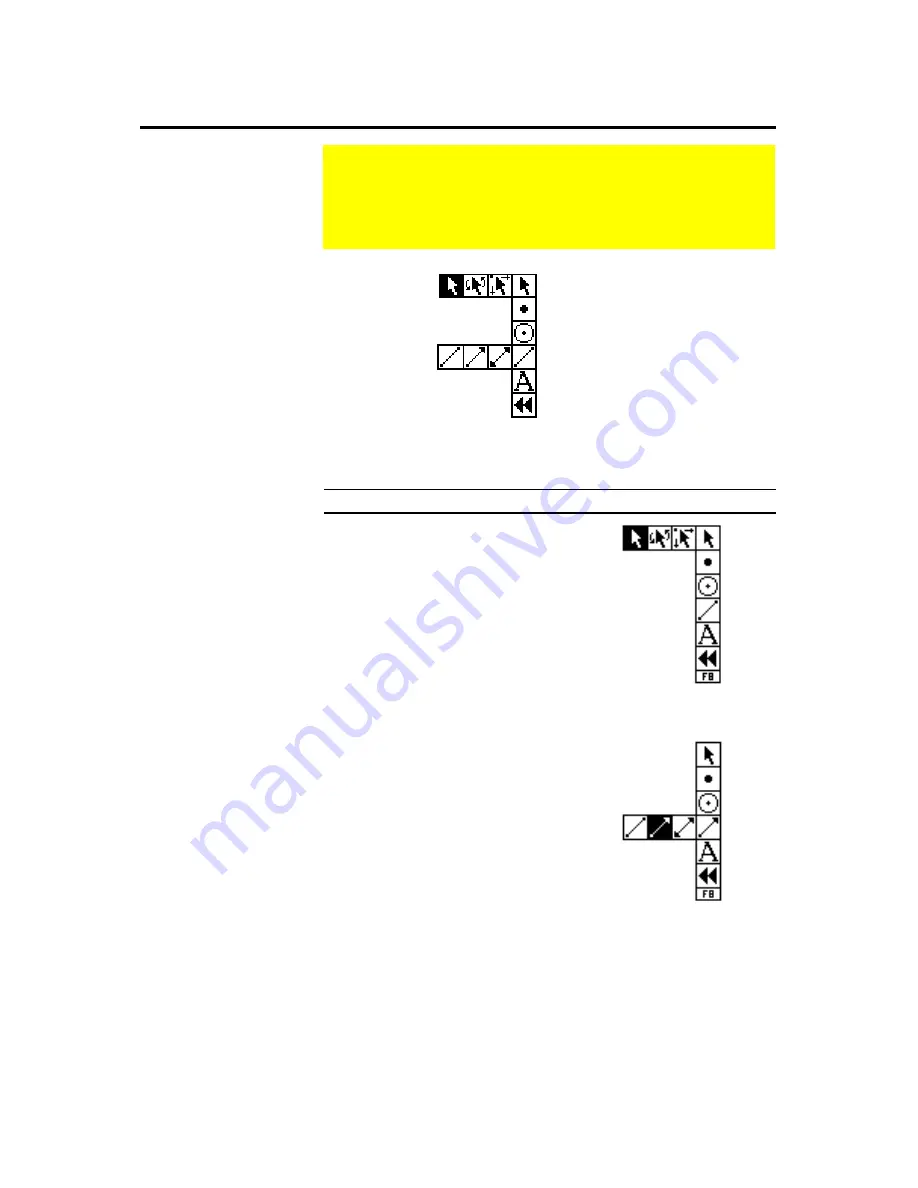
The Geometer’s Sketchpad
®
for TI-89, TI-92 Plus, and
© 2000-2002 KCP Technologies, Inc.
22
Voyage™ 200 PLT User Guide and Reference Manual
Selection Arrow Tools
Point Tool
Compass Tool
Straightedge Tools
Text Tool
Custom Tool
When using a specific tool, the
@
cursor controls position the active tool
within the sketch. To change which tool is active, you must first enter the
toolbox to the right of the sketch, as described here:
Steps
Display
1. Press
Š
(TI-89:
2 Š
) to
enter the toolbox. The active
tool begins blinking.
2. Move to the desired tool. Press
C
and
D
to change active (blinking)
tools.
3. Some tools have a palette of
choices, which appear to the left
of the tool.
A
and
B
move
through the palette of choices.
Using Tools
The toolbox appears on the right side of the screen and
displays the available tools. The active tool appears
highlighted. The active tool determines the function of the
cursor in your sketch.
Choosing a New
Tool
Note: Pressing
N
is a
shortcut for choosing the
Translate (standard)
Selection Arrow tool.






























