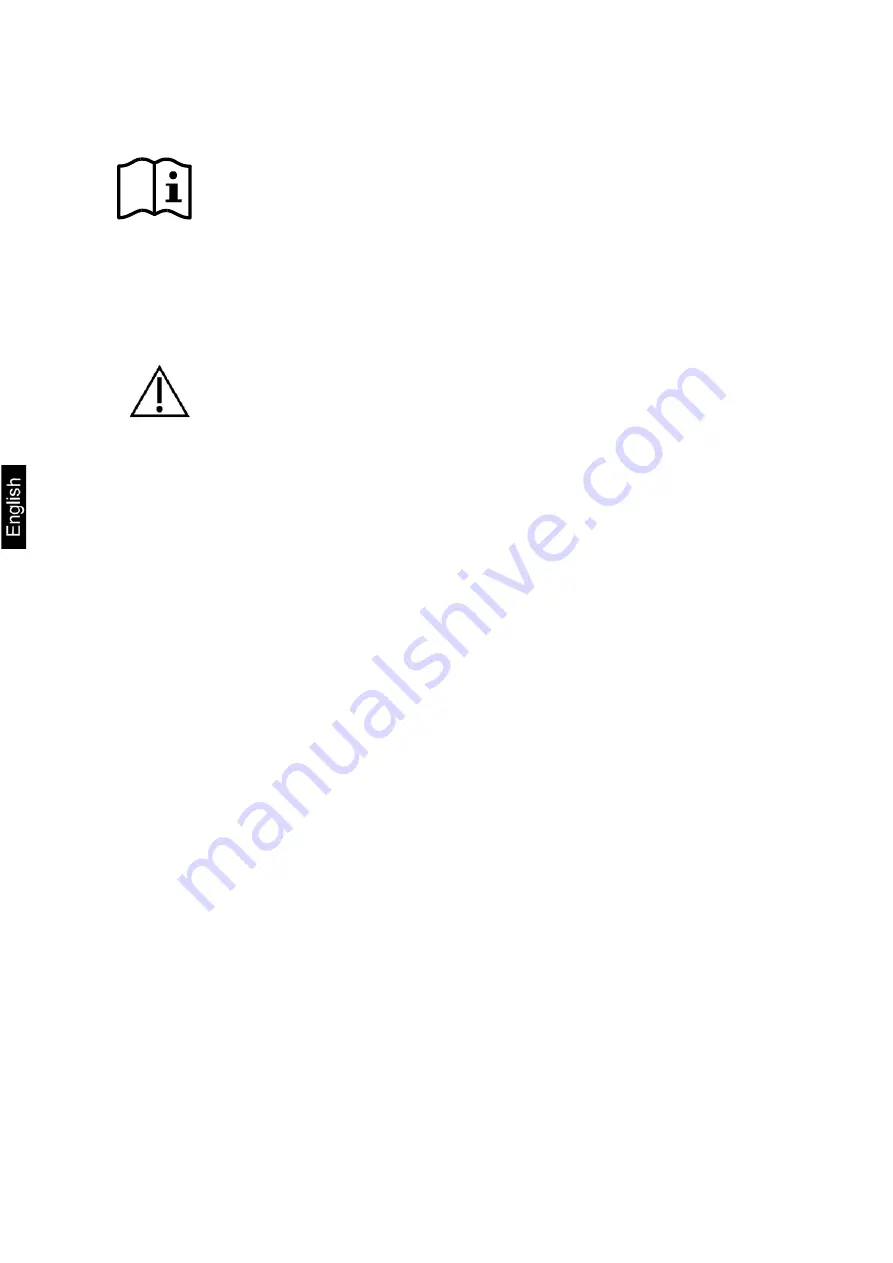
6
YKG-01-BA-e-1910
4 Basic instructions
Carefully read this operation manual before setup and
commissioning, even if you are already familiar with KERN
products.
All language versions contain a non-binding translation.
The original German is binding.
4.1 Safety instructions / warning signs
WARNING
Switch off the device immediately if you notice smoke or unusual
smells or noises. Continued use of the device could result in fire or
an electric shock. Immediately unplug the appliance from the mains
socket and notify your dealer.
Never attempt to repair this product yourself. Improper repairs may
be hazardous.
Do not disassemble or modify this product. Improper use of this
product may result in personal injury, fire, or an electric shock.
Make sure that you use the specified AC adapter. Connecting the
device to an unsuitable power source may result in a fire.
Never plug or unplug the mains cable with wet hands. This may
result in a severe electric shock.
Do not use table sockets on the wall plug-in socket. Always obtain
power directly from a standard power plug-in socket. Overloading
the plug-in socket may cause a fire.
Be careful when handling the cables. Improper use may result in
fire or an electric shock.
Do not use damaged cables.
Do not modify or repair the cables.
Do not place any objects on the cables.
Avoid excessive bending, twisting and pulling of the cables.
Do not lay the cables near heaters.
Do not allow foreign objects to enter this product. Danger of
burning!
If water or other liquids enter this product, immediately unplug the
mains cable and notify your dealer. Danger of burning!
Do not use any flammable detergents on or near the device.
Danger of burning!




































