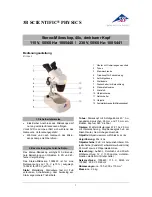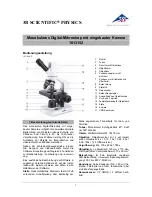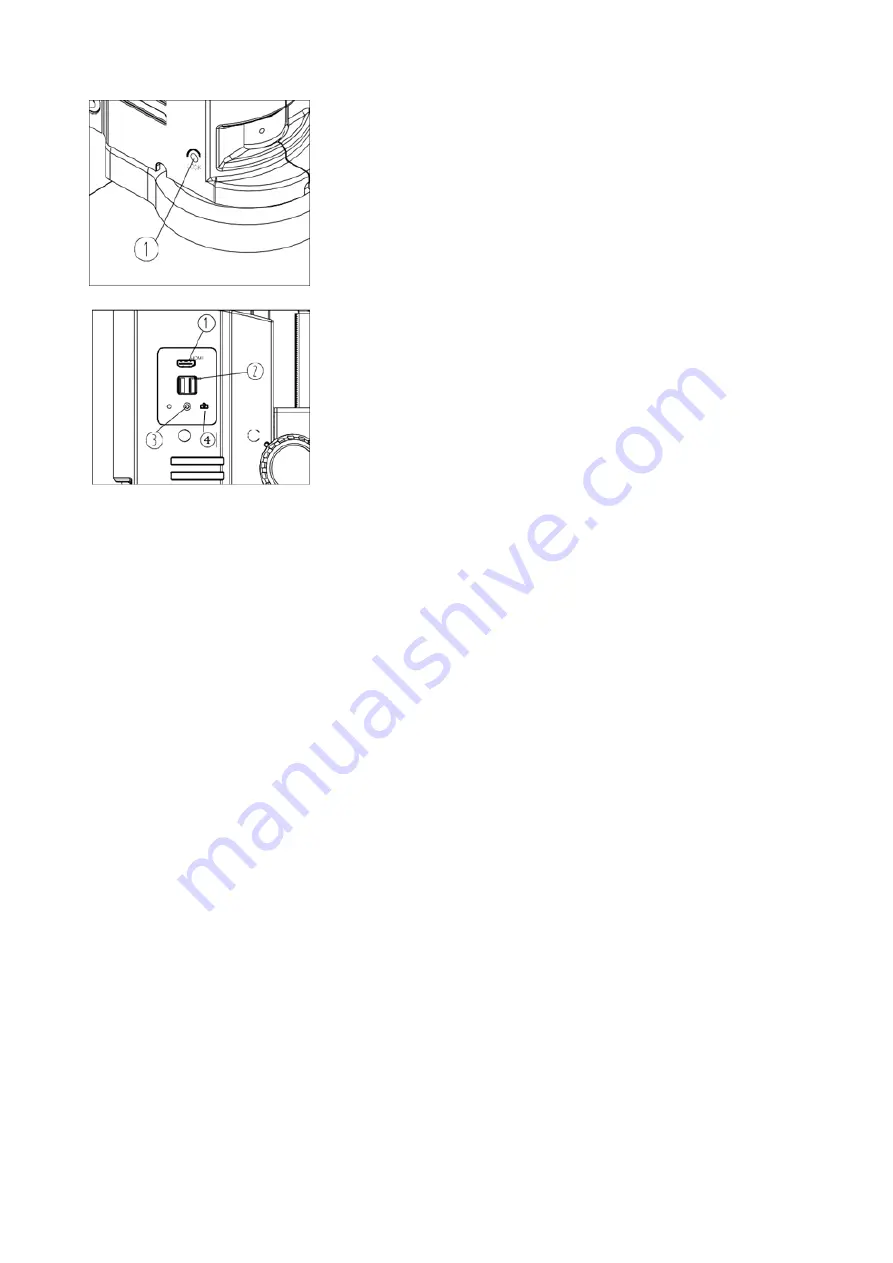
OIV-2-BA-e-2010
10
5.5
Locked magnification
With the help of the screw on the left side of the setting
wheel
①
, the magnification level can be locked.
Use an M4 hexagonal spanner (length 3mm).
5.6
Snapshot button and interface
The screen must be connected to the camera via HDMI in
order to use the interface or the snapshot button
①
.
On our OIV 255 with measuring software, a mouse must
be connected via USB port
②
for operation.
Both our OIV 255 and our OIV 254 with snapshot function
require a USB stick to be connected for data storage. An
image can be triggered on our OIV 254 model via the
snapshot button
④
.
The LED
③
indicates that the camera is operational.