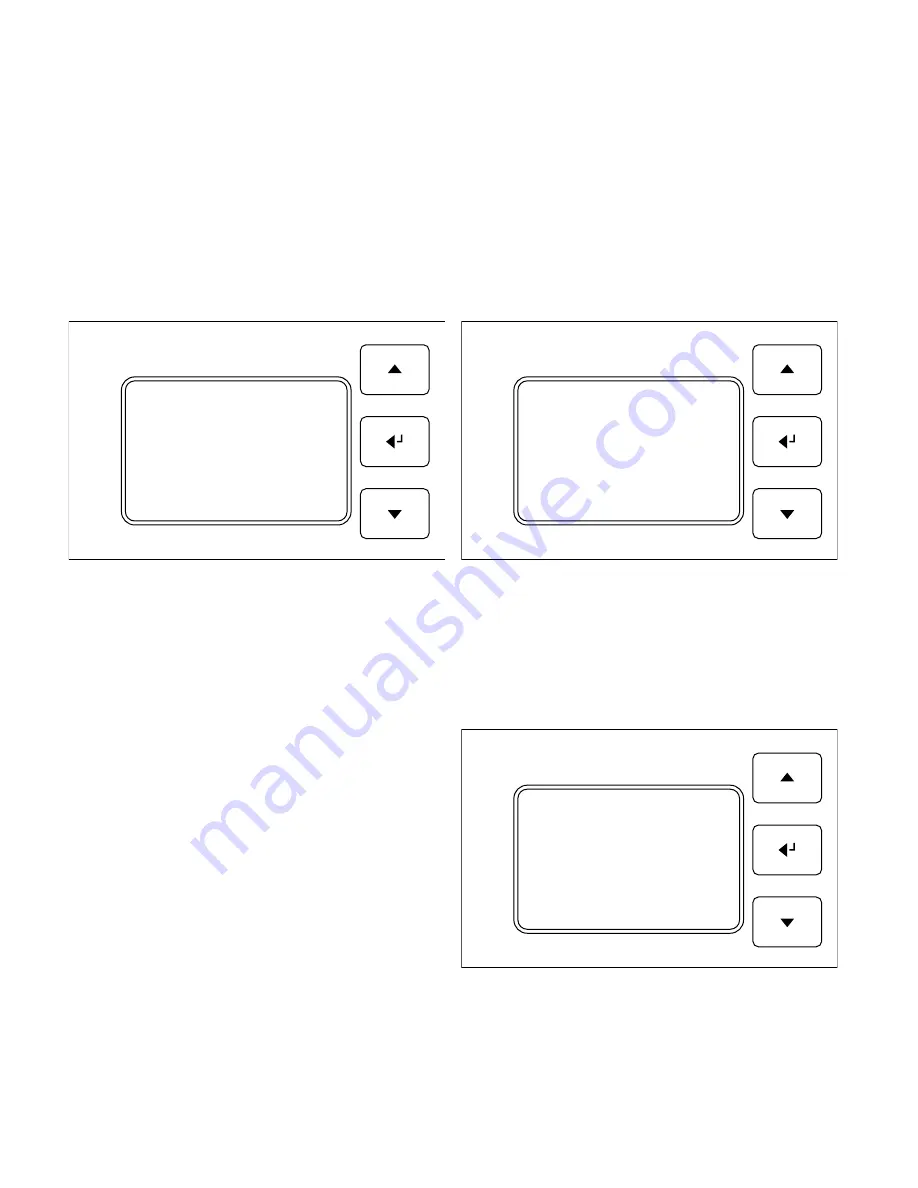
39
Proceed as follows to ascertain the correct brightness setting:
• Wait until the sun has set, or cover any openings that let in light.
• Change the brightness of the light circuit (in DIM circuit mode) until the building has the desired brightness.
• Go to the Sensor stgs menu and define what reading the sensor should feed back in this situation.
• Now set AUTO circuit mode and enter this brightness as the desired setting.
If AUTO mode is not activated for this circuit, the set brightness will correspond to the dimming signal that is sent
to the lights. For example, set 50 to have the lights at half their light output.
9.5 Switch-on/switch-off times
You can define automatic switch-on and switch-off times for each light circuit. For example, you can determine when
the light should come on in the morning, and when it should be switched off in the evening.
To do so, navigate from the main menu to the light circuit for which you wish to change the switch-on or switch-off time.
Next, select “On:” or “Off:” by pressing <- to change the value. You can now change the times in 15-minute increments
using the ^ and v keys. Press <- to confirm the setting.
In Advanced Settings (section 10.3.3), in addition to the switch-off time you can also set a delay for time-controlled
switch-off (similar to a twilight phase). This way, you can prevent any surprises from lights automatically switching off
during important work.
9.6 Button settings
You have the option of connecting up to four external
buttons to the light control. Here, several buttons can be
connected in parallel to one button input on the light
control. In the menu of the light control, the Button item
can be understood as all buttons connected in parallel to
this input. To input settings for the connected buttons, go
to the Settings menu and navigate to the “Button” item.
You will see the following display:
c
1
2
3
12.15
150
Operatn: AUTO
Brghtns: 40
On: 07:00
-> Off: 21:00
Back
c
1
2
3
12.15
150
Operatn: AUTO
Brghtns: 40
-> On: 07:00
Off: 21:00
Back
c
1
2
3
12.15
150
-> Button 1
Button 2
Button 3
Button 4
…
Back
Summary of Contents for 345000
Page 45: ...45...
























