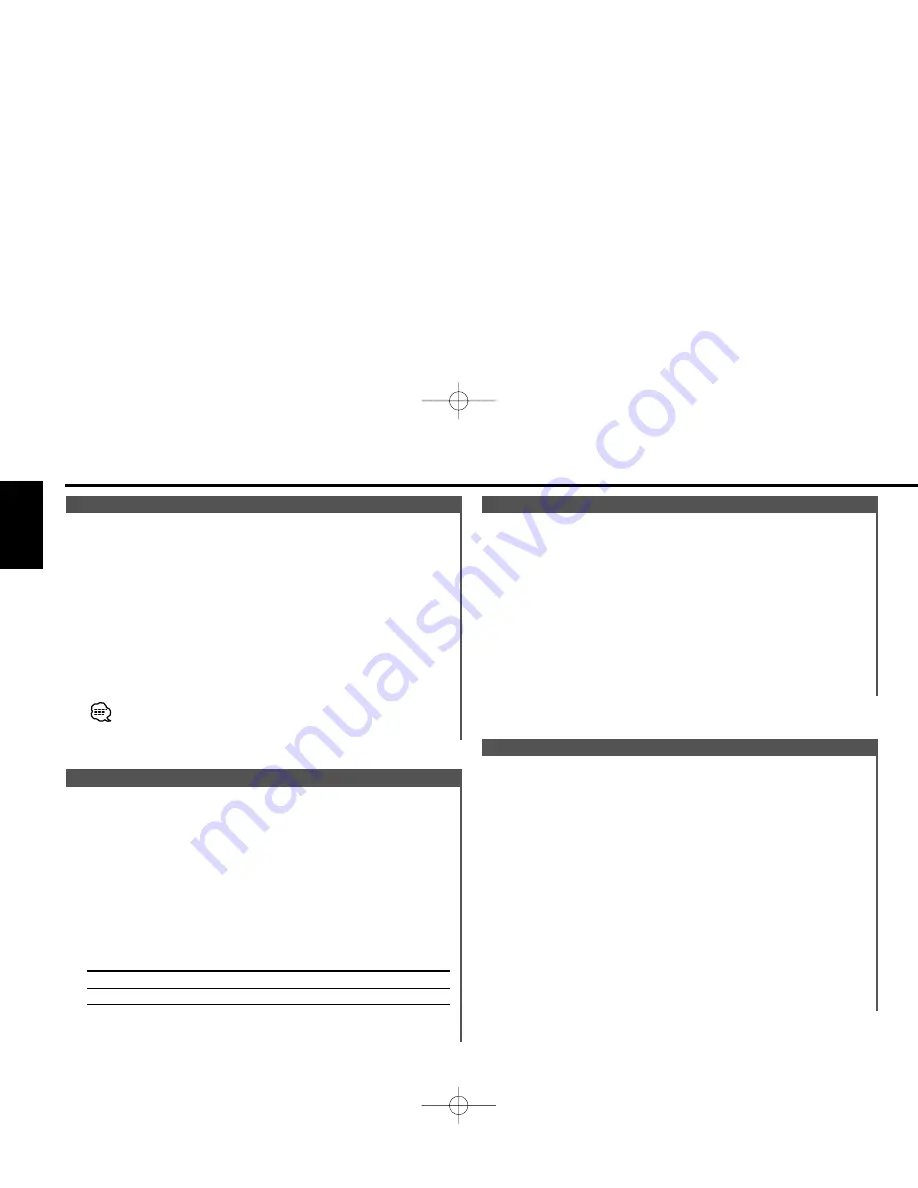
Putting a station with good reception in the memory
automatically.
1
Select the band for Auto Memory Entry
Press the [FM] or [AM] button.
2
Enter Menu mode
Press the [MENU] button for at least 1 second.
"MENU" is displayed.
3
Select the Auto Memory Entry mode
Press the [FM] or [AM] button.
Select the "A-Memory" display.
4
Open Auto Memory Entry
Press the [
4
] or [
¢
] button for at least 2 seconds.
When 6 stations that can be received are put in the memory
Auto Memory Entry closes.
Auto Memory Entry
Putting the station in the memory.
1
Select the band
Press the [FM] or [AM] button.
2
Select the frequency to put in the memory
Press the [
4
] or [
¢
] button.
3
Put the frequency in the memory
Press the [#1] — [#6] button for at least 2 seconds.
The preset number display blinks 1 time.
On each band, 1 station can be put in the memory on each [#1]
— [#6] button.
Station Preset Memory
Entering the frequency and tuning.
1
Select the band
Press the [FM] or [AM] button.
2
Enter Direct Access Tuning mode
Press the [DIRECT] button on the remote.
"– – – –" is displayed.
3
Enter the frequency
Press the number buttons on the remote.
Example:
Desired frequency
Press button
92.1 MHz (FM)
[#0], [#9], [#2], [#1]
810 kHz (AM)
[#0], [#8], [#1], [#0]
Canceling Direct Access Tuning
Press the [DIRECT] button on the remote.
Direct Access Tuning (Function of remote)
Selecting the station.
1
Select tuner source
Press the [SRC] button.
Select the "TUNER" display.
2
Select the band
Press the [FM] or [AM] button.
Each time the [FM] button is pressed it switches between the
FM1, FM2, and FM3 bands.
3
Tune up or down band
Press the [
4
] or [
¢
] button.
• The sound will be temporarily muted while the faceplate is
moving.
• During reception of stereo stations the "ST" indicator is ON.
Tuning
Tuner features
— 14 —
English
Z638_U.S 01.12.3 1:48 PM Page 14
Summary of Contents for Z-638
Page 1: ...NUAL ...





























