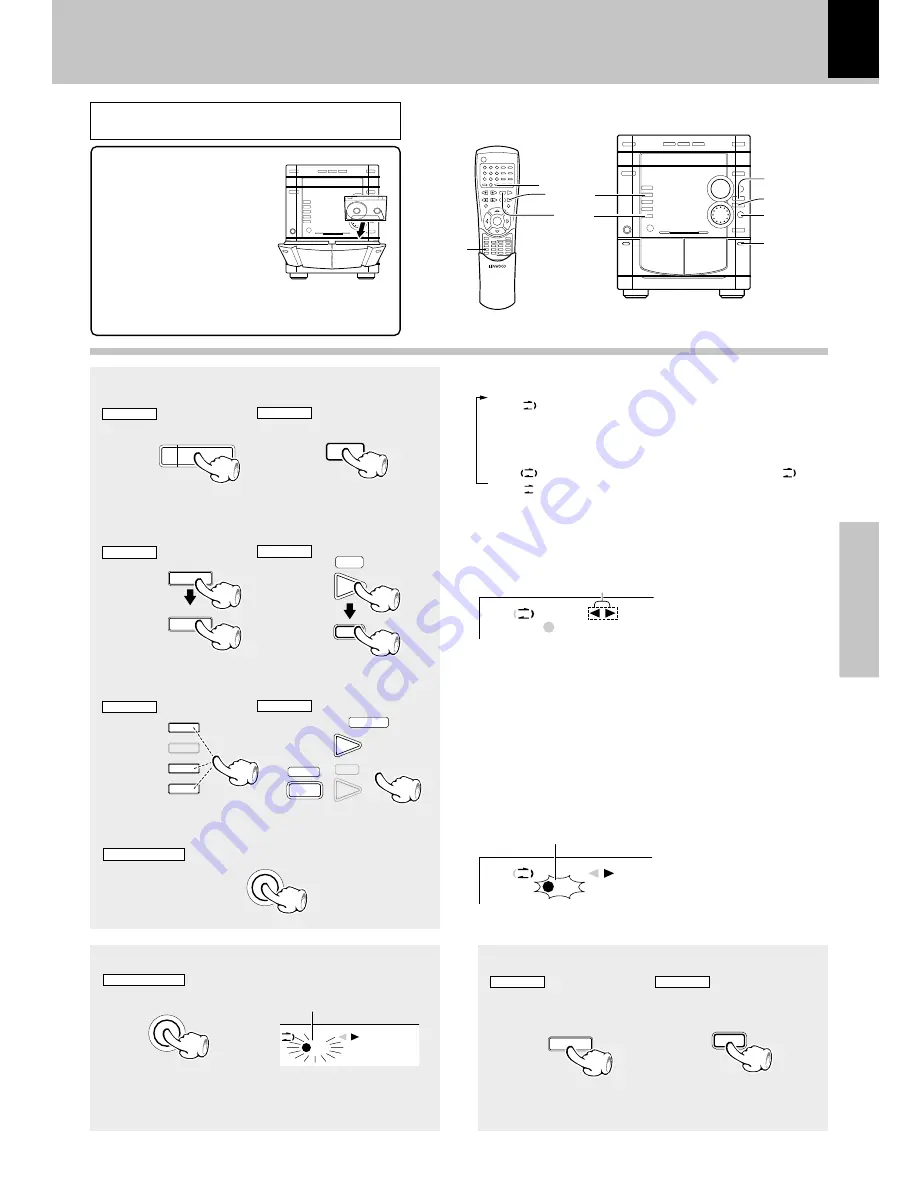
39
Operations
XD-DV9 (EN/T,M,X)
Recording (TAPE B only)
Select reveres mode
1
V
O
LU
ME CONTR
O
L
M
UL
TI CONTRO
L
LISTEN MODE
EX.BASS
DSP/EQ
TAPE B
TAPE A
A
1
Open the door.
Press the area marked
PUSH OPEN
to load or
eject a tape
2
Insert a tape.
3
close the door.
4
Select TAPE B
÷
Remove tape slack before loading.
÷
Close the door securely.
V
O
LU
ME CONTR
O
L
M
UL
TI CONTRO
L
TAPE
B
TAPE
A
LISTEN MODE
EX.BASS
DSP/EQ
REV.MODE
REVERSE
MODE
TAPE A/B
TAPE(
23
)
STOP(
7
)
TAPE A/B
TAPE B
REC/ARM
Select tape transport direction, Then
press the STOP (
7
) key.
2
REMOTE
MAIN UNIT
REV.MODE
REVERSE
MODE
1
“
” : The recording will end and the tape will stop at the
end in reverse direction, no matter whether record-
ing was started in forward direction or in reverse
direction.
2
“
”
:
In recording mode, this is the same as
“
”.
3
“
”
:
Record stops after having recorded one side of tape.
Each press switches the modes as follows
Select the source to be recorded
3
÷
If the tape transport direction is opposite to the desired
direction, press the play key corresponding to this.
Tape direction indicators
of currently selected deck.
Start recording
4
REMOTE
MAIN UNIT
REMOTE
MAIN UNIT
REC/ARM
÷
Start playback the source, then press the
REC/ARM
key.
To pause recording
To stop recording
REMOTE
MAIN UNIT
STOP
7
7
MAIN UNIT ONLY
REC/ARM
MAIN UNIT ONLY
REC
A
B
REC
A
B
Lit
÷
Pressing the key pauses recording after leaving a non-recorded
space of about 4 seconds (ARM function).
÷
If the key is pressed again in less than 4 seconds after it has
been pressed, recording resumes from that instant.
REC
A
B
Preparation
DVD/CD
TAPE
TUNER
VIDEO/MD
6
`
BAND
AUX
TUNER
TAPE
DVD/CD
BAND
6
`
This flashes quickly during
ARM and slowly during
pause.
TAPE
`
STOP
7
TAPE
`
7
This unit can only use tape for the normal position
(Type
I
).






























