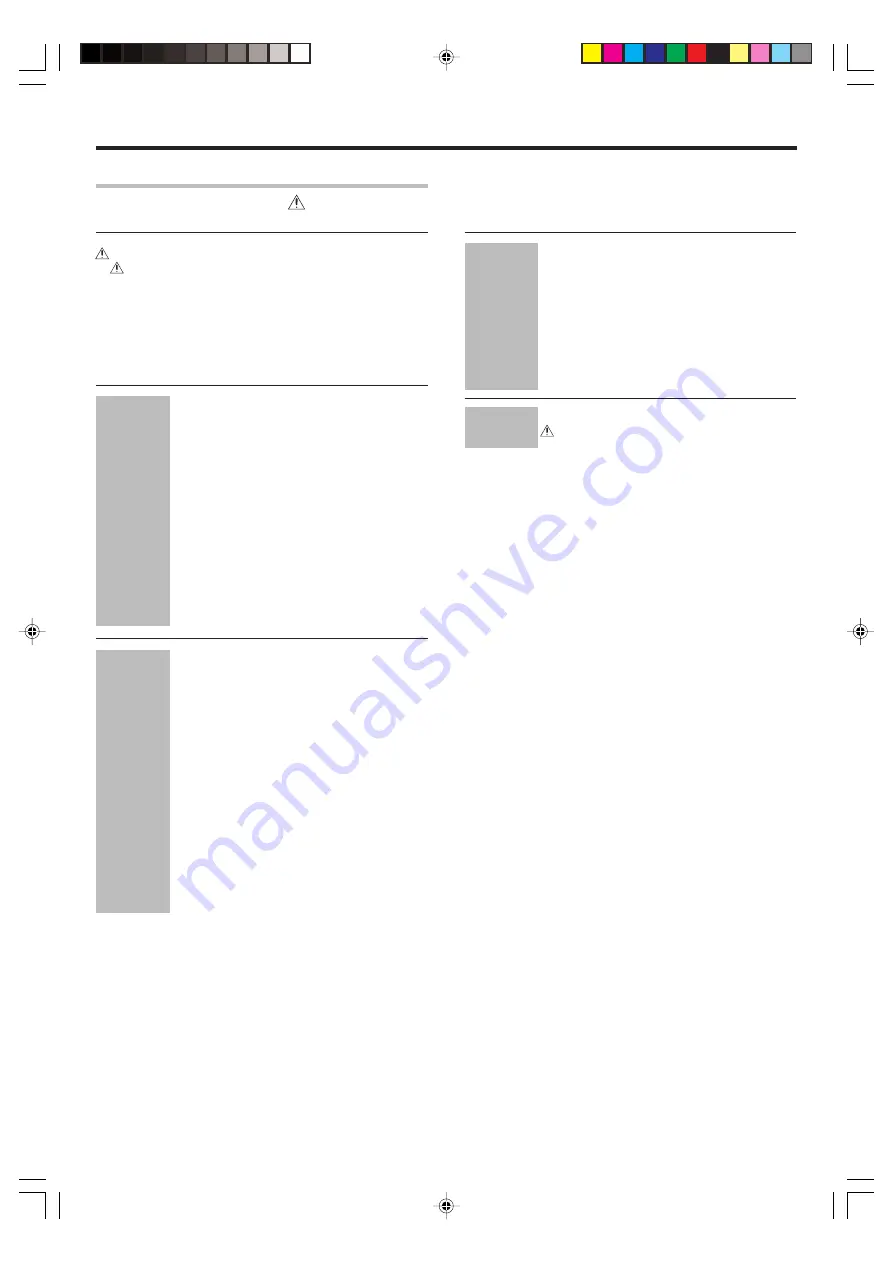
3
EN
ENGLISH
Basic remote control operations for other
components ....................................................... 38
Registering setup codes for other
components ..................................................... 38
Searching for your codes ................................. 38
Checking the codes ......................................... 39
Re-assigning device keys ................................ 39
Operating other components .......................... 39
Setup code chart .............................................. 40
Other components’ operations ....................... 44
In case of difficulty .......................................... 46
Specifications .................................................. 48
Before applying the power ......................................................... 2
Safety precautions ...................................................................... 2
How to use this manual .............................................................. 2
Unpacking .................................................................................... 4
Preparing the remote control ...................................................... 4
Special features ........................................................................... 5
Names and functions of parts .................................................... 6
Main unit ...................................................................................... 6
Remote control unit .................................................................... 7
Setting up the system ........................................ 8
Connecting the terminals .................................. 9
Connecting audio components ........................ 10
Connecting video components ........................ 11
Digital connections .......................................... 12
Connecting video components
(COMPONENT VIDEO) .................................... 13
Connecting a DVD player (6-channel input) ..... 14
Connecting the speakers ................................. 15
PRE OUT connections ..................................... 16
Connecting to another room (ROOM B) ........ 17
Connecting the external IR Repeater .............. 18
Connecting to the AV AUX jacks ..................... 19
Connecting the antennas ................................. 19
Preparing for surround sound ....................... 20
Speaker settings .............................................. 20
Normal playback .............................................. 24
Preparing for playback ..................................... 24
Listening to a source component .................... 24
Adjusting the sound ......................................... 25
Recording .......................................................... 27
Recording audio (analog sources) ................... 27
Recording video ............................................... 27
Recording audio (digital sources) .................... 27
Listening to radio broadcasts ....................... 28
Tuning radio stations ....................................... 28
Presetting radio stations manually .................. 28
Receiving preset stations ................................ 29
Receiving preset stations in order (P.CALL) ... 29
Ambience effects ............................................. 30
Surround modes .............................................. 30
Surround play ................................................... 33
DVD 6-channel playback .................................. 35
Convenient functions ....................................... 35
Preparations
Contents
Caution : Read the pages marked
carefully to ensure
safe operation.
Before applying the power
Operations
Remote
Control
Additional
Information
*5453/01-09/EN
04.6.16, 3:33 PM
3




































