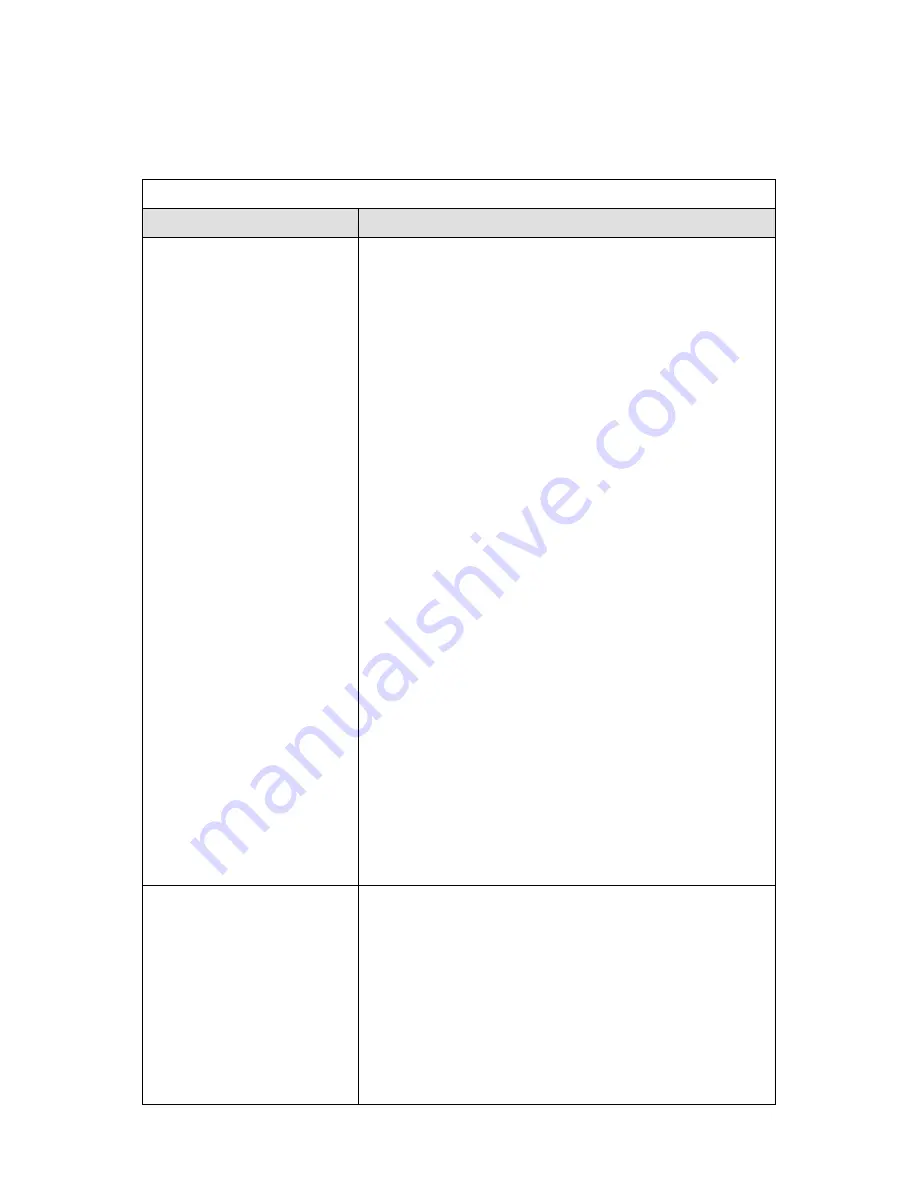
57
Sound
Problem
Solution
The sound does not get
through (host PC).
First check that the audio cable is connected properly.
Check what audio input method (MIC/EXP-SP or
DATA) has been selected for the transceiver.
•
If the DATA terminal is used:
Use menus #46 & #47 to check that I/O levels are
correct.
•
If MIC/EXT-SP is used:
Check that AF level and mic gain are correct.
•
Check your computer:
Check that the computer can produce sound; update
drivers as necessary.
Connect the transceiver’s RX audio to the input of your
computer and bring up the recording control window.
Check that the input terminal you are using is active and
that it is set to an appropriate level. Bring up the
playback control window; make sure that it is not muted
and that it is set to an appropriate level. Check that you
can hear something from the speakers connected to
your computer. After you have completed these checks,
mute the PC output.
Check that you are using a compatible operating
system.
Check that Voice is checked in the ARHP-10 setup
window.
If using a WAN, check that KNS will work locally over
your LAN.
If using a WAN, check your communications hardware
and ISP settings. (If you are using a router, try removing
it temporarily to see if that makes a difference.)
Check that KNS VOICE is illuminated in the ARCP-480
display. If it is not, recheck your operating system for
compatibility and also your network settings (including your
ISP service).
The sound does not get
through (remote PC).
First check that the host audio is connected properly.
Check what audio input method (MIC/EXP-SP or
DATA) has been selected for the transceiver on the host
side.
•
If the DATA terminal is used:
Use menus #46 & #47 to check that I/O levels are
correct. (Normally, there would be no need for the
remote PC user to think about this.)
•
If MIC/EXT-SP is used:
Check that AF level and mic gain are correct.
•
Check your computer:
Summary of Contents for TS-480
Page 1: ......
Page 12: ...12 Fig 4 200W final section Fig 5 100W final section with antenna tuner ...
Page 24: ...24 Fig 15 NR OFF Fig 16 NR1 ON Fig 17 NR2 ON ...
Page 54: ...54 ...



































