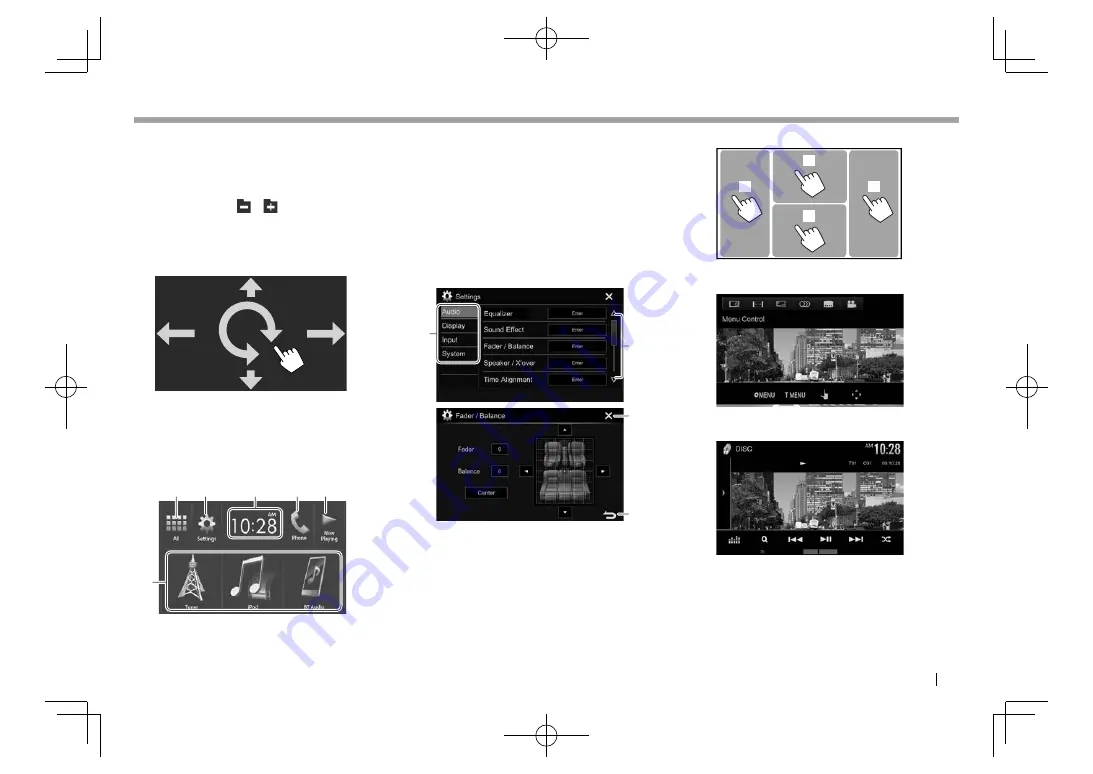
ENGLISH
7
BASICS
BASICS
Gesture control on the source control screen:
You can also control playback by moving your finger
on the touch panel as follows (for some sources, the
gesture control is not available).
•
Sliding the finger towards up/down:
Functions
same as pressing
[
] [
]
.
•
Sliding the finger towards left/right:
Functions
same as pressing [
S
]/[
T
].
•
Moving your finger clockwise or counter-
clockwise:
increases/decreases the volume.
Home screen
Displays the source control screen and settings
screen.
• You can arrange the items to display on the Home
screen
.
(Page 52)
1
2
5
4
3
6
Common operating buttons:
1
Displays all playback sources and items.
(Page 8)
2
Displays the
<Settings>
screen. (See below.)
3
Displays the
<Clock>
setting screen. (Page 4)
4
Displays the phone control screen. (Page 42)
5
Displays the source currently played back.
6
Changes the playback source. (Page 8)
<Settings> screen
Changes the detailed settings. (Page 55)
1
2
3
4
Common operating buttons:
1
Selects the menu category.
2
Changes the page.
3
Closes the current setting screen and returns to
the current source control screen.
4
Returns to the previous screen.
❏
Touch screen operations
1
3
2
4
1
Displays the video control menu while playing a
video.
2
Displays the source control screen while playing
a video.
• The operation buttons disappear when the
screen is touched or when no operation is
done for about 5 seconds.
3
Goes to the previous chapter/track.*
4
Goes to the next chapter/track.*
*
Not available for video from an external component.
2017̲KW-V̲Entry̲K.indb 7
2017̲KW-V̲Entry̲K.indb 7
2016/06/02 21:22
2016/06/02 21:22








































