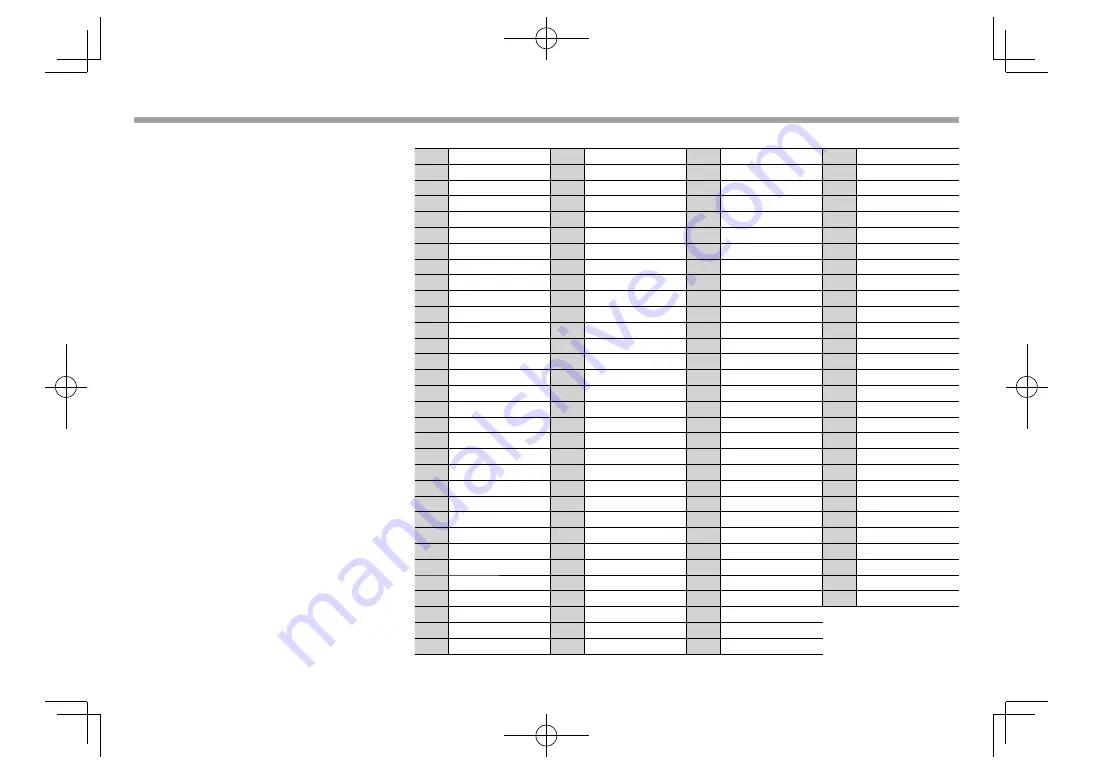
68
REFERENCES
REFERENCES
• When operating an iPod/iPhone, some operations
may not be performed correctly or as intended. In
this case, visit the following JVC web site:
<http://www.jvc.net/cs/car/>
• For some iPod/iPhone models, the performance
may be abnormal or unstable during operation. In
this case, disconnect the iPod/iPhone device, then
check its condition.
If the performance is not improved or slow, reset
your iPod/iPhone.
• When you turn on this unit, the iPod/iPhone is
charged through the unit.
• The text information may not be displayed
correctly.
❏
Language codes (for DVD language selection)
AA
Afar
GL
Galician
MI
Maori
SO
Somali
AB
Abkhazian
GN
Guarani
MK
Macedonian
SQ
Albanian
AF
Afrikaans
GU
Gujarati
ML
Malayalam
SR
Serbian
AM
Ameharic
HA
Hausa
MN
Mongolian
SS
Siswati
AR
Arabic
HI
Hindi
MO
Moldavian
ST
Sesotho
AS
Assamese
HR
Croatian
MR
Marathi
SU
Sundanese
AY
Aymara
HU
Hungarian
MS
Malay (MAY)
SW
Swahili
AZ
Azerbaijani
HY
Armenian
MT
Maltese
TA
Tamil
BA
Bashkir
IA
Interlingua
MY
Burmese
TE
Telugu
BE
Byelorussian
IE
Interlingue
NA
Nauru
TG
Tajik
BG
Bulgarian
IK
Inupiak
NE
Nepali
TH
Thai
BH
Bihari
IN
Indonesian
NO
Norwegian
TI
Tigrinya
BI
Bislama
IS
Icelandic
OC
Occitan
TK
Turkmen
BN
Bengali, Bangla
IW
Hebrew
OM
(Afan) Oromo
TL
Tagalog
BO
Tibetan
JA
Japanese
OR
Oriya
TN
Setswana
BR
Breton
JI
Yiddish
PA
Panjabi
TO
Tonga
CA
Catalan
JW
Javanese
PL
Polish
TR
Turkish
CO
Corsican
KA
Georgian
PS
Pashto, Pushto
TS
Tsonga
CS
Czech
KK
Kazakh
QU
Quechua
TT
Tatar
CY
Welsh
KL
Greenlandic
RM
Rhaeto-Romance
TW
Twi
DZ
Bhutani
KM
Cambodian
RN
Kirundi
UK
Ukrainian
EL
Greek
KN
Kannada
RO
Rumanian
UR
Urdu
EO
Esperanto
KO
Korean (KOR)
RW
Kinyarwanda
UZ
Uzbek
ET
Estonian
KS
Kashmiri
SA
Sanskrit
VI
Vietnamese
EU
Basque
KU
Kurdish
SD
Sindhi
VO
Volapuk
FA
Persian
KY
Kirghiz
SG
Sangho
WO
Wolof
FI
Finnish
LA
Latin
SH
Serbo-Croatian
XH
Xhosa
FJ
Fiji
LN
Lingala
SI
Singhalese
YO
Yoruba
FO
Faroese
LO
Laothian
SK
Slovak
ZU
Zulu
FY
Frisian
LT
Lithuanian
SL
Slovenian
GA
Irish
LV
Latvian, Lettish
SM
Samoan
GD
Scots Gaelic
MG
Malagasy
SN
Shona
2017̲KW-V̲Entry̲K.indb 68
2017̲KW-V̲Entry̲K.indb 68
2016/06/02 21:22
2016/06/02 21:22























