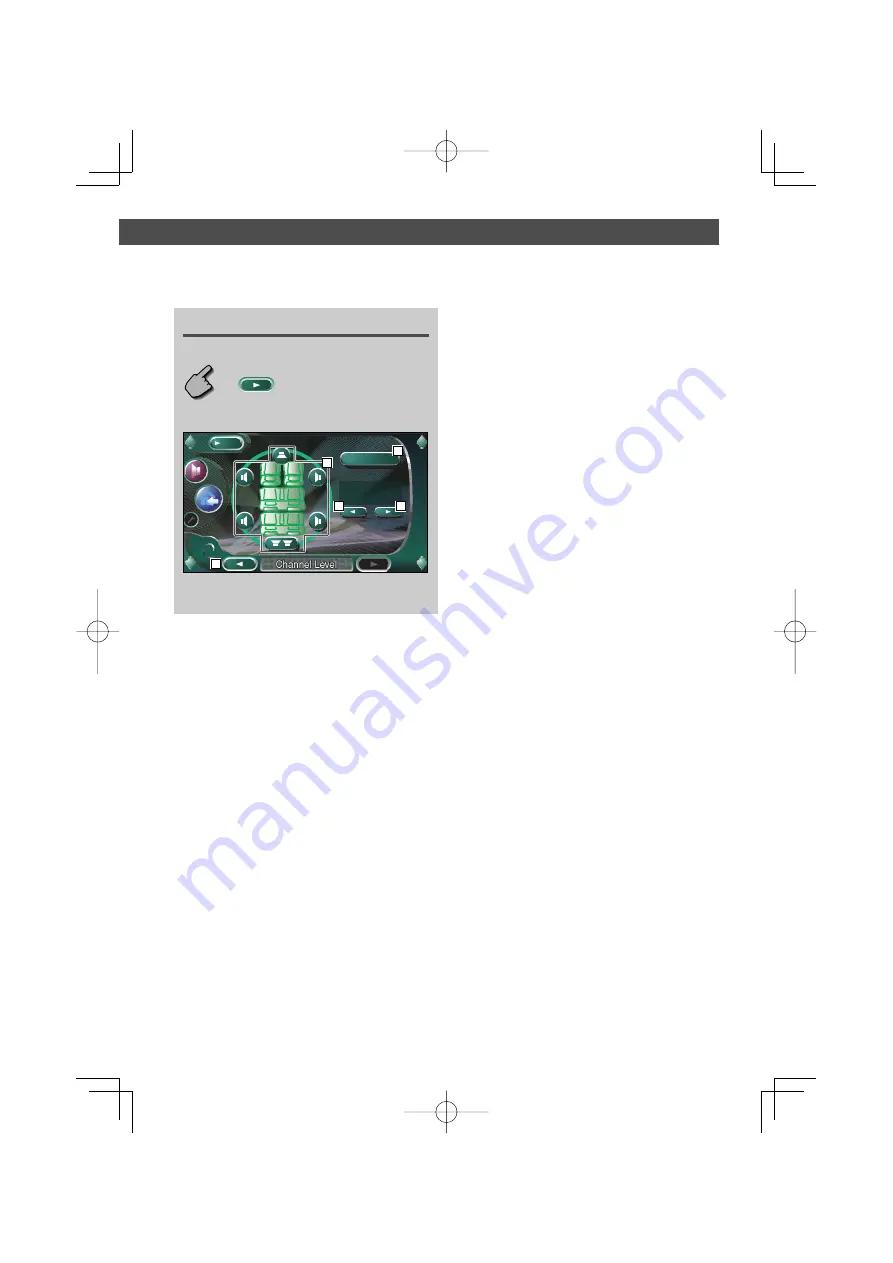
Before Use
English
|
65
Setup Menu
Displaying the Channel Level screen
You can set the volume at each setup position.
Channel Level screen
r
Selects a speaker to be set.
(see <Channel Level>, page 67)
t
Sets the speaker volume.
(see <Channel Level>, page 67)
y
Starts or stops test signal tone output for setup
check.
u
Displays the Speaker Set Up screen.
Channel Level
Channel Level
Channel Level
MENU
+10 dB
Front Right
Test
16
17
14
15
15
B64-3171-00̲00̲K̲En.indd 65
B64-3171-00̲00̲K̲En.indd 65
05.5.25 2:01:34 PM
05.5.25 2:01:34 PM
















































