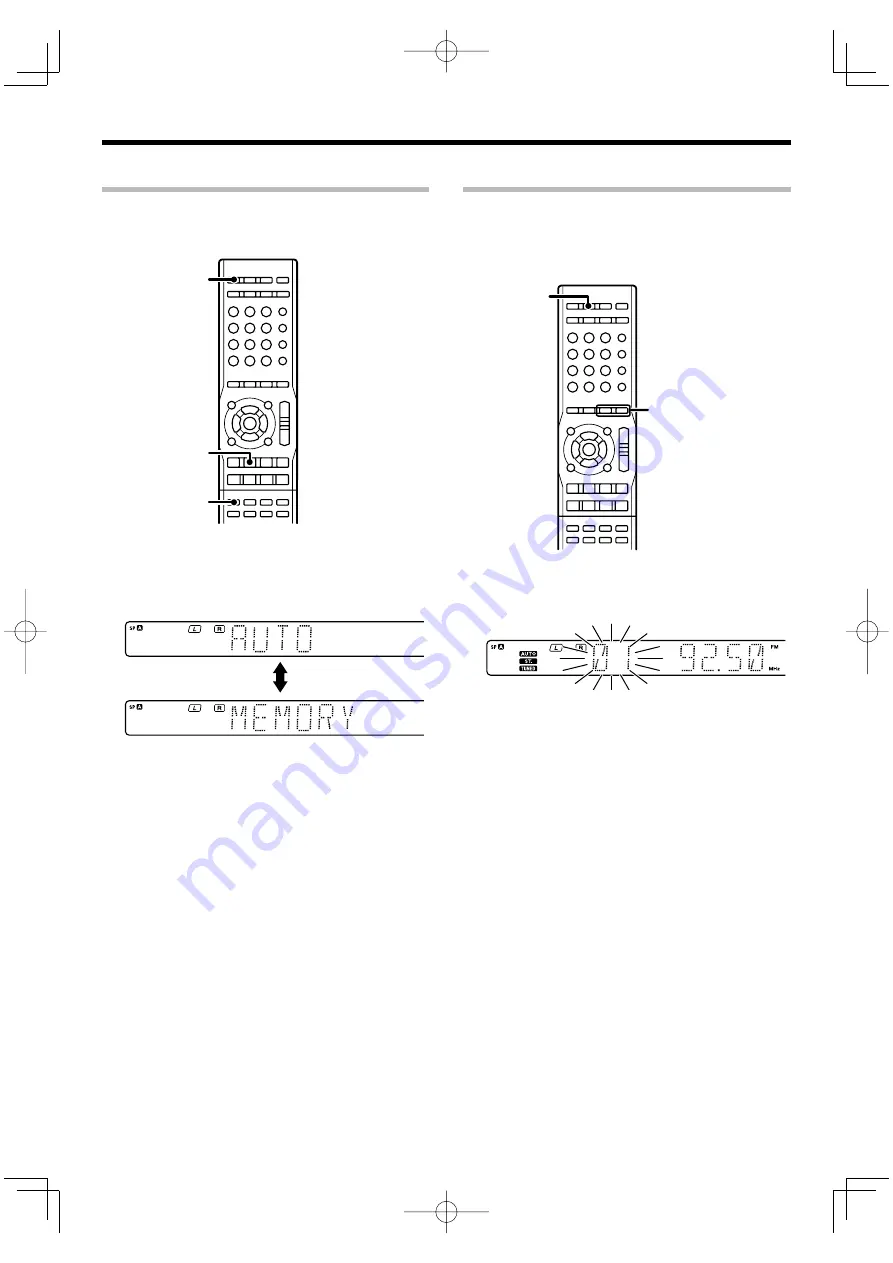
English
35
RDS Auto Memory
This function automatically stores up to 40 RDS stations in the
preset memory. In order to use the PTY function, the RDS stations
must be stored in the preset memory using the RDS AUTO
MEMORY function.
TUNER
AUTO MEMORY
BAND
œ
Use [TUNER] to select the tuner.
∑
Use [BAND] to set the broadcast band to "FM".
é
Press [AUTO MEMORY].
After a few minutes, up to 40 RDS stations are preset in
order from channel "01".
Stations already stored in the preset memory may be
replaced by RDS stations. (i.e., If the RDS AUTO MEMORY
function detects 15 RDS stations, the stations currently
preset at numbers 01–15 will be replaced by the RDS
stations.)
Presetting radio stations manually
The RDS auto memory function assigns preset numbers to RDS
stations starting from preset number "1". Therefore, be sure
to execute the RDS auto memory function before using the
following operations to manually store AM stations and other FM
stations, and RDS stations.
See <RDS Auto Memory>.
MULTI CONTROL
O
/
MEMORY
œ
Tune to the station you want to store.
∑
Press [MEMORY] while receiving the station.
Proceed to step
é
within 20 seconds.
(If more than 20 seconds elapse, press [MEMORY] again.)
é
Use [MULTI CONTROL
∞
/
5
] to select one of the
station presets (1 – 40).
®
Press [MEMORY] again to confirm the setting.
Repeat steps
œ
,
∑
,
é
, and
®
to store as many
stations as necessary.
If you store a station at a previously used preset, the
previous station will be replaced by the new one.
B60-5772-00̲00̲EN.indd 35
B60-5772-00̲00̲EN.indd 35
08.7.24 1:29:44 PM
08.7.24 1:29:44 PM














































