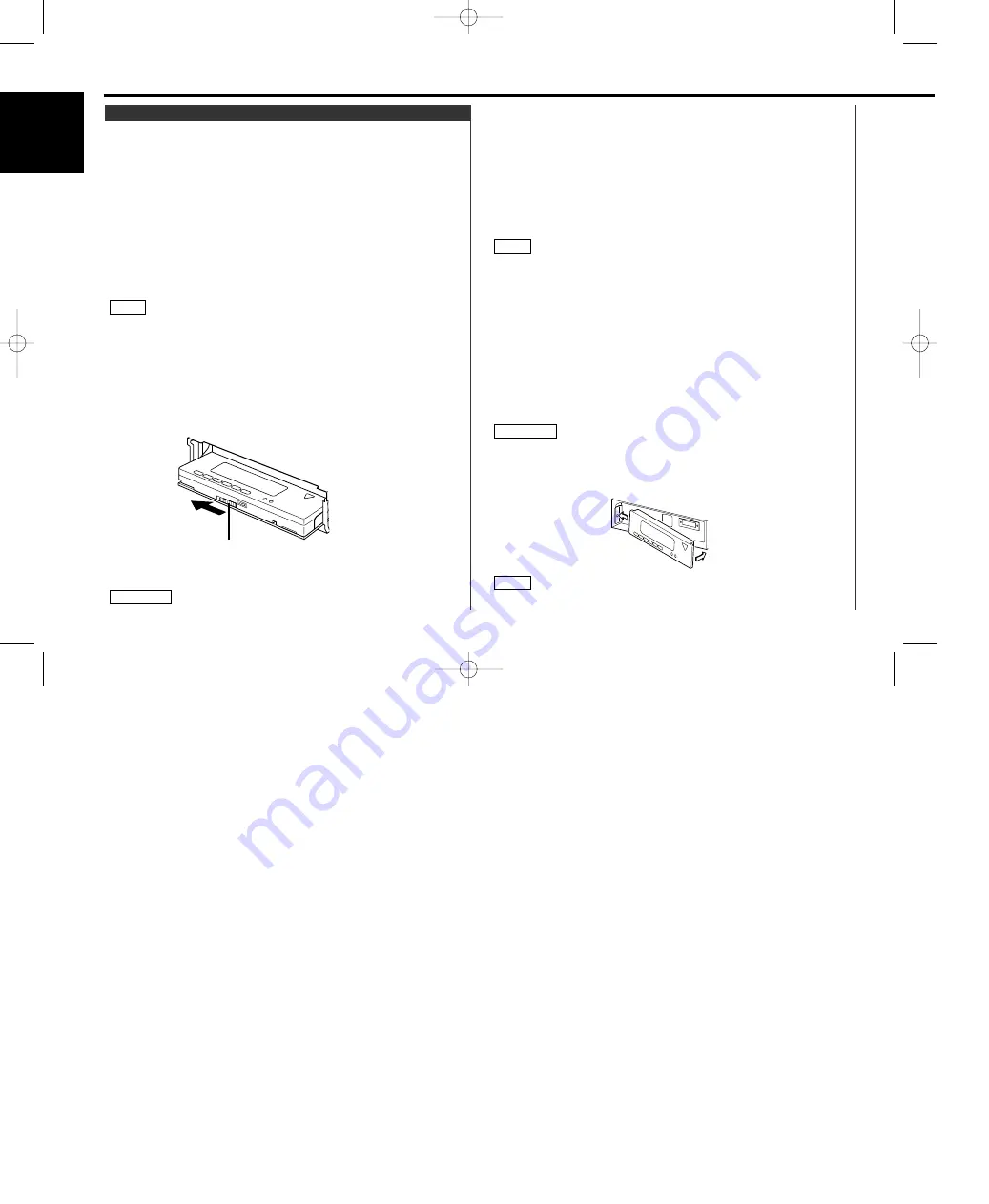
• When removing the faceplate, pull it out only when it is fully
open. The detachment of the faceplate while it is moving might
result in damage to the unit.
• Do not apply excessive force to the faceplate bracket without
attaching the faceplate. Doing so will cause the faceplate
bracket to be deformed.
• Do not touch the connector on the faceplate bracket after
removing the faceplate. Touching the connector may cause
damage to the unit.
• Do not touch two metal parts on both sides of the faceplate
bracket. Touching those parts may injure you.
• Sliding the faceplate lock switch cause the unit’s power to turn
off. If you want to operate the unit again, remove the faceplate
from the faceplate bracket completely and then reattach it.
• The faceplate is a precision piece of equipment and can be
damaged by shocks or jolts. For that reason, keep the faceplate
in its special storage case while detached.
• Do not expose the faceplate or its storage case to direct
sunlight or excessive heat or humidity. Also avoid places with
too much dust or the possibility of water splashing.
Reattaching the Faceplate:
Hold the faceplate so that the control panel faces the front
toward you and set the left side of the faceplate in the
faceplate bracket.
Do not set the right side of the faceplate in the faceplate bracket
first, when reattaching the faceplate. Doing so may cause the
connector on the faceplate bracket to malfunction.
Press the right side of the faceplate until it locks.
If the faceplate bracket's angle was not set to the vertical when
NOTE
2
2
CAUTION
1
NOTE
The faceplate can be detached from the unit, helping to deter
theft.
Removing the faceplate:
Choose the way from among the following and open the
faceplate.
Turn the ignition off, press the SRC button for at least one
second, or press the left part at the upper side of the faceplate
(as illustrated on p.11) for as many times as you have preset in
the "Manual Open Button Setting" (OPEN SW #) in the menu
when the control panel has been hidden.
Set the faceplate's angle adjustment switch to "0" to set the
faceplate angle to the vertical.
For details, refer to "Faceplate Angle Adjustment" (page 13).
If the faceplate's angle adjustment switch is not set to "0" when
mounting the faceplate on the faceplate bracket, it may be
difficult to mount the faceplate or the faceplate may not be
securely attached and could fall off.
Set the angle adjustment switch to "0" before removing the
faceplate.
Slide the faceplate lock switch to the left during the period
which you have set in the "Time setting for removing the
faceplate" in the menu.
Holding the center part of the faceplate, pull it out.
The faceplate bracket will automatically close.
2
CAUTION
4
Faceplate lock switch
3
NOTE
2
1
Removing the Faceplate
General features
— 12 —
English
KRC-X858_U.S-4 00.12.27 0:12 PM Page 12













































