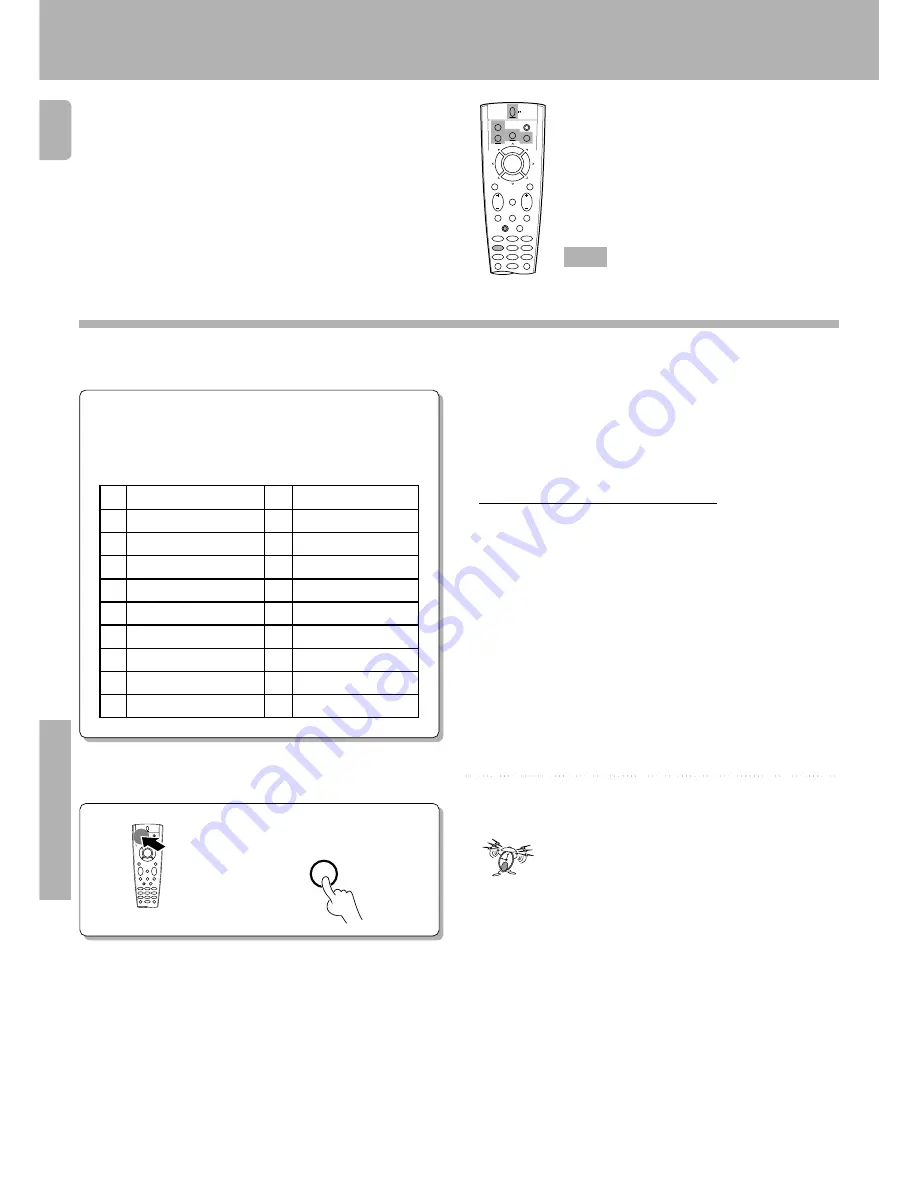
4 2
KR-V888D (En/T)
Remote Control
The macro play function allows you to set the remote to
control several components in succession. After completing
this setup, you can perform a series of operations automati-
cally. Enter the setup codes for the components you want to
control beforehand.
Preparing for automatic operations (MACRO play)
Getting the most from your remote control
AUDIO
SHIFT
MACRO
TV
VIDEO
GUIDE
REC
MUTE
VOLUME
TUNING/SKIP
THEME
FAV
MENU
FUNCTION
SHIFT
SETUP
INFO
ALT AUD
TV/SAT/VID
REPEAT
RANDOM
+100
DISPLAY
ENT
+10
LISTEN
MODE
SOUND
SUBWOOFER
5
6
4
2
3
1
8
9
7
0
8
7
4
¢
6
BAND
P. CALL
P. CALL
POWER
Keys or controls used in this operation.
1
Make a plan of the macro play you want to
set up.
The order of the operations may be fairly complex and you may
not be remember all of the necessary commands during the
setup procedure.
Use the space provided below to write down the operations in
the order you are going to enter them.
1
-
2
=
3
~
4
!
5
@
6
#
7
$
8
%
9
^
0
&
• Up to 20 steps can be memorized for each macro.
• The example below shows the plan for step 4 (which occupies a total
of 9 steps) :
1
TV + SHIFT + POWER
3 steps
2
FUNCTION SHIFT + 4
2 steps
3
VIDEO + VIDEO
2 steps
4
SHIFT + POWER
2 steps
Total
9 steps
• If you attempt to store more than 20 steps, the remote will output one
long blink and exit the macro programming mode.
• Enter channel numbers (for the monitor TV, etc.) exactly as you would
using the original remote.
2
Press and hold the MACRO key
until the backlight flashes twice.
MACRO
Activate the macro program mode.
Perform each of the following steps within
5 seconds.
Summary of Contents for KR-V888D
Page 37: ...3 7 KR V888D En T Operations ...
















































