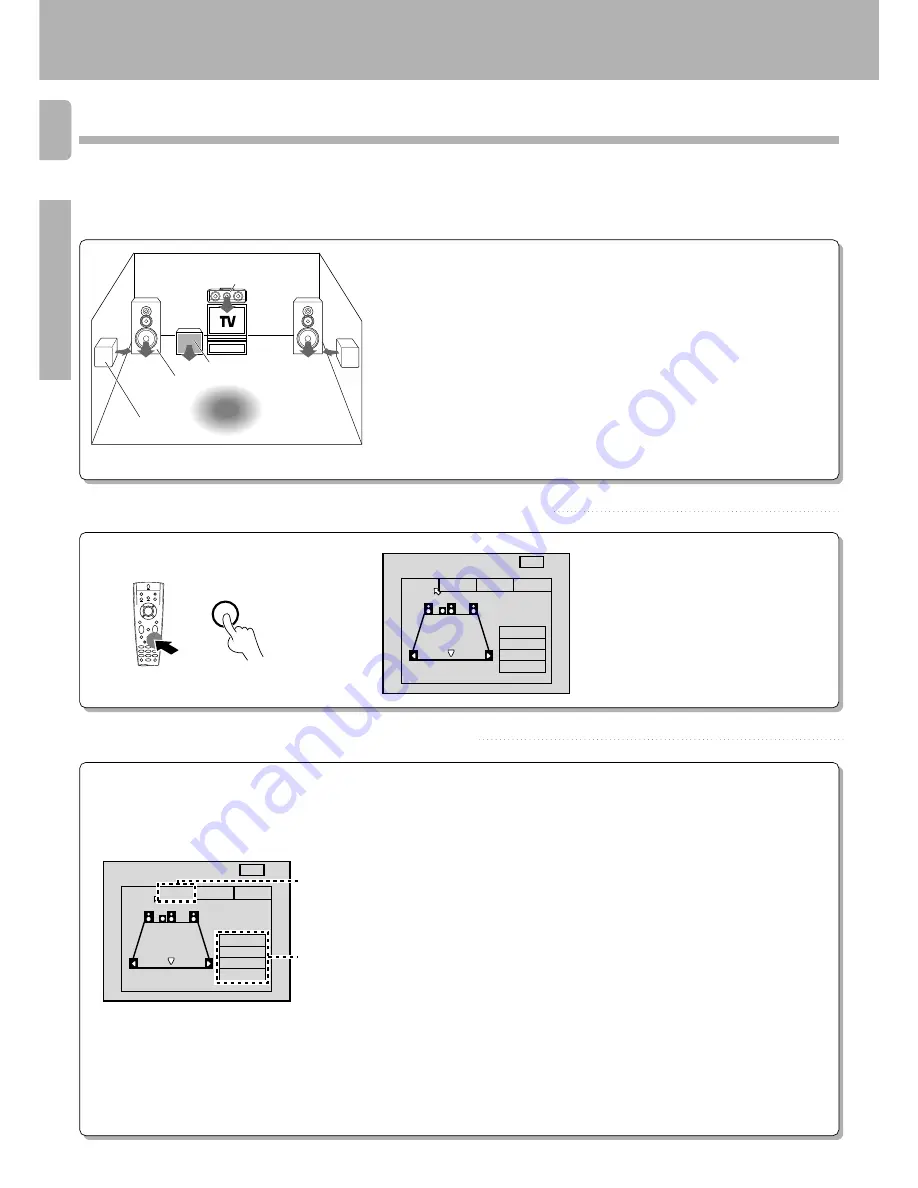
1 6
Preparations
KR-V888D (En/T)
Surround set up
To obtain the most possible enjoyment from the receiver's various surround modes, be sure to complete the surround set up
as shown below.
1
Speaker placement.
Preparing for surround sound
Subwoofer
Front speakers
: Place to the front left and right of the listening position. Front
speakers are required for all surround modes.
Center speaker
: Place front and center. This speaker stabilizes the sound image
and helps recreate sound motion. Be sure to connect a center speaker when
using the Dolby 3 Stereo mode.
Surround speakers
: Place to the direct left and right, or slightly behind, the
listening position at even heights, approximately 1 meter above the ears of
the listeners. These speakers recreate sound motion and atmosphere.
Required for surround playback.
Subwoofer
: Reproduces powerful deep bass sounds.
• Although the ideal surround system consists of all the speakers listed above, if you don't
have a center speaker or a subwoofer, you can divide those signals between the available
speakers in the following steps to obtain the best possible surround reproduction from the
speakers you have available.
2
Front speaker
Center speaker
Listening position
Go to the SP.SLCT (speaker select) page of the SET UP screen.
SETUP
• Pressing the
MAIN
icon lets you access
the main sound menu.
›
3
Select the speakers and enter the speaker distance.
1
Specify the type of speakers you connected to the receiver.
1
Move the pointer downward (icon turns blue).
2
Use the
TUNING/SKIP
keys to specify the setting you desire.
3
Press the
BAND
(
6
) key to confirm the setting (icon turns yellow).
4
Repeat steps
2
and
3
to specify a setting for each speaker type.
• Be sure to specify settings for each speaker type before continuing to the next
screen.
SW : Subwoofer
ON: Select when using a subwoofer.
OFF: Select when not using a subwoofer.
L R : Front speakers (left and right)
SML (small): Select when using a relatively small front speakers.
LRG (large): Select when using a relatively large front speakers.
C : Center speaker
SML (small): Select when using a relatively small center speaker.
LRG (large): Select when using a relatively large center speaker.
OFF: Select when not using a center speaker.
S : Surround speakers (left and right)
SML (small): Select when using a relatively small surround speaker.
LRG (large): Select when using a relatively large surround speaker.
OFF: Select when not using surround speakers.
2
Continue to the SP.LVL (speaker level) screen.
SET UP
LR :
SW
L SW
LS
RS
C
R
:
C :
S :
LRG
ON
LRG
LRG
SPEAKER
SELECTION
MAIN
SP.SLCT
SP.LVL
SP.DIST
IN LVL
SET UP
LR :
SW
L SW
LS
RS
C
R
:
C :
S :
LRG
ON
LRG
LRG
SPEAKER
SELECTION
MAIN
SP.SLCT
SP.LVL
SP.DIST
IN LVL
1
2
Surround speaker
Summary of Contents for KR-V888D
Page 37: ...3 7 KR V888D En T Operations ...






























