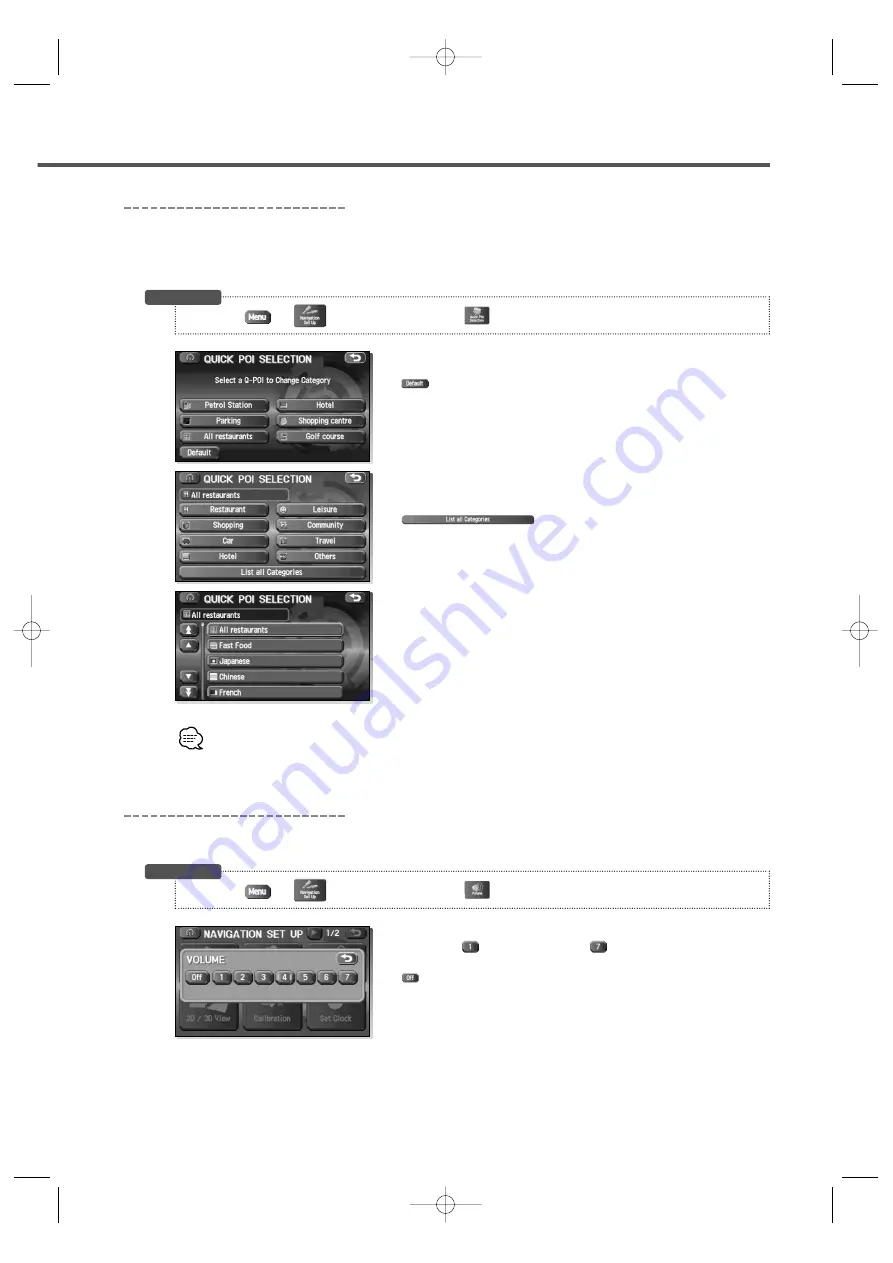
English 33
Quick POI Selection
This function allows you to set the categories on that are displayed when the (Point of Interest)
menu is selected the map. Quick POI enables you to store up to six different kinds of category which
you use most regularly. (see page 48 to display markers on the map and search for nearby points of
interest)
1
Select the button for Quick POI storage.
: This button allows you to restore the factory setting.
2
Select a category.
Once selected, subcategories will be displayed.
: Subcategories from all of the individual
categories will be displayed together.
3
Select the subcategories to be displayed on the map.
Repeat the above steps 1 to 3 to add further POI markers displayed on the menu.
Volume Adjustment
This function replaces all the settings in the mobile navigation system with the initial default
settings.
1
Select the appropriate button to set the volume to
between (minimum)
and (maximum).
: Sound output will be muted.
3
(Navigation Set Up)
3
(Quick POI Selection)
Before Steps
3
(Navigation Set Up)
3
(Volume)
Before Steps
KNA-DV3200(E)_ENG r8 03.7.7 7:43 PM Page 33






























