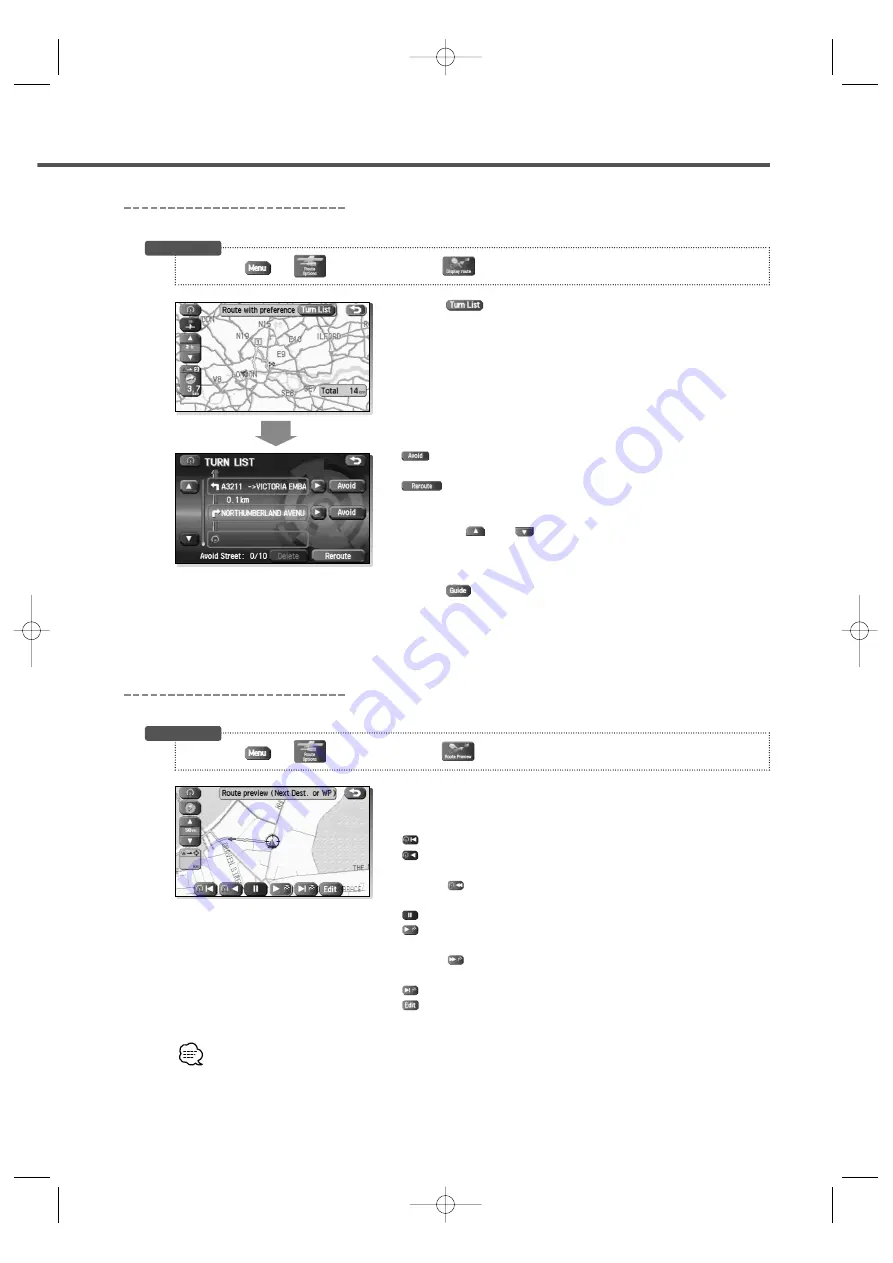
English 29
Display Route
Use this function to display the entire calculated route.
1
Select .
The Entire Route screen appears.
:
You can set any areas you want to avoid from the list of
street names.
: Recalculates the route.
If the data for the route cannot be shown on one screen, you can
scroll using
and
.
2
Select .
Route Preview
The mobile navigation system can show you an automated simulation of the calculated route.
1
Use the buttons displayed onscreen to carry out a
simulation run.
: Move to the start point.
: Carry out a simulation run in the direction of the start point.
When the run has been started, this button will be displayed
as
, and when selected, it will cause running to take place
at high speed.
: Stop the simulation run.
: Carry out a simulation run in the direction of the destination.
When the run has been started, this button will be displayed
as
, and when selected, it will cause running to take place
at high speed.
: Move to the destination.
: Displays the EDIT ROUTE PREVIEW screen. (see page 30)
The speed of the simulation run can be altered by changing the scale of the map.
The simulation run is faster with a wider area map and slower with a closer up map.
3
(Route Options)
3
(Route Preview)
Before Steps
3
(Route Options)
3
(Display route)
Before Steps
KNA-DV3200(E)_ENG r8 03.7.7 7:43 PM Page 29
















































