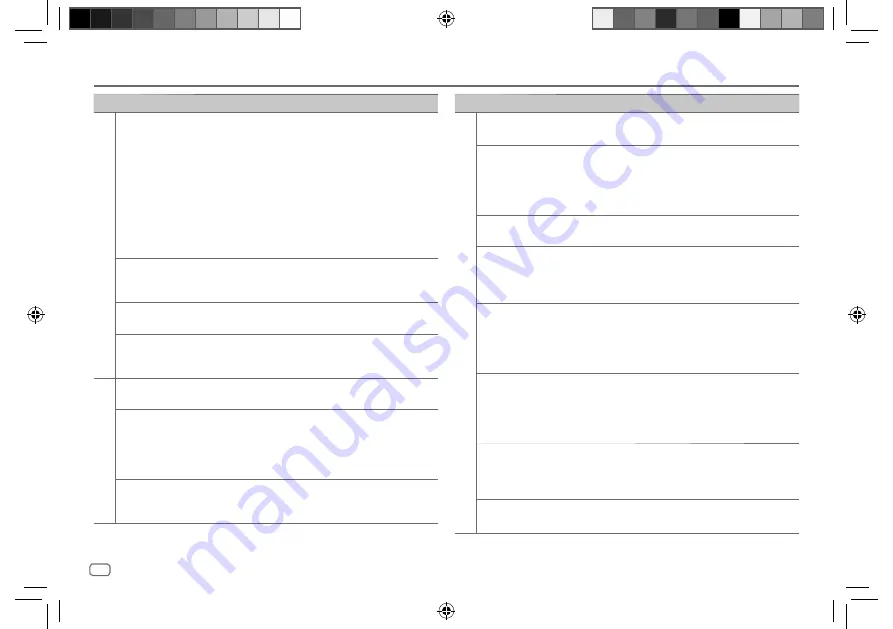
28
ENGLISH
Data Size:
B6L (182 mm x 128 mm)
Book Size:
B6L (182 mm x 128 mm)
Symptom
Remedy
ANDROID
• Sound cannot be heard
during playback.
• Sound output only from
the Android device.
• Reconnect the Android device.
• Launch any media player application on the Android
device and start playback.
• Relaunch the current media player application or use
another media player application.
• Restart the Android device.
• If this does not solve the problem, the connected
Android device is unable to route the audio signal to unit.
(Page 25)
• If USB connection does not work, connect the Android
device via Bluetooth or through auxiliary input jack.
“NO DEVICE” or “READING”
keeps flashing.
• Reconnect the Android device.
• If USB connection does not work, connect the Android
device via Bluetooth or through auxiliary input jack.
Playback is intermittent or
sound skips.
Turn off the power saving mode on the Android device.
“NO MUSIC”/“ANDROID
ERROR”
• Make sure Android device contains playable audio files.
• Reconnect the Android device.
• Restart the Android device.
Spotify
“DISCONNECTED”
USB is disconnected from the head unit. Please make
sure the device is connected properly through USB.
“CONNECTING”
• Connected via USB input terminal: The device is
connecting to the head unit. Please wait.
• Connected via Bluetooth: The Bluetooth is disconnected.
Please check Bluetooth connection and make sure both
the device and unit are paired and connected.
“CHECK APP”
The Spotify application is not connected properly or user
is not login. End the Spotify application and restart. Then,
log in to your Spotify account.
TROUBLESHOOTING
Symptom
Remedy
Bluetooth®
No Bluetooth device is
detected.
• Search from the Bluetooth device again.
• Reset the unit. (Page 3)
Pairing cannot be made.
• Make sure you have entered the same PIN code to both
the unit and Bluetooth device.
• Delete pairing information from both the unit and
the Bluetooth device, then perform pairing again.
(Page 12)
Echo or noise is heard during
a phone conversation.
• Adjust the microphone unit’s position. (Page 11)
• Check the
[ECHO CANCEL]
setting. (Page 13)
Phone sound quality is poor.
• Reduce the distance between the unit and the Bluetooth
device.
• Move the car to a place where you can get a better signal
reception.
Voice calling method is not
successful.
• Use voice calling method in a more quiet environment.
• Reduce the distance from the microphone when you
speak the name.
• Make sure the same voice as the registered voice tag is
used.
Sound is being interrupted or
skipped during playback of a
Bluetooth audio player.
• Reduce the distance between the unit and the Bluetooth
audio player.
• Turn off, then turn on the unit and try to connect again.
• Other Bluetooth devices might be trying to connect to the
unit.
The connected Bluetooth
audio player cannot be
controlled.
• Check whether the connected Bluetooth audio player
supports Audio/Video Remote Control Profile (AVRCP).
(Refer to the instructions of your audio player.)
• Disconnect and connect the Bluetooth player again.
“NOT SUPPORT”
The connected phone does not support Voice Recognition
feature or phonebook transfer.
JS_KWD_KMM_BT305_EN_3rd Draft.indd 28
JS_KWD_KMM_BT305_EN_3rd Draft.indd 28
8/16/2018 5:06:23 PM
8/16/2018 5:06:23 PM
















































