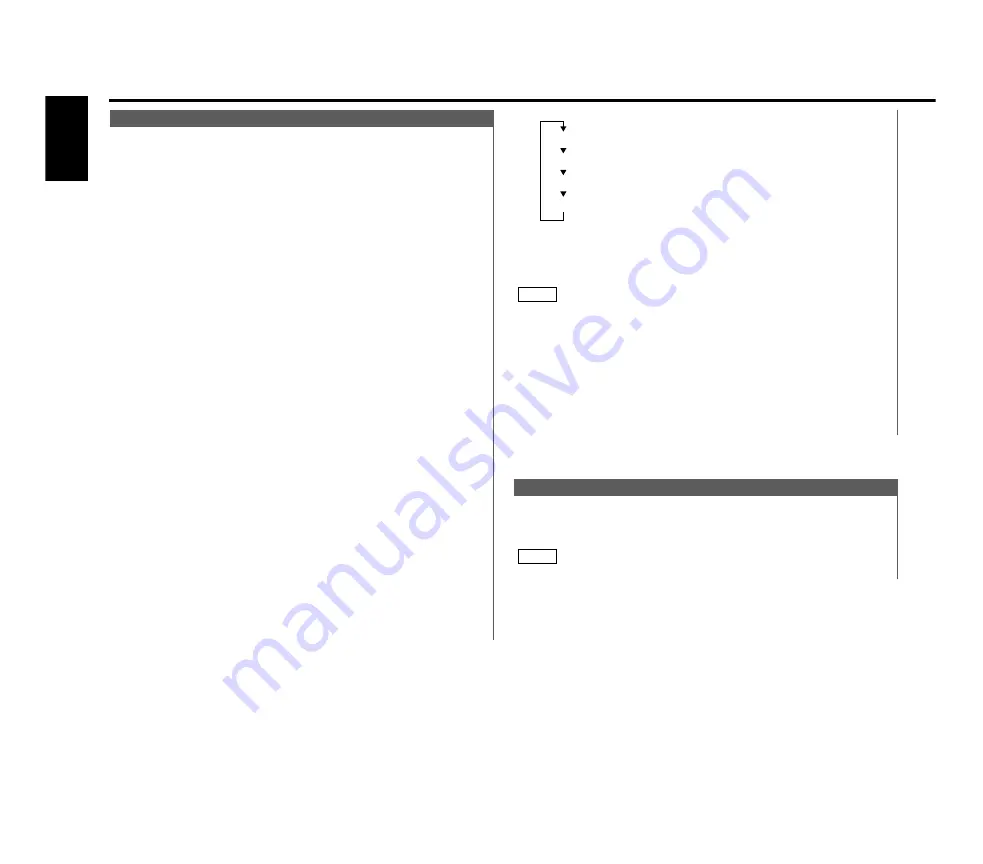
This adjustm ent perm its easy view ing of the display.
Display and setting:
"Contrast 0" – "Contrast 10"
The initial setting value is "5" .
N OTE
Cont rast A djust m ent
• Selecting the character
Press the FM and AM button.
Press the M ENU button to end the menu mode.
• The text you selected automatically appears on the date you set
w hen the unit’s pow er is first turned on. (Calendar function)
Press the CLK button for at least one second scrolls the display
once, regardless of the text scroll setting.
Pressing a button other than the CLK button w ill cause the text
to disappear from the display.
• You can enter up to 32 characters for each text.
• The calendar function can be set up to 30 cases.
• To delete the date and text setting, set both the month and day
of the date to "00" or set all of the text to blanks.
N OTE
8
Alphabet (upper case): A ~ Z
Alphabet (low er case): a ~ z
Numerals and symbols: 0~ 9 @ ” ‘ ` % &
∗
+ - = , . / \ < > [ ]
Special characters:
á à é è í ì ó ò ú ù Ñ Ç ® ß ‹ fl â ä ê
ë î ï ô ö û ü ñ ç © Æ › fi
You can input the text to be displayed and set the date w hen
that text w ill appear in the display w ith the calendar function.
Display and setting:
Select the display "M emo M ode" during the selecting function
in the menu mode.
Press either the
4
or
¢
button for at least tw o seconds to
enter the M emo mode.
The date display w ill blink.
Selecting the set of the date and text to be displayed
Press the FM and AM button.
If you w ant to input a new text, select the blank display.
Entering the month or day setting mode
Press the
4
and
¢
button to enter the month or day
setting mode.
The month display blinks w hen in month mode, the day display
blinks w hen in day setting mode.
Changing the month or day
Press the FM and AM button.
Entering the text input mode
Press the
¢
button to enter the text input mode.
The cursor blinks in the position w here character input can be
made.
Inputting / Changing the text
• M oving the cursor
Press the
4
and
¢
button.
• Changing the type of characters
Press the AUTO button.
Each time the button is pressed, the type of characters
sw itches as follow s.
7
6
5
4
3
2
1
M em o M ode
M enu settings
— 20 —
E
nglis
h
Summary of Contents for KMD-44
Page 32: ......




























