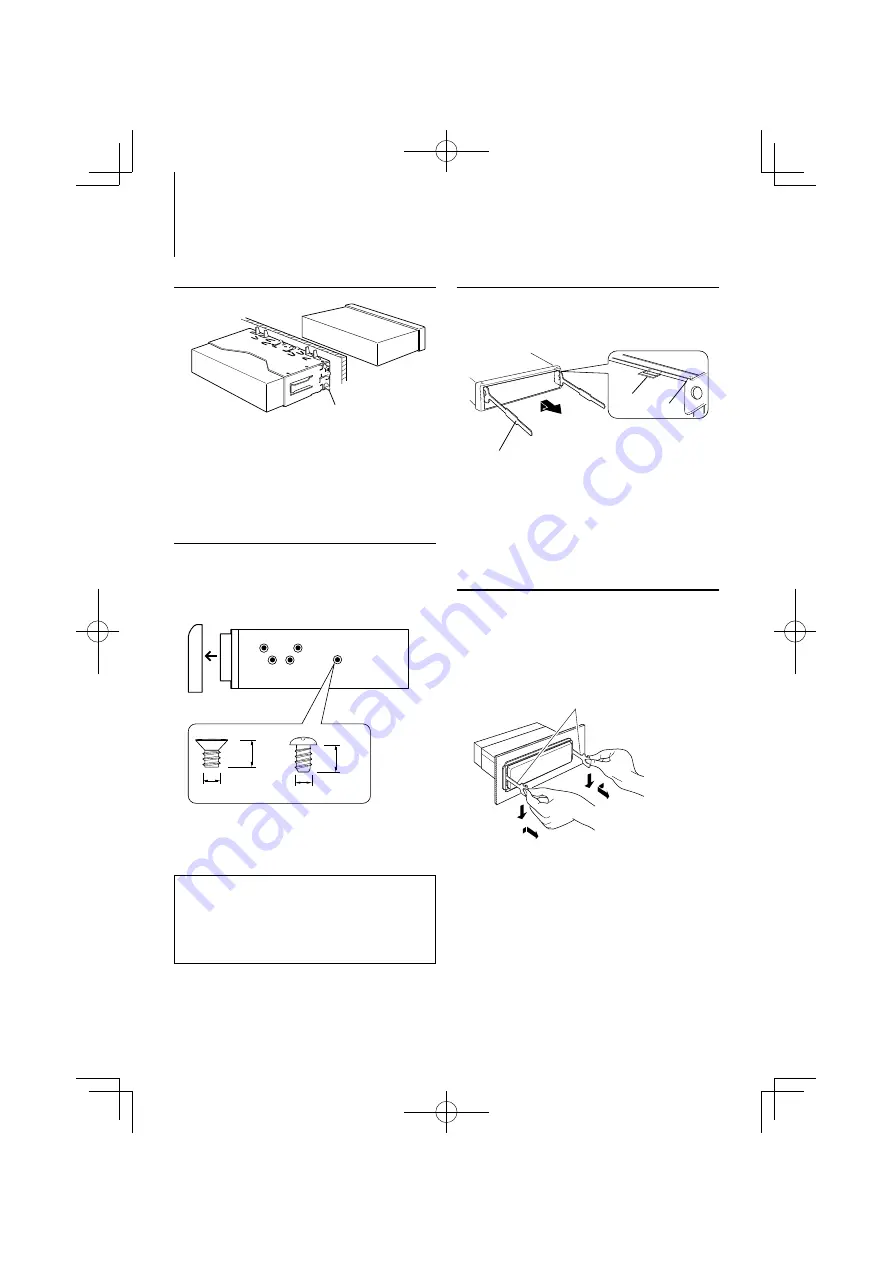
36
|
KDV-U4349/ KDV-U4349M/ KDV-U4449
Installation/Removing the Unit
Non-Japanese cars
Bend the tabs of the mounting
sleeve with a screwdriver or similar
utensil and attach it in place.
⁄
• Make sure that the unit is installed securely in place. If the
unit is unstable, it may malfunction (for example, the sound
may skip).
Japanese cars
1
Refer to the section <Removing the hard rubber
frame> and then remove the hard rubber frame.
2
Align the holes in the unit (two locations on each
side) with the vehicle mounting bracket and secure
the unit with the accessory screws.
8
mm
MAX.
ø
5mm
ø
5mm
8
mm
MAX.
T
N
T
N
T/N
T: Toyota cars
N: Nissan cars
Accessory
4
...for Nissan car
Accessory
5
...for Toyota car
4
5
Removing the hard rubber frame
1
Engage the catch pins on the removal tool and
remove the two locks on the upper level.
Upper the frame and pull it forward as shown in
the figure.
Catch
Lock
Accessory
2
Removal tool
2
When the upper level is removed, remove the
lower two locations.
⁄
• The frame can be removed from the bottom side in the
same manner.
Removing the Unit
1
Refer to the section <Removing the hard rubber
frame> and then remove the hard rubber frame.
2
Insert the two removal tools deeply into the slots
on each side, as shown.
3
Lower the removal tool toward the bottom, and
pull out the unit halfway while pressing towards
the inside.
Accessory
2
¤
• Be careful to avoid injury from the catch pins on the
removal tool.
4
Pull the unit all the way out with your hands, being
careful not to drop it.
¤
CAUTION
Install this unit in the console of your vehicle.
Do not touch the metal part of this unit during and
shortly after the use of the unit. Metal part such as
the heat sink and enclosure become hot.





































