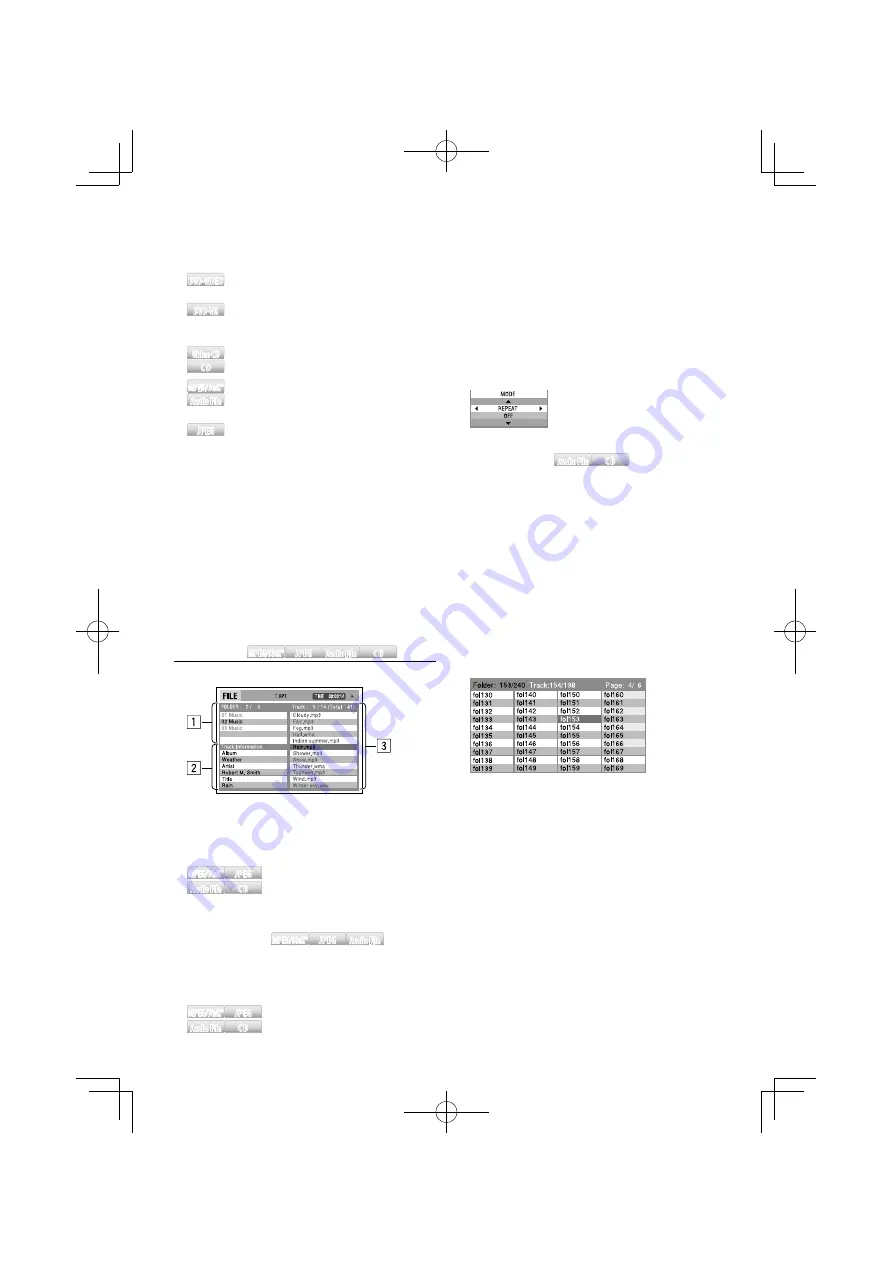
English
|
19
DVD-VIDEO
DVD-VIDEO
Chapter search (“CHAP”), Title search
(“TITL”), and Search mode off.
DVD-VR
DVD-VR
Chapter search (“CHAP”), Program/Play
list search (“PRGM”/ ”PLST”), and Search
mode off.
Video CD
Video CD
CD
CD
Track search (“TRAC”/“NMBR”*) and Search
mode off.
*PBC ON only for VCD
MPEG/DivX®
MPEG/DivX®
Audio File
Audio File
Track search (“TRAC” or “Track Search”),
Folder search (“FOLD” or “Folder Search”),
and Search mode off.
JPEG
JPEG
File search (“FILE”, “TRAC” or “Track Search”),
Folder search (“FOLD” or “Folder Search”),
and Search mode off when pressed while
playing a JPEG.
2
Press the number buttons
3
Press the [ENTER] button
⁄
• Direct Search cannot be performed during Random play.
• The Search mode is cleared automatically after
approximately 5 seconds.
• “0” is not displayed in the first digit by pressing the [0]
button.
Example: “- -”
=
Press [0], [2]
=
“- 2”.
⁄
• An image is displayed at the folder list position when an
album art is attached to the tag of a playing audio file.
To select a playback mode
1
Show the Playback mode selection screen
Press the [OSD] button.
2
Press the [
2
] or [
3
] button to select a
playback mode
Audio File
Audio File
CD
CD
“REPEAT”/ “RANDOM”
3
Press the [
5
] or [
∞
] button to select an item
“REPEAT”: Track/File repeat*
1
(“TRACK”), Folder
repeat*
2
(“FOLDER”), and repeat off
(“OFF”).
“RANDOM”*
1
: Folder random (“FOLDER”), All
random (“ALL”), and random off
(“OFF”).
*
1
Not selectable for JPEG
*
2
Not selectable for CD
4
Press the [ENTER] button
List screen
1
Press the [
7
] button to stop
2
Show the list screen
Press the [MENU] or [TOP MENU] button.
3
Select an item from the folder list
Use [
5
]/[
∞
]/[
2
]/[
3
] to highlight your selection,
and then press the [ENTER] button.
4
Select a track to start playing
Use [
5
]/[
∞
]/[
2
]/[
3
] to highlight your selection,
and then press the [ENTER] or [
3
] button.
✍
To go back to the folder list, press the [RETURN]
button.
5
To remove the List screen, press the [MENU]
button again.
File Select
MPEG/DivX®
MPEG/DivX® JPEG
JPEG
Audio File
Audio File
CD
CD
You can select a file from the list display.
1
Folder list
2
Track information
3
Track list
1
Show the control screen
MPEG/DivX®
MPEG/DivX® JPEG
JPEG
Press the [
7
] button to stop.
Audio File
Audio File
CD
CD
Automatically appear during
play.
2
Press [
2
] or [
3
] to select “Folder” column or
“Track” column
MPEG/DivX®
MPEG/DivX® JPEG
JPEG
Audio File
Audio File
3
Press the [
5
] or [
∞
] button to select a folder or
track
4
Start playback
MPEG/DivX®
MPEG/DivX® JPEG
JPEG
Press the [ENTER] button.
Audio File
Audio File
CD
CD
Playback starts automatically.






























